WorldShare Circulation release notes, June 2022
Release Date: June 19, 2022
Introduction
This release of WorldShare Circulation provides new features and enhancements:
- View WorldShare Circulation borrowing history in My Account
- View the number of copies ordered in WorldShare Acquisitions when hovering over the information icon in bibliographic search results
- Use a redesigned configuration screen for managing collection-level policies
- Bug fixes and performance improvements
Many of these enhancements are the direct result of your feedback.
Recommended actions
For this release, we recommend that you review the following checklists and complete the relevant tasks so that you can adjust your policies and workflows and train your staff. These checklists identify updates that we have determined as significant for most institutions. We encourage you to review all of the items in the release notes to determine whether there are other items that might require additional action or follow up by your institution.
Administrative actions
These items require immediate action or decisions.
| Action |
|---|
|
Determine if your library will enable the new patron-facing Borrowing history option for your users in My Account. You will need to choose a retention period between 1 month and 5 years. See below for more details. If your library will use borrowing history, you may also want to:
Note: The new borrowing history feature is separate from the existing staff-facing transaction history. The data for each feature is stored and retained separately by WMS. Therefore, you can enable/disable each feature separately, configure different retention periods, etc. See below for more details. |
|
If your library uses both Tipasa and WMS, we encourage you to verify that your integration is set up to best meet your needs. If your library plans to enable WorldShare Circulation borrowing history for My Account, it is recommended to use the same retention period for Tipasa's Patron Data Retention and WMS's Patron Borrowing History. For details, see Set up integration. Contact OCLC Support with questions or for assistance with setup. |
|
Familiarize yourself with the new Collection Type Policy screen in OCLC Service Configuration. See below for details. You may wish to reorganize your policies by adding policy names, regrouping item locations into separate policies, etc. Please note that additional enhancements to Collection Type Policy will be released in July 2022, including the ability to move locations between policy rules and to quickly find the rule assigned to a specific location. |
New features and enhancements
View WorldShare Circulation borrowing history in My Account
Users now have the ability to view their WorldShare Circulation borrowing history in My Account. When enabled by your library, the new Borrowing history tab will appear and your users will have the choice to enable retention of their history from the Profile tab.
Borrowing history allows your users to see a list of materials that they have previously had on loan or used in the library via the in-house use workflow. Entries are added to the user's history as materials are returned to the library. For example, an item on loan will continue to appear in the Checkouts tab until the item is returned and checked in. If borrowing history is enabled when the item is returned, then that item will appear under the Borrowing history tab.

Patron experience in My Account
Each user controls the retention and display of their WorldShare Circulation borrowing history. By default, all users are opted out of borrowing history and will be shown an invitation to enable retention when viewing the Borrowing history tab for the first time.
To enable borrowing history for their account, users must go to the Profile tab and toggle on the Enable my borrowing history option. Your library's retention period will display in the explanatory text:
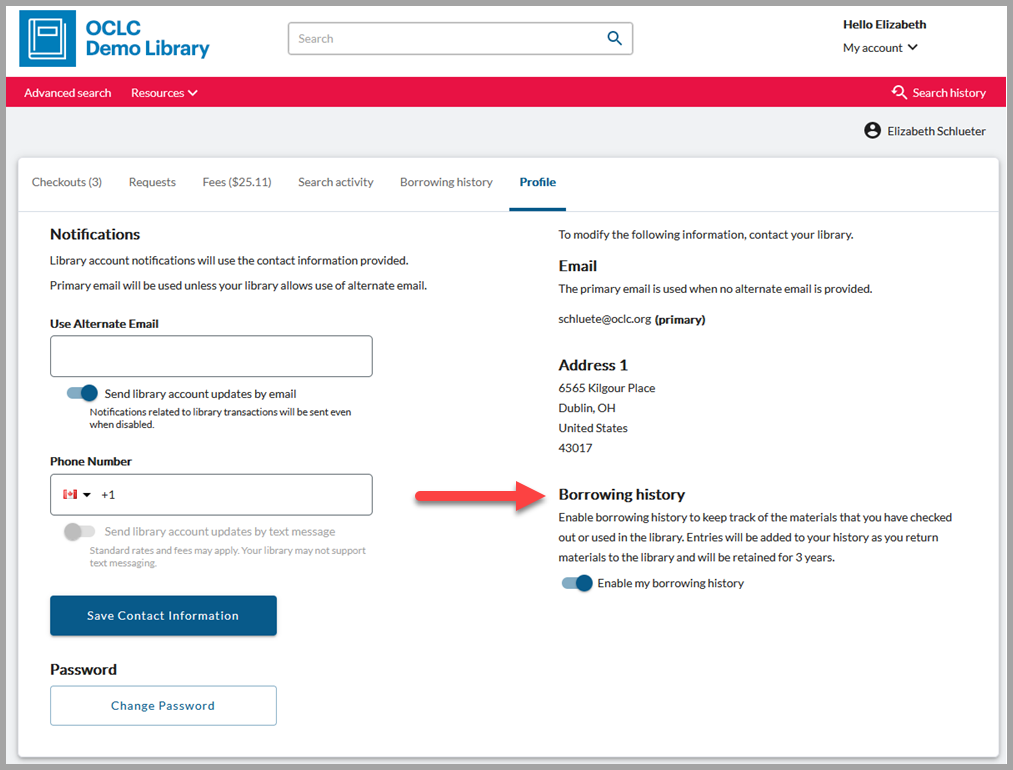
If a user has enabled borrowing history, then bibliographic, item, and usage data are collected and added to the user's borrowing history as items are returned to the collection. For example, the item's title, shelving location, call number, and enumeration will not change in the history even if the bibliographic data is changed or the item is withdrawn from the library's collection.
Titles links to WorldCat Discovery are provided so that your users can view current availability, export bibliographic citation information, make a hold request, etc. Please note that temporary items and containers will not be hyperlinked.
Your users can disable borrowing history at any time via the Profile tab. The user will be warned that all of their retained history will be deleted:
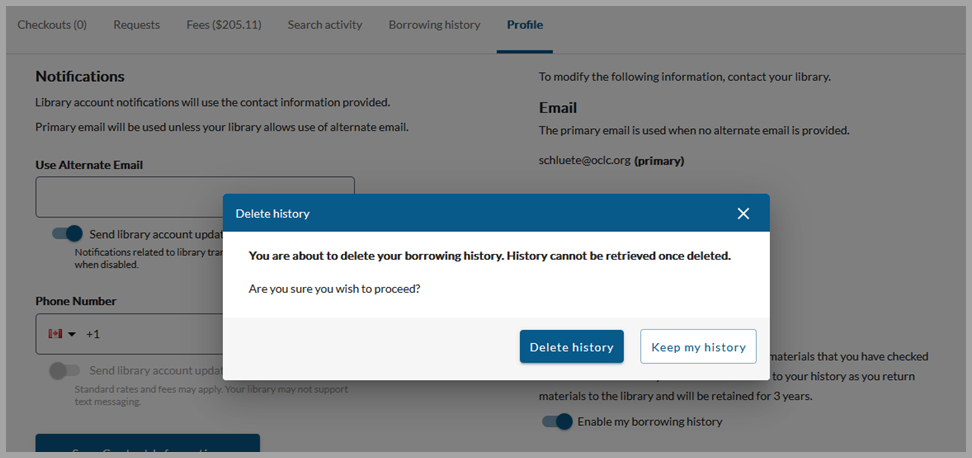
After disabling and deleting history, the user will no longer see any of their history data in the Borrowing history tab. Instead, the user will see the original invitation to enable history (see above).
Note: A user may only access their own borrowing history. Access is limited to My Account; there is no API access to borrowing history at this time. Borrowing history data is never shared with library staff or third parties.
See the My Account release notes for more details about the user's experience in My Account.
Configuration
Borrowing history is disabled by default for all users of your library. To protect your users' privacy, WMS will begin retaining and displaying a user's borrowing history only if:
- Your library enables the feature in OCLC Service Configuration
- The user explicitly enables retention of their borrowing history in My Account
Once your library has activated the feature and sets a retention period, your users will see the Borrowing history tab and the option to enable borrowing history on the Profile tab in My Account. To enable this feature, navigate to OCLC Service Configuration > WMS Circulation > Admin/General > History > Patron Borrowing History and set Store History to Yes. You will be required to set a retention period between 1 and 60 months:
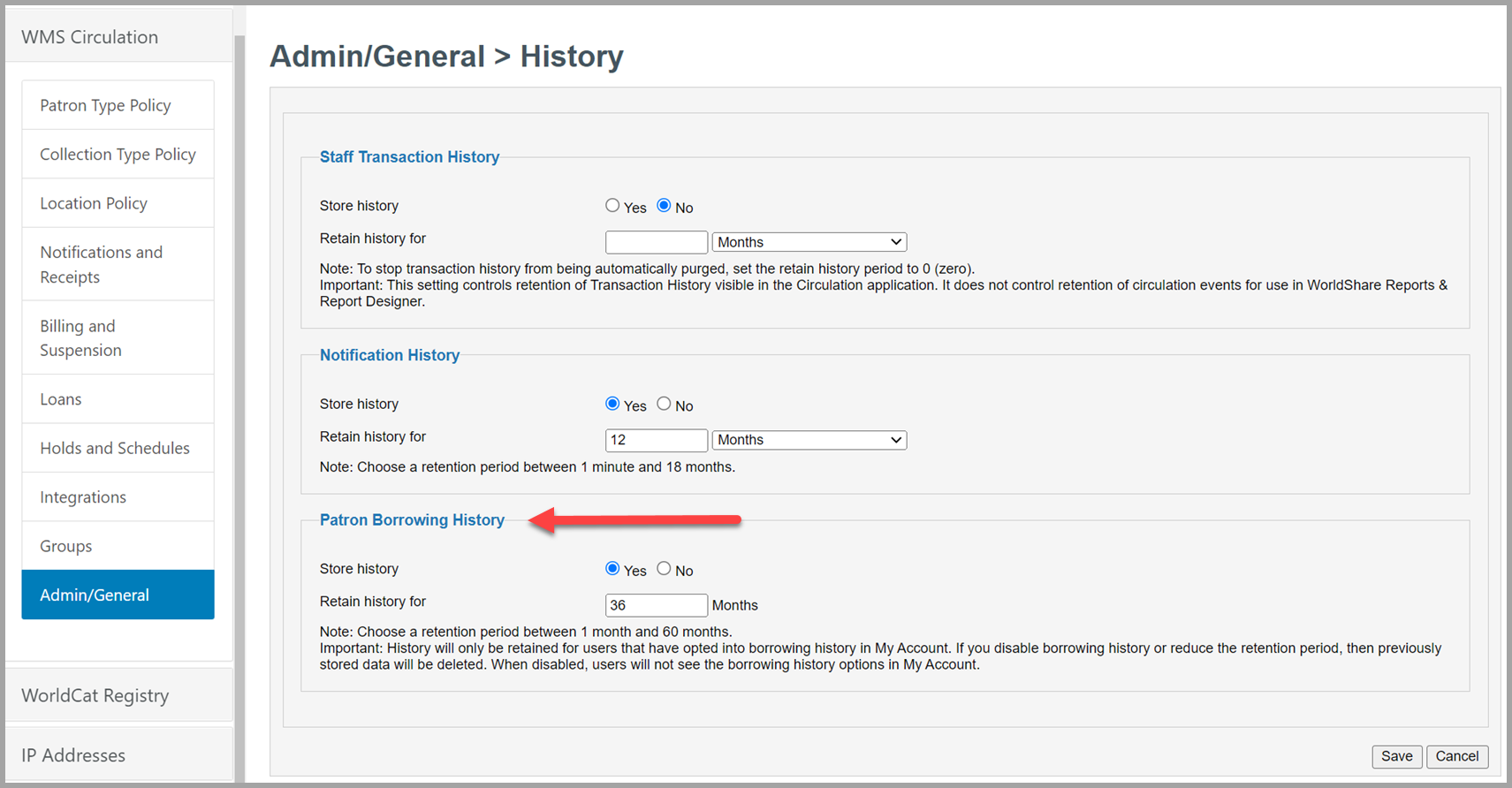
Caution: All of your users' borrowing history data and opt-in preferences will be deleted if your library disables the feature. A warning message will appear if you attempt to save a change to History configuration that would disable Patron Borrowing History:
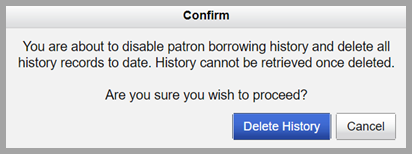
In general, entries are automatically deleted from borrowing history if:
- The user disables borrowing history
- The user's account is deleted
- Your library disables the feature or leaves WMS
- Your library's retention period has elapsed or is shortened
Borrowing history and transaction history
Patron Borrowing History is separate from the existing Staff Transaction History feature. The data for each feature is stored and retained separately by WMS. Borrowing history is stored at the item/loan level while staff-facing transaction history is stored at the event level. Therefore, you can choose to enable each feature separately, configure different retention periods, etc.
To protect user privacy, you may choose to disable the Staff Transaction History feature and only enable Patron Borrowing History. In this configuration, library staff will never see the user's history in the WorldShare Circulation interface. But your patrons will be able to see their history in My Account after they have opted in.
In another example, your library may choose to enable both features with different retention periods. You may retain Staff Transaction History for 12 months to ensure library staff have enough information to troubleshoot unexpected fees or fines, track the recent usage of a damaged item, etc. At the same time, you could enable Patron Borrowing History for 36 months: your patrons will see their complete history in My Account even after the 12-month retention period for staff-facing transaction history has elapsed.
Note: Your library may also choose to restrict access to staff-facing Transaction History to trusted staff. See Circulation account roles for more information about the Circulation staff roles that do not have permission to view user account history data.
Group circulation
If your library participates in a WMS circulation group, your library will control if the borrowing history feature will be offered to your local users as well as the retention period for your local users. When enabled, your users' borrowing history will include all items used, regardless of which library owned the item, where the item was checked out or returned, etc.
Tipasa integration
If your library uses Tipasa WMS integration, then request details and the Request again option will appear in the user's Borrowing history tab for temporary items created via the integration. To appear in Borrowing history, the item must have previously been checked out or used in the library via the in-house use workflow.
Otherwise, a user's Tipasa request history will continue to display under the Requests tab according to the Tipasa Patron Data Retention period that you have configured.
OCLC recommends setting the same retention period for Tipasa and WMS history. For example, if your WMS retention period is longer than the Tipasa retention period, then a user may be confused to see a Tipasa-requested material in Borrowing history but not be able to find the request in the Requests tab.
View count of copies ordered
You can now view the number of copies of a title that are currently on order in WorldShare Acquisitions while viewing Discover Items search results in Circulation.
The first column in the enhanced or condensed bibliographic results list displays brief bibliographic information about each record. Hover over the information icon (![]() ) to see the number of copies ordered but not received yet in Acquisitions:
) to see the number of copies ordered but not received yet in Acquisitions:
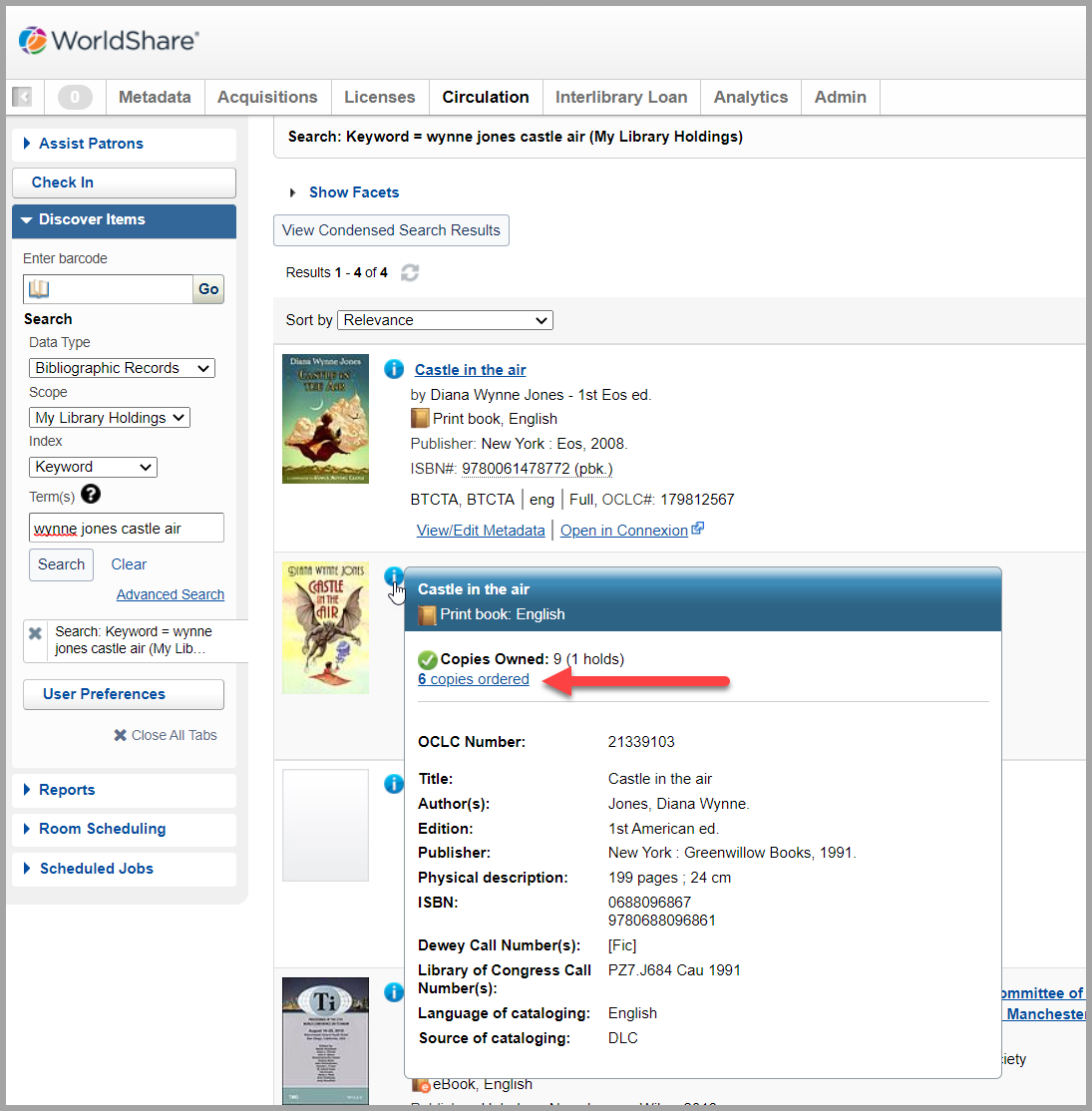
Collection Type Policy: Redesigned experience for item location configuration
Location Policy configuration has been redesigned to make it easier for your to manage your collection-level policies. The new experience has been renamed Collection Type Policy and will allow you to configure default item status, hold fulfillment availability, reshelving period, and in-processing status for items based on their location and material format.
Note: At this time, you do not need to take any action for your existing policies to be honored by WMS. Your library's existing Location Policy settings have been migrated to Collection Type Policy on your behalf. You may view your archived Location Policy data until September 2022 (see below).
You can find the new Collection Type Policy screen in OCLC Service Configuration > WMS Circulation > Collection Type Policy:
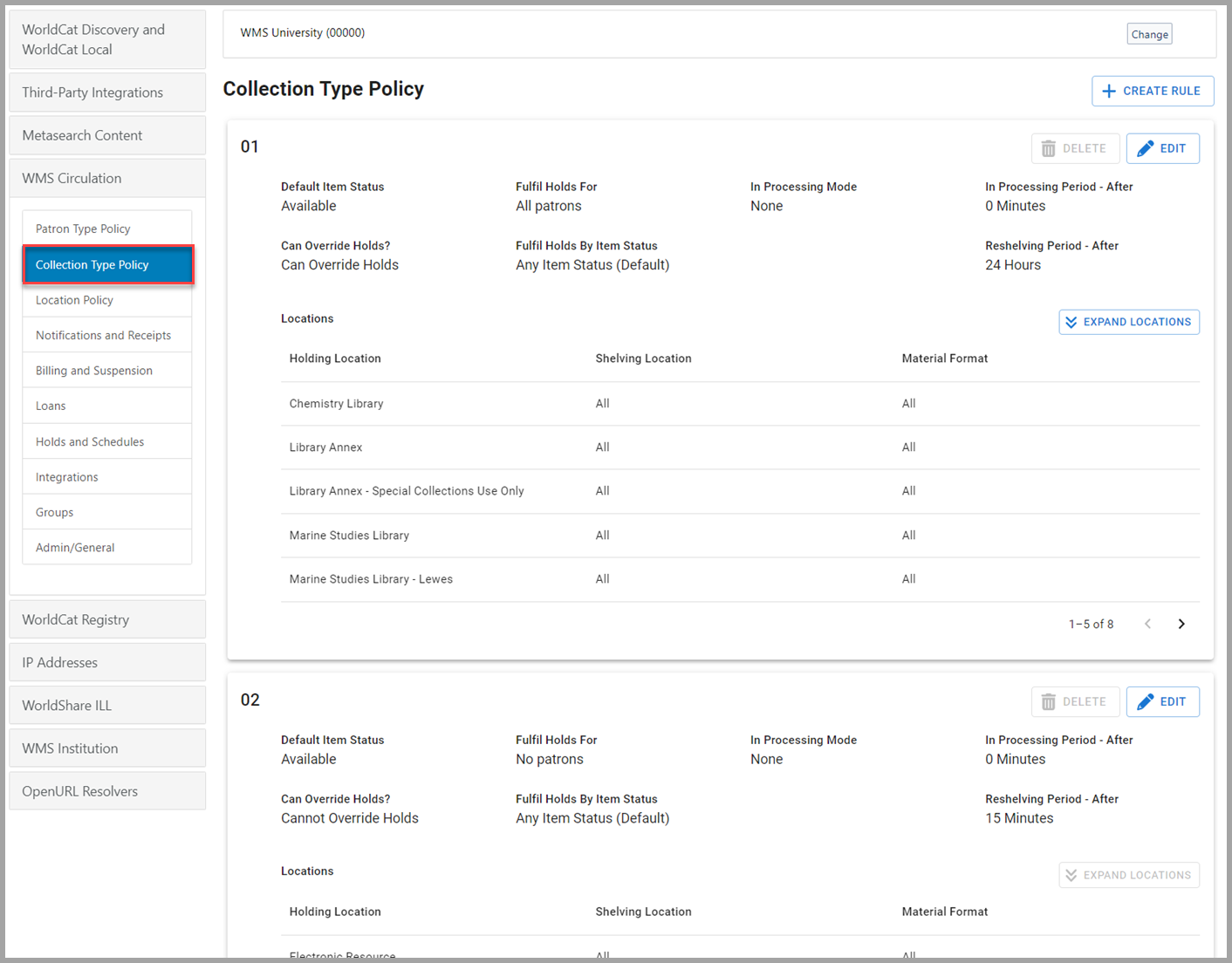
Using Collection Type Policy
Your collection-level settings are now arranged into rules that can then be assigned to multiple item locations and material formats. Once you have created a rule, you can add all applicable holding locations, shelving locations, and material formats. You can then change the shared rule settings to apply those changes to all items assigned to that rule, move a location from one rule to another, etc.
For example, you might create a rule for:
- All the parts of your collection that do not fulfill holds and should be in Unavailable status by default
- All offsite and compact shelving locations that require a multi-day reshelving period.
- Materials that cannot be requested during academic breaks or public holidays: One rule change can quickly enable/disable requesting for all materials assigned to that rule.
In the following example, a rule named Requestable + 24h Reshelving has been created for all parts of the collection that are treated as Available by default, fulfill holds for all patrons and item statuses, has no in-processing period for newly-recieved items, and requires a 24-hour reshelving period. The rule is currently assigned to eight parts of the collection. The user has already clicked the Add Location button to add a ninth location (Film and Video Collection), which is highlighted in green. The user has also clicked the delete icon to remove the Library Annex - Special Collections Use Only location from the rule:
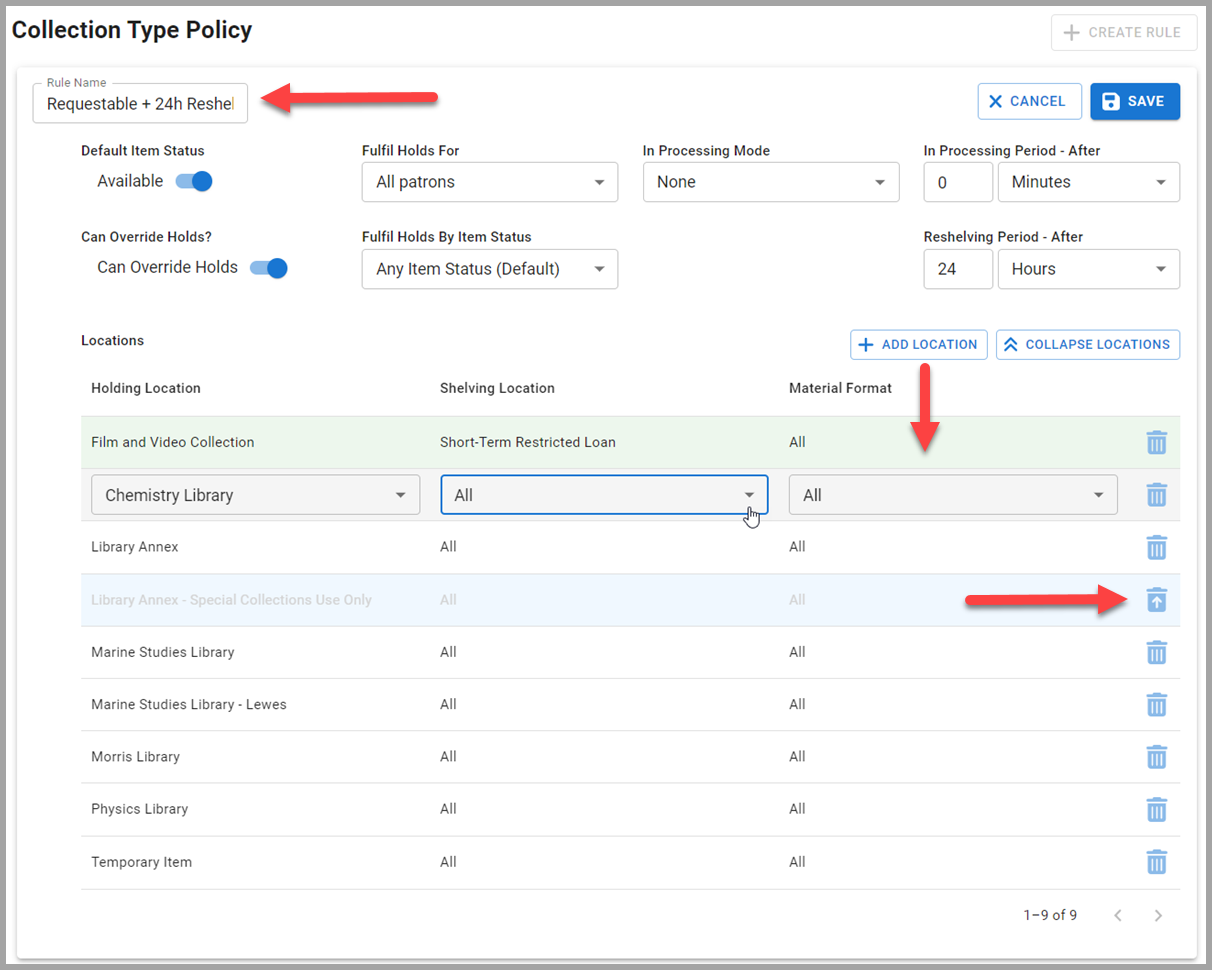
Rules will sort in alphabetical order by rule name on the Collection Type Policy page.
Hint: Having trouble finding a location? Use Ctrl+F to search for what you're looking for. In the July 2022 release, you will be able to filter the list of rules based to find a specific location.
Processing order
When determining which rule to apply to an item, the system evaluates your library's Collection Type Policy and selects the best match as follows:
- Match to a specific Holding Location, Shelving Location, and Material Format
- Match to a specific Holding Location and Shelving Location where Material Format is set to 'All'
- Match to a specific Holding Location and Material Format where Shelving Location is set to 'All'
- Match to a specific Holding Location where Shelving Location and Material Format are set to 'All'
This processing order has not changed with the migration from Location Policy to Collection Type Policy. However, you may notice that Collection Type Policy no longer allows your library to save duplicate locations. For example, you may only assign Chemistry Library - All - All to a single rule, but you may assign Chemistry Library - Course Reserves - All and Chemistry Library - All - DVD video to the same or different rules.
It is strongly recommended to have a row for each Holding Location where Shelving Location and Material Format are set to All to cover items in newly-created shelving locations or when new material formats are added to WorldCat.
Migration of Location Policy data
Your Location Policy data has been migrated automatically to Collection Type Policy. Rules were created based on all the combinations of policies that you currently support and assigned a number (e.g., 01, 02, 03, etc.). Rules names were chosen to sort rules with the most locations to the top of the list, e.g., rule 01 will have the most locations with the same policy settings. The number of migrated rules in Collection Type Policy will depend on the number of unique policy settings that you had configured in Location Policy.
For example, the following six-row Location Policy:
| Holding Location | Shelving Location | Material Format | Policies |
|---|---|---|---|
| Chemistry Library | All | All |
Available by default Fulfil holds for All patrons Reshelving period = 24 hours |
| Law Library | Reference | All |
Unavailable by default Fulfil holds for No patrons Reshelving period = 0 hours |
| Law Library | All | All |
Available by default Fulfil holds for All patrons Reshelving period = 24 hours |
| Main Library | All | All |
Available by default Fulfil holds for All patrons Reshelving period = 24 hours |
| Main Library | Course Reserves | All |
Available by default Fulfil holds for All patrons Reshelving period = 6 hours |
| Main Library | All | DVD video |
Available by default Fulfil holds for All patrons Reshelving period = 6 hours |
Would be migrated to into three rules in Collection Type Policy as follows:
|
Rule (Default Name)
|
Policies
|
Holding Location |
Shelving Location |
Material Format |
|---|---|---|---|---|
| 01 |
Available by default Fulfil holds for All patrons Reshelving period = 24 hours |
Chemistry Library | All | All |
| Law Library | All | All | ||
| Main Library | All | All | ||
| 02 |
Available by default Fulfil holds for All patrons Reshelving period = 6 hours |
Main Library | Course Reserves | All |
| Main Library | All | DVD video | ||
| 03 |
Unavailable by default Fulfil holds for No patrons Reshelving period = 0 hours |
Law Library | All | All |
You may wish to rename and/or reorganize your Collection Type Policy rules based on your local practices. For example, you may want a rule for a subset of your collection that changes policies during the year such as materials that cannot be requested during academic breaks or public holidays.
View archived Location Policy data
For your reference, your library's Location Policy data has be archived and is available for you to view until September 2022.
You will not be able to make changes via the Location Policy interface. Likewise, any updates that you make to Collection Type Policy will not be reflected in the read-only Location Policy screen.
If you need to update your policies, you must use the new Collection Type Policy interface.
Bug fixes
Error when clicking a barcode link to view a withdrawn item
An error message (Unknown barcode) displayed when clicking on the barcode of a withdrawn item. This issue has now been resolved when clicking on the item barcode link from the following screens:
- Holds accordion of the patron's Holds tab
- Pickup Location report
Note: This issue was resolved on other screens in the April 2022 release.
Known issues
See the Known Issues page.
Important links
My Account release, June 2022
The next release for My Account is scheduled for 20 June 2022. This release includes:
- View WorldShare Circulation borrowing history in My Account (WMS libraries only)
- Provide Article Exchange links for off-system copy requests (Tipasa libraries only)
See the release notes for more details.
Support website(s)
Support information for this product and related products can be found at:
