WorldShare Circulation release notes, September 2021
Release Date: September 19, 2021
Introduction
This release of WorldShare Circulation provides new features and enhancements:
- Improved options for configuring loan periods to make the checkout and renewal process more efficient for you and your patrons and to allow your library to increase the usage of self-checkout machines and mobile solutions like Capira or Digby
- Enhancements to the WMS Patron System Bill Connector to make it easier to synchronize patron billing updates and payment confirmations with a campus or third party system
- View LHRs registered by other libraries to easily view detailed information about holding locations, retention commitments, serial or multi-part holdings, lending and copying policies for interlibrary loan, and much more
- Bug fixes and performance improvements
Many of these enhancements are the direct result of your feedback.
Recommended actions
For this release, we recommend that you review the following checklists and complete the relevant tasks so that you can adjust your policies and workflows and train your staff. These checklists identify updates that we have determined as significant for most institutions. We encourage you to review all of the items in the release notes to determine whether there are other items that might require additional action or follow up by your institution.
Administrative actions
These items require immediate action or decisions.
| Action |
|---|
|
Before this release, review your loan policies' due date adjustments if your loan period is measured in days, weeks, or months:
After the release, verify and make any additional changes to the new Due Date Adjustment setting in your loan policies:
See below to learn more about how loan due dates will be adjusted as-of this release. |
|
Review your library's Open Hours in the WorldCat Registry. We recommend entering any special closures or open periods 10-12 months in advance, where possible. We also recommend verifying if institution or branch-level hours have been selected in the Branch Opening Hours Override Settings. Ensure that the correct open hours are configured for your selected branches. Finally, add any upcoming fixed due dates to your loan policies if you wish to limit loans to the end of an academic term, the end of the calendar year, etc. |
|
Contact OCLC Library Services or your OCLC Library Services Consultant to learn more about enabling the WMS Patron System Bill Connector. |
New features and enhancements
Enhanced loan period configuration options
Improved options for configuring your loan periods will make it easier for your library to support common loan types, reduce how often you may need to manually select due dates at checkout, and allow your library to increase the usage of self-checkout machines or mobile apps to make the checkout and renewal process more efficient for patrons and library staff.
Specifically, this release makes it easier for you to configure the following loan types:
- Same-day loans that need to be returned by closing time
- Long loans that need to be returned by closing time on the calculated day
- Hourly loans that should be extended overnight or over a library closure and become due the next time your library is open to ensure that the patron is allowed enough time with the material.
Configure due date adjustments in a Loan Policy
To support the new loan types, the Pre-closing due date adjustment field in Loan Policy has been replaced by the new Due Date Adjustment setting.
Due date adjustments are applied automatically at checkout and when an item is renewed by your library staff, the patron, or automatic renewal. As before, overdue penalties and grace periods begin as soon as the item becomes due according to your policies.
Due date adjustment options depend on your selected loan period. Short loans measured in minutes or hours have more adjustment options than long loans measured in days, weeks, or months:
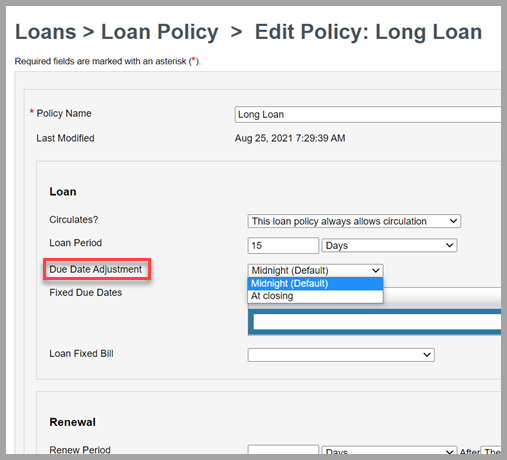
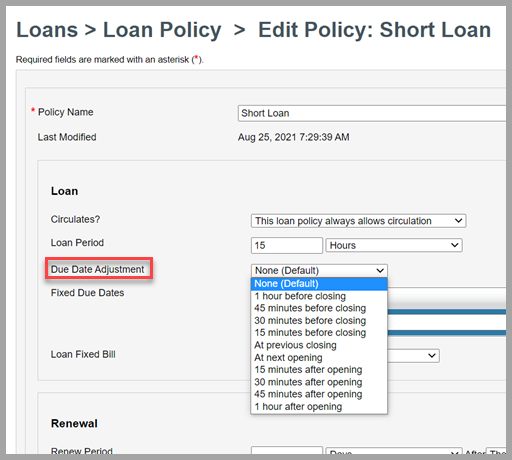
For an adjustment to apply at renewal as well as checkout, the loan and renewal periods must be the same type. For example, if the initial, short loan period is configured as 24 hours due at next opening, then a renewal of 3 days will use the default (midnight) adjustment for long loans.
Your existing loan policies with periods set in days, weeks, or months have been updated automatically to reflect the supported options. No changes have been made to loan policies measured in hours or minutes, but you may wish to choose one of the new adjustment options described below.
Old and new adjustments can be found in the tables below along with tips for choosing the right adjustment for your loans.
Due date adjustments for long loans
The following due date adjustments are available for loans calculated in days, weeks, or months:
| NEW: Due Date Adjustment | Description | OLD: Pre-closing due date adjustment policy |
|---|---|---|
| Midnight (Default) |
The item will be due at 23:59 (11:59 pm) on the calculated due date. If your library is open past midnight, then the item will be due before you close. If the loan period ends on a day when your library is closed, then the due date will be moved to 23:59 of the first open day after that closure. Tip: Leave the loan period field blank to enable permanent or term-based loans. If no other limits exist, an item checked out under a permanent loan policy will not have a due date, won't accrue overdue penalties, and won't send overdue notifications. However, loans will be assigned a due date, etc. if the patron has an expiry date, the policy specifies fixed due dates, or the loan should honor a due date provided by an interlibrary loan system. |
System default 15 / 30 / 45 minutes before closing** 1 hour before closing** **Unsupported prior to this release for long loans. These options are no longer available for long loan policies. |
| At closing |
The item will be due at closing time on the calculated due date. If your library is open past midnight, then the item will be due on the next calendar date at your configured closing time, e.g., if your open hours are 8:00 am - 2:00 am, then the exact due date will be 2:00 am on Saturday when the item is due on Friday. If the loan period ends on a day when your library is closed, then the due date will be moved to closing time of the first open day after that closure. Tip: To configure a same-day loan, set the loan period to 0 Days adjusted to be due at closing. Items will be due the next time your library closes. Want items back by closing time tomorrow? Set the loan period to 1 Day adjusted to be due at closing. |
At closing* *Unsupported prior to this release for long loans. This option is now honored if you had previously selected this option in Loan Policy. |
Due date adjustments for short loans
The following due date adjustments are available for loans calculated in minutes or hours:
| NEW: Due Date Adjustment | Description | OLD: Pre-closing due date adjustment policy |
|---|---|---|
| None (Default) |
The item will be due the specified number of minutes or hours after checkout. The due date calculation ignores your library's open hours so the item may be due when your library is closed. Tip: This adjustment is recommended for short, self-service loans when your patron can pull, checkout, and return items without staff assistance from a location that is accessible to patrons at any time. |
System default |
|
1 hour before closing 45 minutes before closing 30 minutes before closing 15 minutes before closing |
The item will be due the specified number of minutes or hours after checkout. If the loan period would end when the library is closed, then the item will be due 1 hour or 45, 30, or 15 minutes before the last library closure within the loan period. Your loan period may be shortened to guarantee items are returned before the library closes. An override is required to check out items during the pre-closing period or when your library is closed. If acknowledged, the due date and time will be in the past, and the item will be overdue immediately. Tip: Pre-closing adjustments can be used to get your materials back with enough time for library staff to handle returns before closing time. These adjustments are not recommended if patrons may checkout or renew materials while your library is closed. |
1 hour before closing 45 minutes before closing 30 minutes before closing 15 minutes before closing |
| At previous closing |
The item will be due the specified number of minutes or hours after checkout. If the loan period would end when the library is closed, then the item will be due at the last library closure within the loan period. Your loan period may be shortened to guarantee items are returned before the library closes. An override is required to check out items when your library is closed. If acknowledged, the due date and time will be set to the last time your library closed, and the item will be overdue immediately. Tip: The at-closing adjustment can be used to get your materials back by closing time. This adjustment is not recommended if patrons may checkout or renew materials while your library is closed. |
At closing |
| At next opening |
The item will be due the specified number of minutes or hours after checkout. If the loan period would end when the library is closed, then the item will be due the next time that the library opens. Your loan period may be extended to guarantee that the patron has enough time with the item. An override is required if the system can't move the due date because a fixed due date, patron expiry date, etc. will occur before the next time your library opens. Tip: Consider pairing a next-opening adjustment with fixed due dates if you want items to be returned before you close for long periods for holidays, academic breaks, building renovations, etc. |
N/A - New adjustment option |
|
15 minutes after opening 30 minutes after opening 45 minutes after opening 1 hour after opening |
The item will be due the specified number of minutes or hours after checkout. If the loan period would end when the library is closed, then the item will be due 15, 30, or 45 minutes or 1 hour after the next time that the library opens. Your loan period may be extended to guarantee that the patron has enough time with the item. An override is required if the system can't move the due date because a fixed due date, patron expiry date, etc. will occur before the next time your library opens. Tip: Consider pairing a next-opening adjustment with fixed due dates if you want items to be returned before you close for long periods for holidays, academic breaks, building renovations, etc. |
N/A - New adjustment options |
Other considerations
Other limits to loan periods
Due date calculations will continue to honor any other limits on loan periods such as patron expiration date, fixed due dates set in the Loan Policy, or a due date provided by an interlibrary loan system.
Loans can never be due after a patron's account has expired. Be sure to update patron expiration dates on a regular schedule, if necessary, to prevent truncated loans, automatic renewal failures, etc.
Fixed due dates in loan policies can be used to end loans at the end of an academic term, the calendar year, or any other term that's relevant for your community. Once the fixed date has passed, existing loans will be allowed to be renewed to the next fixed date. We recommend configuring fixed due dates 10-12 months in advance, where possible.
Open hours
The open hours of the item's holding location will continue to be honored when calculating due dates and overdue penalties if that branch's open hours are configured to override your institution's open hours. Otherwise, your institution's open hours will be used. See Branch Opening Hours Override Settings for more details.
If your library uses group circulation,the relevant open hours of the item's home library or holding location will continue to be used.
Special open hours can be configured to temporarily replace your library's regular hours. For example, you can use special hours to reflect that your library will open later than usual during exam week or will be closed for a holiday.
See Open Hours to learn more about configuring normal and special hours.
Returning loans, overdue penalties, and email notifications
Before choosing a due date adjustment, consider how changes in due dates and times might impact how overdue penalties or grace periods are calculated and when overdue notifications are sent to your patrons.
You may also need to consider how your library checks in items that are returned while your library is closed, especially if the check-ins are done manually when the library opens. Should those check-ins be backdated as if they occurred at your last closing time, midnight the previous night, etc.? Is your grace period still accurate?
If your library uses periodic overdue bill structures or suspension structures, then also consider if patrons may be penalized more or less if, for example, your long loans were previously due at midnight but are now due at 8:00 pm or 2:00 am, respectively. Should overdue penalties accrue while your library is closed?
Existing / active loans
The due date and time of items already on loan will not be adjusted based on any changes you may make to your loan policies. Instead, any new adjustments will be honored the next time an item is renewed or checked out under the updated policy.
If you would like to update your existing loans, consider using the bulk renewal client and enabling automatic due date receipt emails to ensure that your patrons are aware of their new due dates.
Example due date calculations
Not sure which configuration is right for your library?
Enhancements to the WMS Patron System Bill Connector
The WMS Patron System Bill Connector is an optional set of features that allows your library to share information about patron fees and fines with systems outside of WMS such as a campus bursar system or a debt collection agency. This release includes a new export processing mode and the ability to import payments that were processed in another system.
Some restrictions apply. A one-time implementation fee is required to enable the patron bill connector. Your library or institution may also need to work with your local IT support to automate any system-to-system processing. Contact OCLC Library Services or your OCLC Library Services Consultant to learn more.
Import updates to bills that were paid in another system
The bill connector now allows your library to import information about payments that have occurred outside of WMS. Deliver CSV files to your OCLC file exchange account to notify WMS of a bill's new amount outstanding after a partial or complete payment has occurred in your campus bursar system, been recovered by a debt collection agency, etc.
The bill connector will pay down the bills in WorldShare Circulation using the payment method specified in your CSV file and will unblock a patron's account caused by any bill limit set in Patron Type Policy, update the patron's fees data in My Account, etc. Payments processed by the bill connector will be visible to you in the patron's Bills tab in WorldShare Circulation and will be reflected the next day in your reporting data in WorldShare Reports & Report Designer.
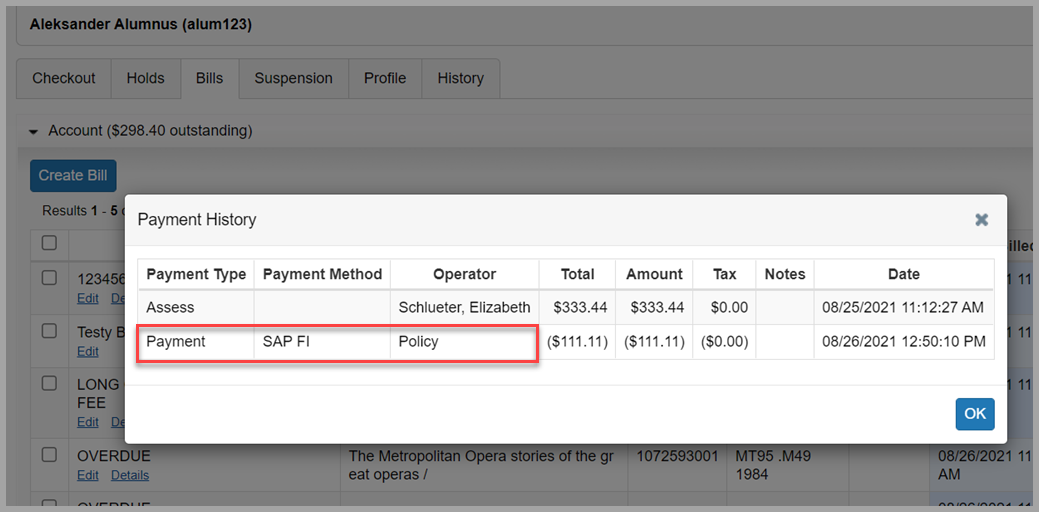
Monitor bill connector imports
When the bill connector is enabled, you can navigate to Circulation > Scheduled Jobs > Jobs > Imports to monitor incoming import files.
Any user with the Circulation Admin, Circulation Desk, or Student Worker Circulation roles may monitor imports to ensure that files are being received and processed as expected. You can find the date and time that a file was imported, the current status of the import execution, and a summary of the bill updates that were imported or skipped:
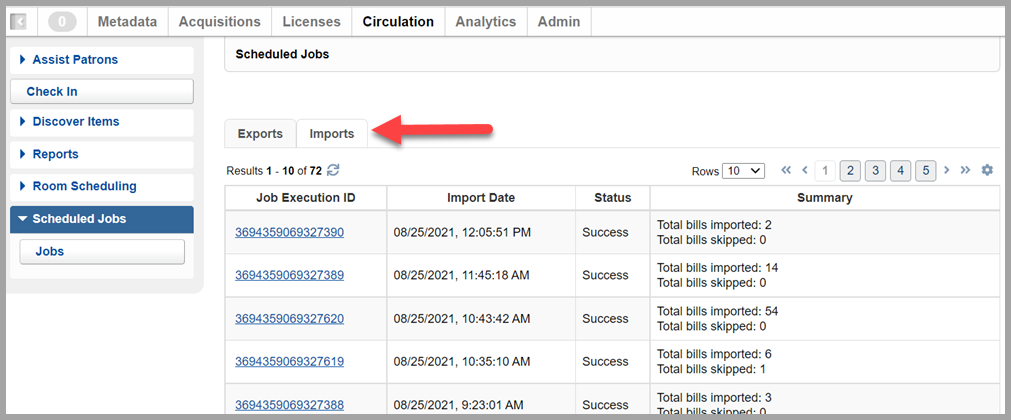
To see more details about the import and any skipped bills, click on the Job Execution ID value:
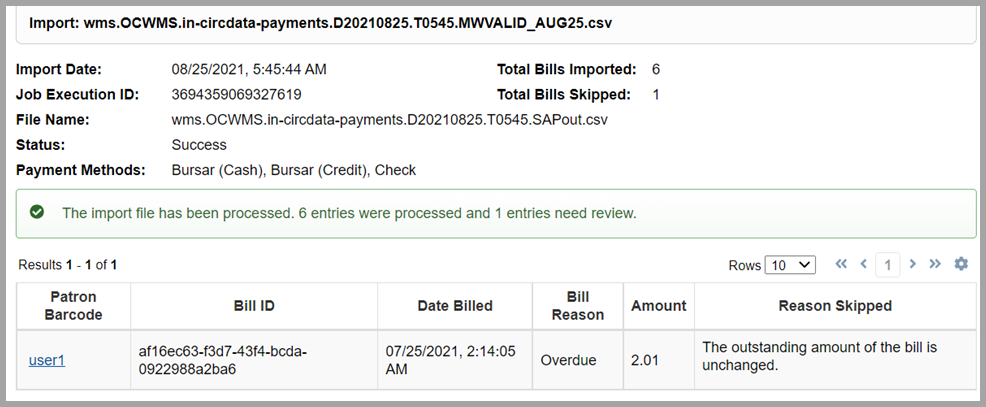
Delivering import files to OCLC
Import files should be delivered to the /xfer/wms/in/circdata/payments file exchange directory. You can deliver files using an open-source SFTP client or your local IT support's preferred method.
The filename should be unique and use the .csv extension.
When delivering a bill connector import file to OCLC, the filename may include:
- Alphanumeric characters (A-Z, a-z, 0-9)
- Periods (dots), dashes, and underscores
Do not include spaces or other non-alphanumeric characters in the filename, and do not begin filenames with periods, dashes, or underscores.
Caution: Files with invalid names will not be processed by the bill connector.
Import file format
Each import file must include the following data elements for each bill that you wish to update in WMS:
- BILL_ID: A 36-character identifier assigned to each bill by WorldShare Circulation. WMS bill IDs are provided in files exported by the bill connector.
- ROW_TYPE: Reserved for future use. Value must always be UPDATE in an import file.
- OUTSTANDING_AMOUNT: The numeric amount that remains unpaid of the bill's original amount.
- PAYMENT_METHOD: Describes how the bill was paid or otherwise reduced the bill's outstanding amount, e.g., Visa, Student Accounts, invoice 22-333-44a, Waived, etc.
- The payment method may be up to 30 characters and does not need to match your library's configured Payment Methods.
- Do not submit credit card or bank account details in the PAYMENT_METHOD field.
- LAST_MODIFIED_DATETIME: The date and time that a bill was last updated in a system outside of WMS. Timezone information must be provided, e.g., 2021-03-08T05:40:36-05:00
-
WMS will use the provided date and time to verify if the file contains the most recent update to a bill's outstanding amount. If the data provided is not the most recent change, then the update will be skipped by WMS. We recommend delivering bill updates as frequently as possible to WMS with accurate last-modified date information to avoid bills being skipped during import file processing, partial payments being applied in the wrong order, and to reduce the chances of a patron accidentally over-paying a bill, especially if your library will accept payments in WMS and another system.
-
Each file must also indicate the FILE_FORMAT_VERSION in the header. Currently, the only supported version is 1.0.
The file footer may include the optional FILE_BILL_COUNT element to indicate how many bill updates have been submitted for processing.
Synchronization mode for exporting bills
A third export processing mode has been added to the bill connector. The new synchronization mode provides a CSV file of all relevant bills that have been created or updated in WorldShare Circulation since the last time the job ran successfully. Like reconciliation mode, bills exported using synchronization mode will not be updated in WMS during the export process.
Use synchronization mode if your library wants to frequently notify another system about new bills or updates to bills that that system is already tracking. Synchronization mode is recommended if the campus or debt collection system will be providing bill updates to WMS via import file, especially if your library will accept payments in WMS and in the partner system.
Synchronization files will typically be smaller and easier for a consuming system to process. Synchronization jobs can be scheduled to provide export files more frequently than reconciliation or transfer jobs. You can choose to schedule synchronization exports for an hourly, daily, or weekly cadence. You may also choose to run the job manually, as needed.
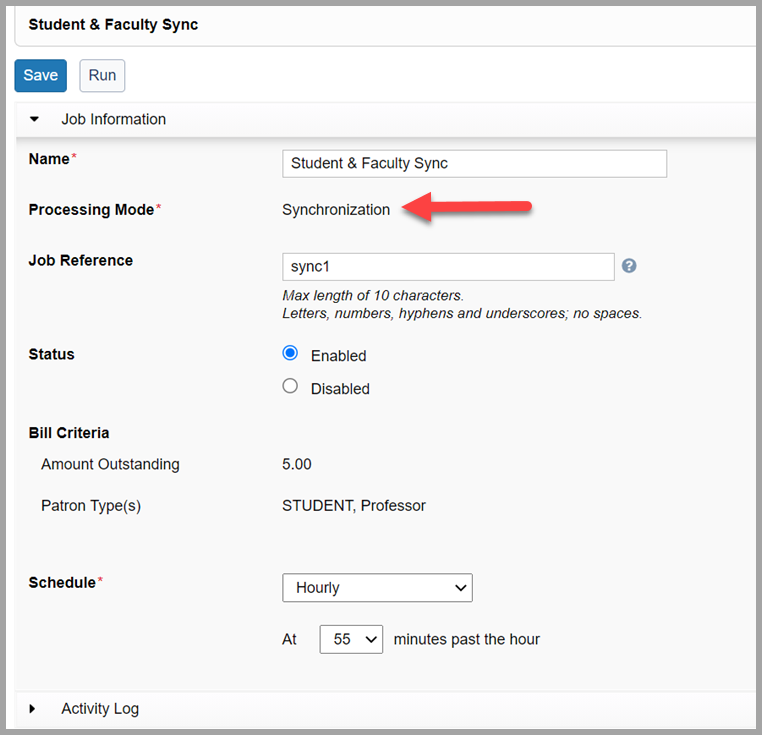
The first time a synchronization export runs, all existing bills that match the job's criteria are exported. In all subsequent export files, only new bills or updated, previously-exported bills will be included. The ROW_TYPE value in synchronization files will indicate the state of the bill:
- NEW: The bill was created in WMS since the last time the synchronization job ran successfully. The first time a synchronization job runs, all bills with have a NEW row type.
- UPDATED: The bill's amount outstanding has been updated in WMS via a partial payment or partial waiving of the bill. The bill still has an amount outstanding.
- UPDATED_RESOLVED: The bill has been fully resolved in WMS via a payment, waive, or cancellation. No amount outstanding remains.
- In the export file, the OUTSTANDING_AMOUNT value will be 0.00.
- If your library imports bill updates into WMS that fully resolves a bill (the bill's amount outstanding is now 0.00), then synchronization mode will export the bill one final time to confirm for the partner system that the bill is successfully resolved in WMS.
Bill criteria are used to select bills for export from your library's existing bills the first time a synchronization job runs. New bills will also be selected for subsequent job executions only if the bill meets the bill criteria of the job. However, subsequent updates to previously-exported bills will continue to be exported until the bill is fully resolved, regardless of the bill criteria originally used to select the bill for export. For example, if a synchronization job is configured to export bills for users with patron type 'Undergraduate,' then bills previously exported by that job will continue to provide updates to your student accounts system even if a patron graduates and becomes an 'Alumni' patron type. Bills that are created after the patron is assigned the 'Alumni' type will not be exported by the job for undergraduate bills.
To ensure exports consistently provide details about previously-exported bills, you will not be allowed to update the bill criteria of a synchronization job over time. If you wish to synchronize bills using different billing the criteria, you may create a new job for the new criteria and, if needed, disable the original job.
See Jobs to learn more about creating, monitoring, and running bill connector exports.
Caution: Bill connector files include sensitive personal and financial data. We advise you to consult with your local IT department when deciding how to download, transfer, and store this data on your local or institution-managed systems.
View other libraries' Local Holdings Records
You can now view LHRs registered by other libraries in WorldCat to see more detailed information about holding locations, shared print retention commitments, serial or multi-part holdings, lending and copying policies for interlibrary loan, and much more.
Note: Non-public notes (from $x subfields) are not visible.
Navigate to a bibliographic record's WorldCat Holdings view and click on the LHR summary statement in the Holdings column:
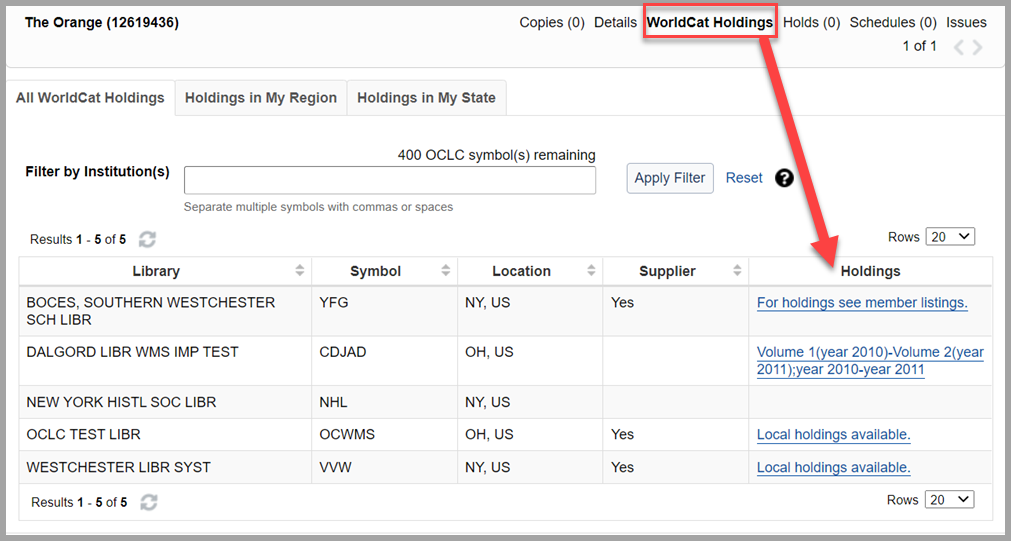
If the institution has one LHR, a dialog box will appear with the LHR details:
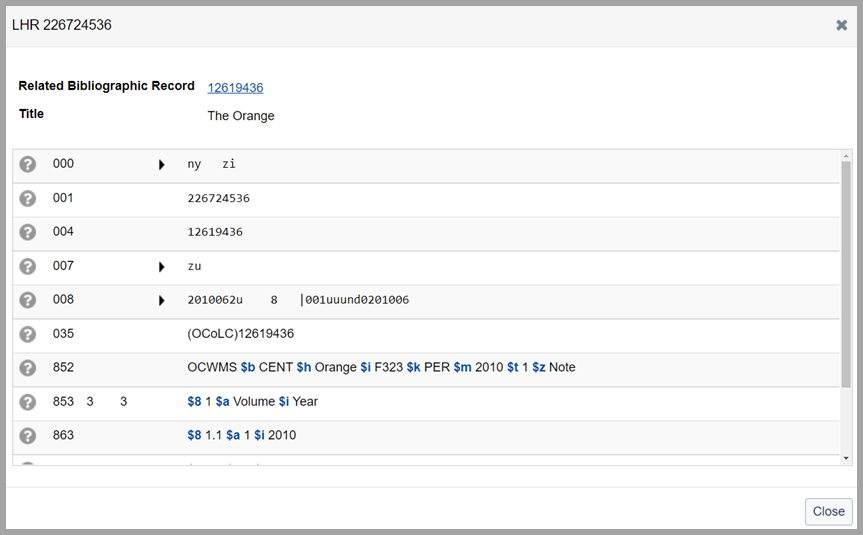
If an institution has more than one LHR, a list will appear on a new page. Click on the call number or barcode to open the LHR details dialog for each record:
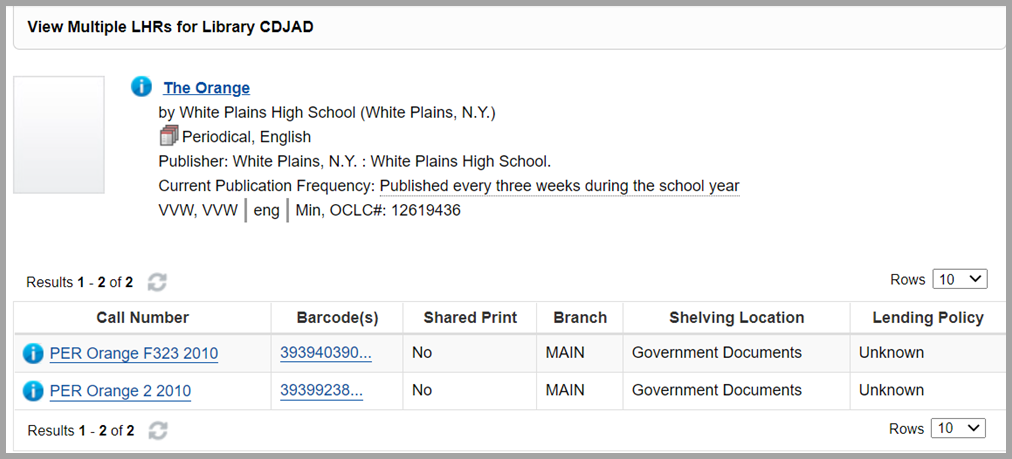
Reorganized Loan Policy and Hold Fulfillment Policy screens
The Loan Policy and Hold Fulfillment Policy screens have been reorganized to group together related policy settings.
None of your library's Hold Fulfillment Policy settings have been added, removed, or changed.
See above for changes to the due date adjustment of some Loan Policies to reflect changes to support for long loan adjustments.
Bug fixes
Title-level hold becomes unfulfillabe if item on the hold shelf is reported missing
Title-level holds were not properly re-queued if the hold had an item ready for use on the hold shelf that was subsequently updated to Missing status. As a result, the hold could no longer be fulfilled with any item and alternative items would not appear on the pull list. As of this release, a title-level hold will automatically return to the hold queue if the item on the hold shelf is marked Missing and the hold's needed-before date is still in the future.
Known issues
See the Known Issues page.
Important links
Support website(s)
Support information for this product and related products can be found at:
