WorldShare Record Manager release notes, March 2024
Release Date: March 19, 2024
Introduction
This release of WorldShare Record Manager provides modernized and restyled export list functionality. This is the first step towards a modernization of the Record Manager interface to improve usability, navigation, and accessibility. The new export lists interface was designed to be fresh and intuitive while minimizing changes to your workflows.
The new interface will help you navigate export lists more easily with improved cursor focus on buttons, entry fields, and element focus for keyboards. A new font has been used that makes it easier to differentiate a zero (0) from the letter O.
New features and enhancements
Navigate export lists
View export lists
You can view authority and bibliographic export lists in separate tabs. Export lists that are shared across the institution show as "Shared" access and lists that are restricted to your own WorldShare account show as "My list".
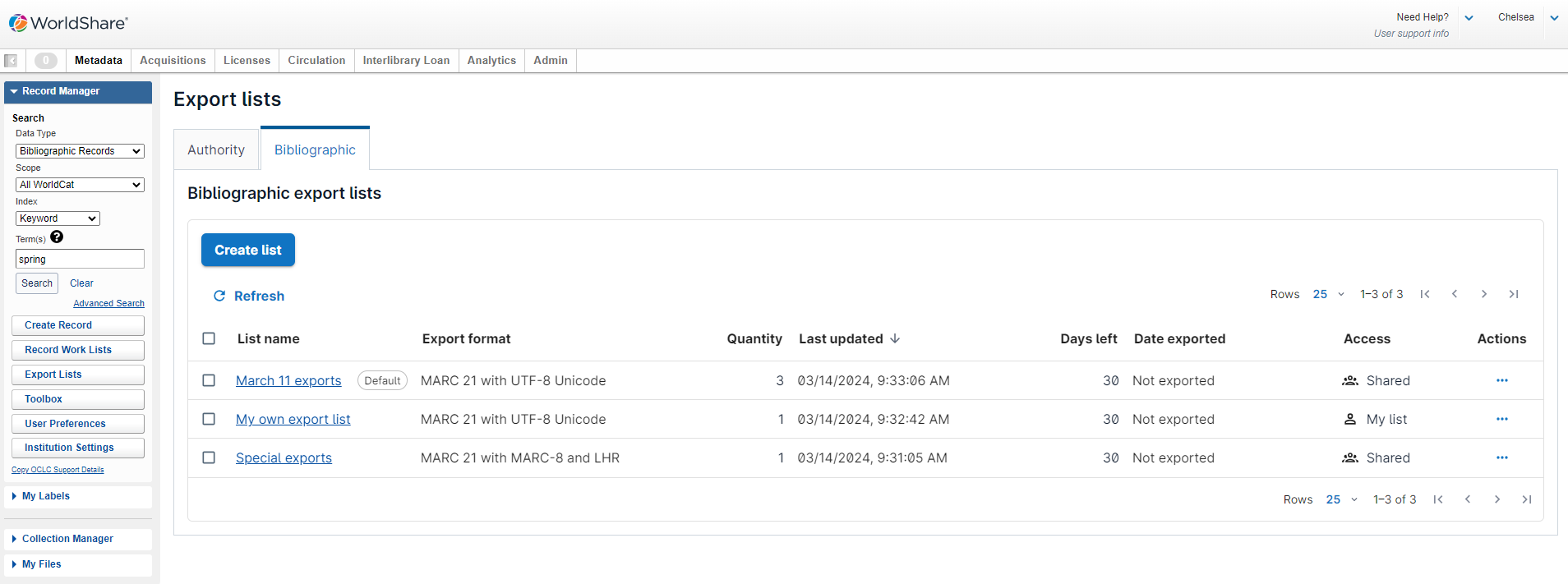
Create an export list
Click "Create list" to create a new export list and provide a name for the list. Select if you would like to set the new export list as the default export list or to restrict the list where only you can view it by selecting "My list".
Then, click the "Create" button to create the export list.
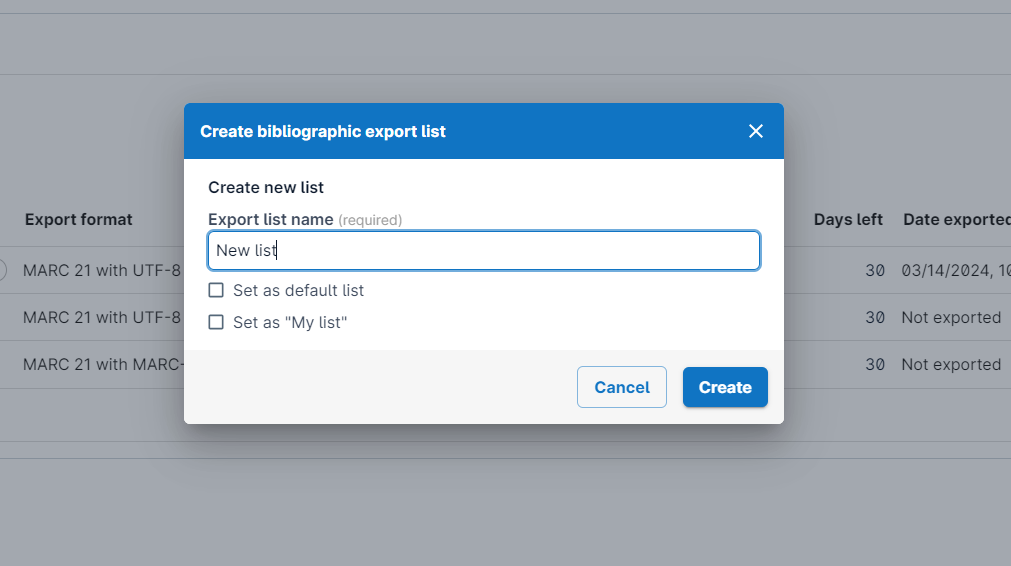
Select the Default export list
You can also select the export list you want to make your default list by expanding the Actions icon and clicking on "Set as default". This will add the "Default" chip to the selected list.
The default export list will appear at the top of the dialog when adding records to an export list.
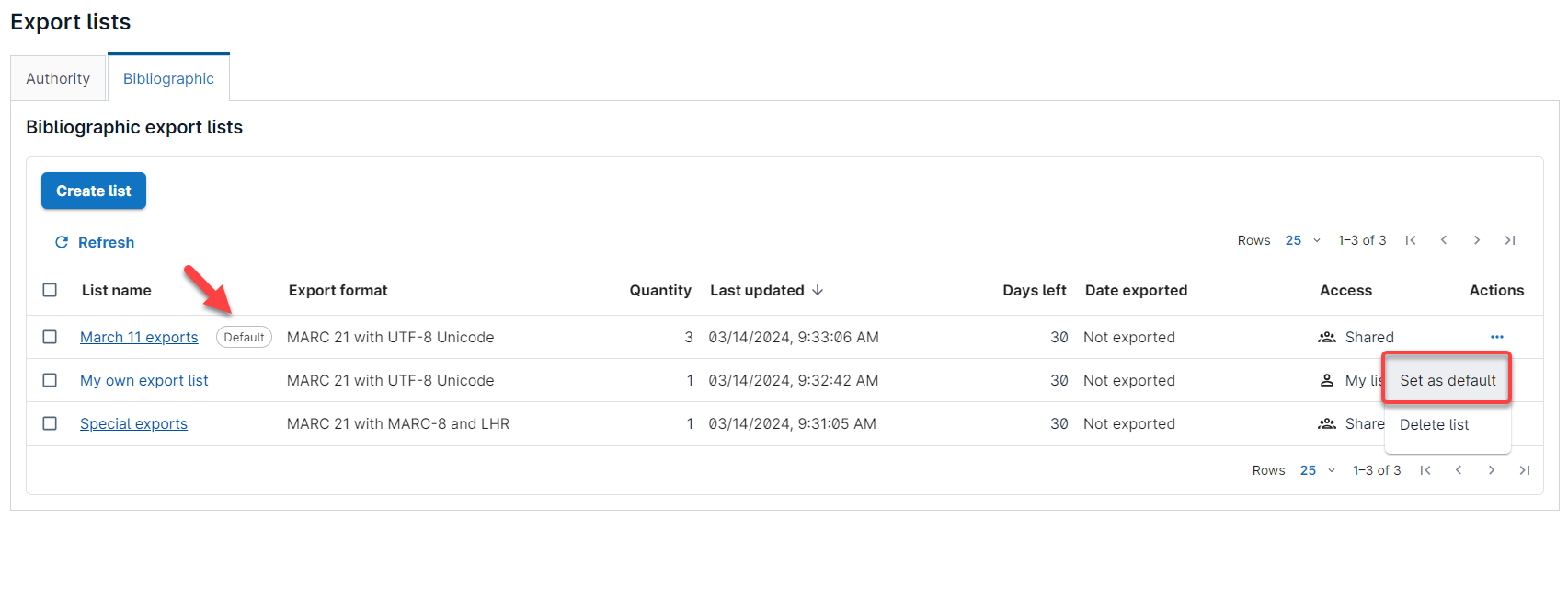
Delete an export list
The "Delete" button will become visible after you have selected one or more export lists by checking the check box next to a list or by clicking "Delete list" under the Actions menu.
Then, click the "Delete" button and confirm that you wish to delete the list(s).
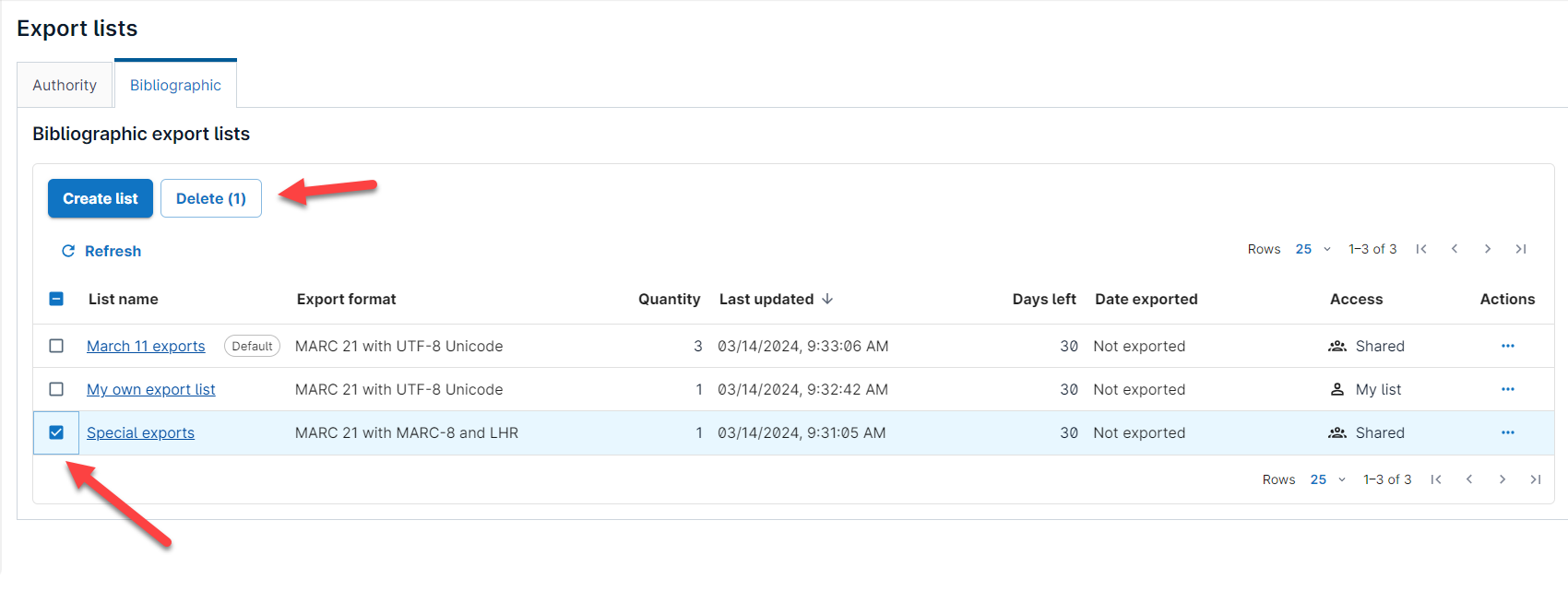
View and process records in an export list
Select an export list from the list of export lists. The header shows the name of the selected list, the export format, and whether the list is shared across your institution or is your own list.
The table shows all records that were added to that export list.
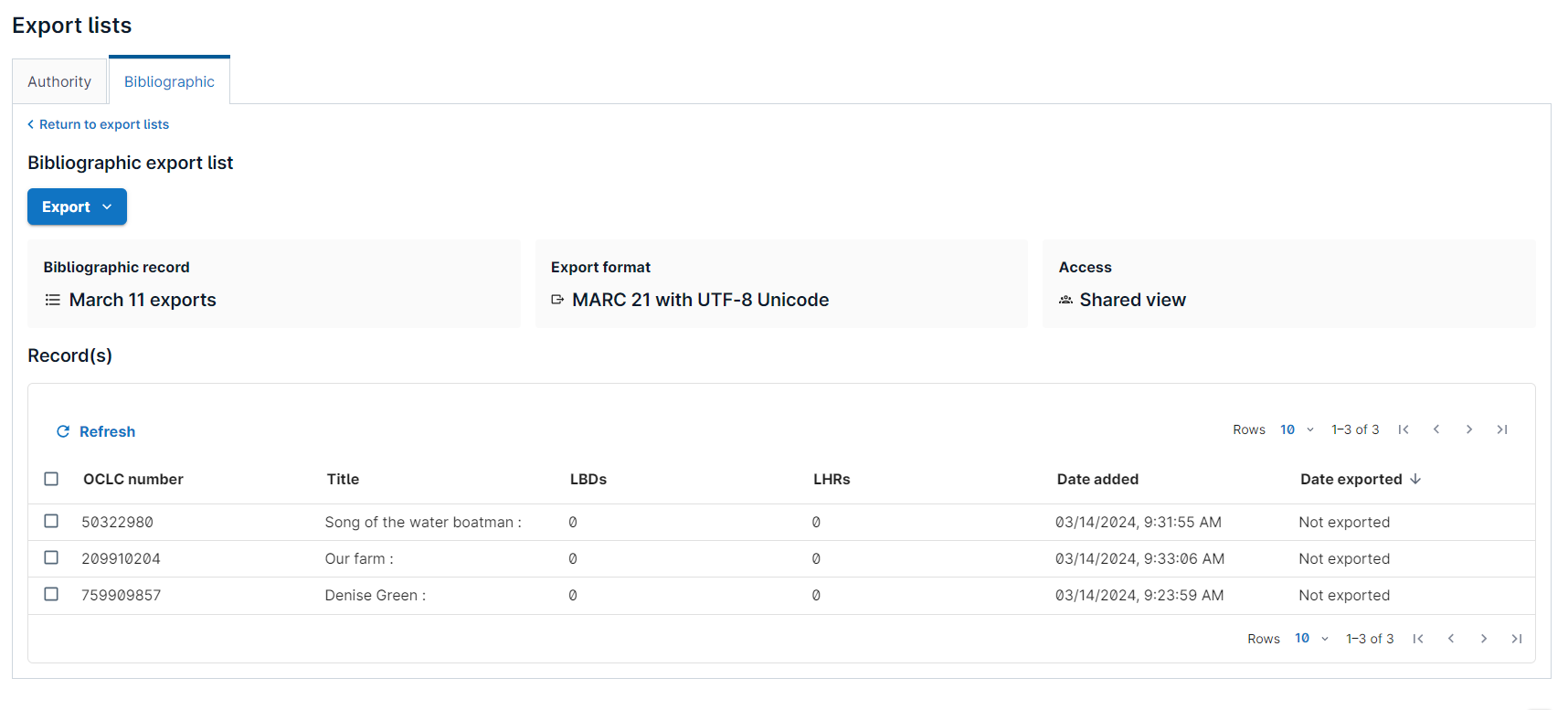
You can export records and send them to your computer in a file, or send them to your local system via TCP/IP by selecting either option from the Export menu.
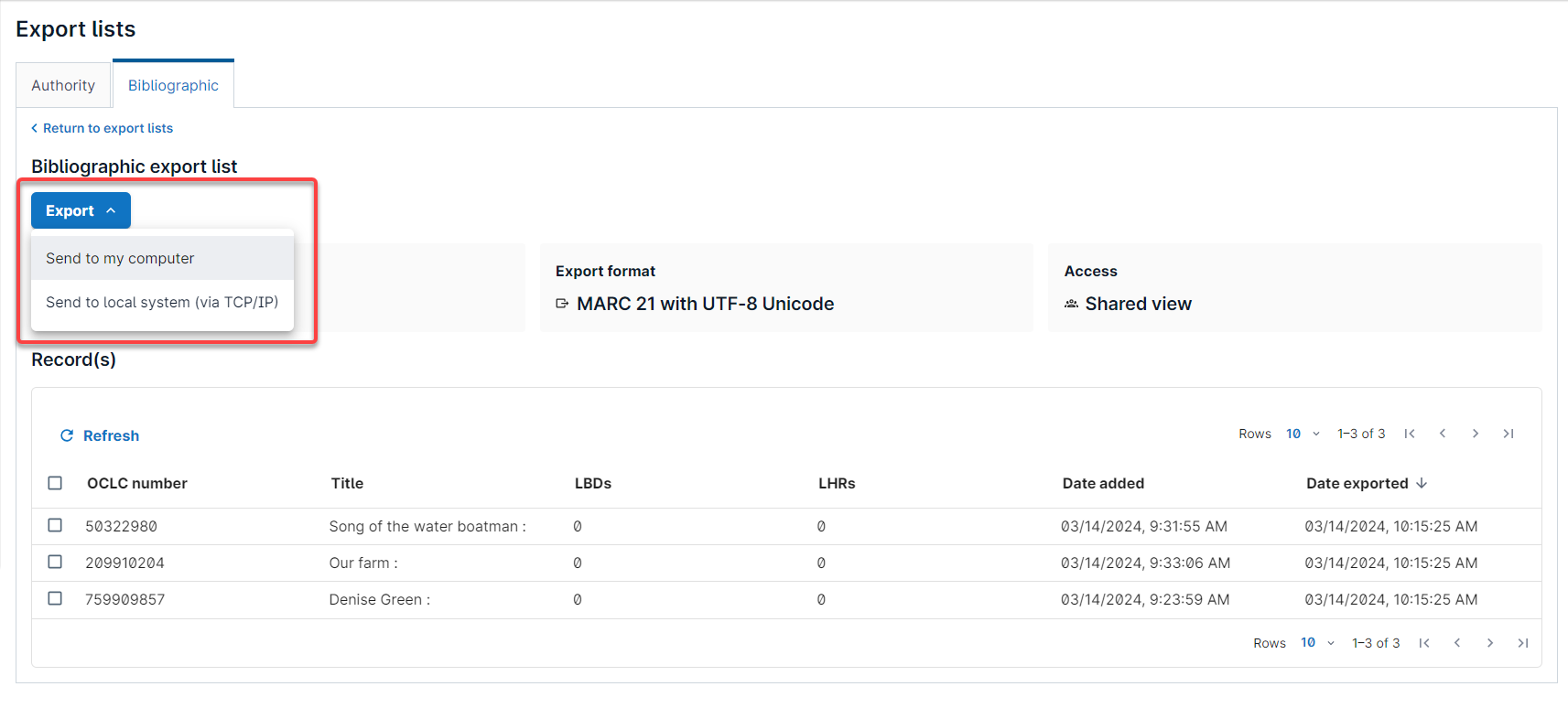
Please note that you can only export the complete export list, not individual records. The "Export" button will become inactive if you have checked the box for one or more records from the list.
Delete records in an export list
If you want to delete all records in the export list, check the checkbox in the header in the first column to select all records. The "Delete" button will appear. You can also select individual records by selecting the check boxes for the records you want to delete, then clicking the "Delete" button.
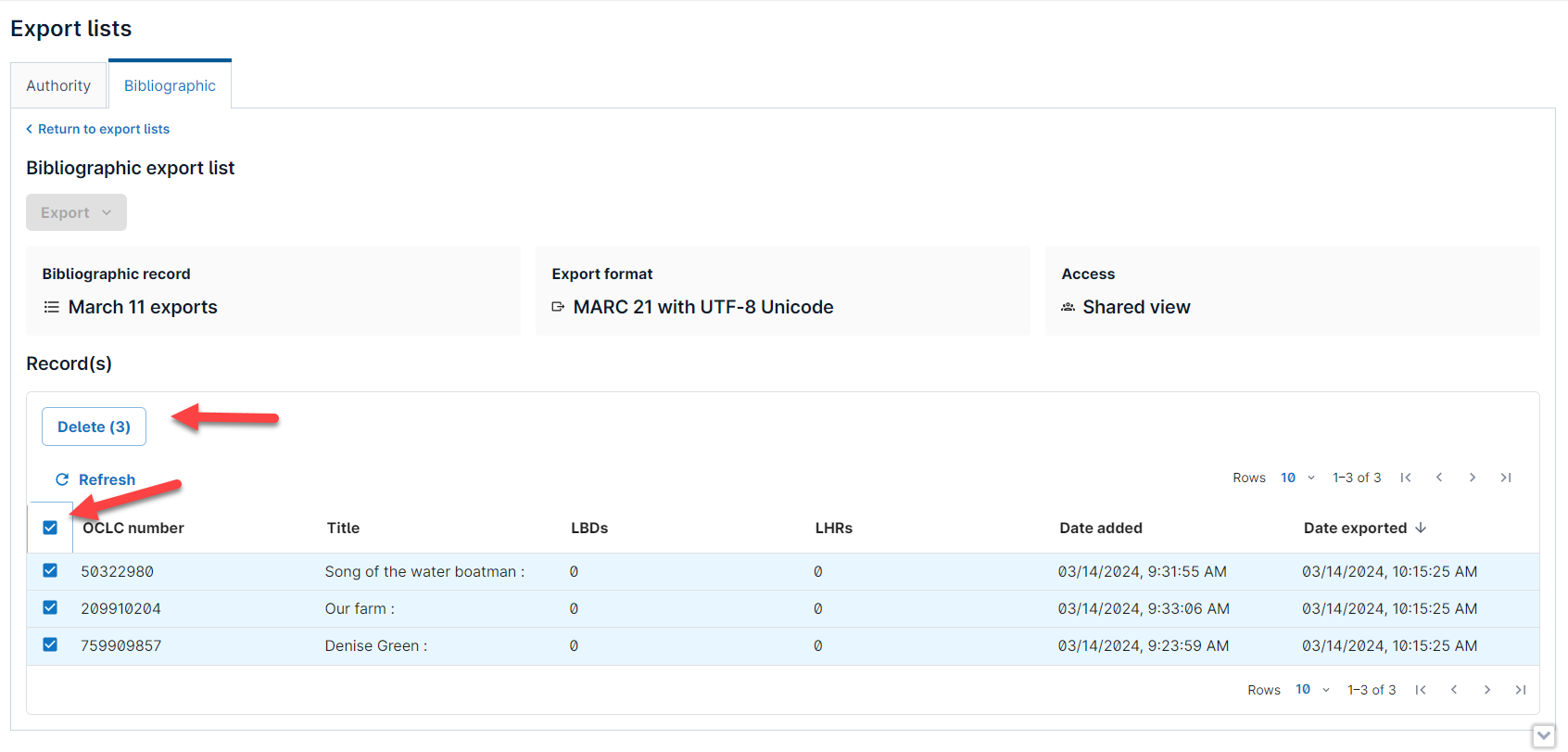
Known issues
Authority export list tab is showing for all users and institutions
The Authority export list tab is showing for all users and institutions under Export lists even if the user is working with a role that does not have access to authority data.
Errors when importing record file in local system
When attempting to import a bibliographic record file that was exported from Record Manager, errors about record length or incorrect characters display in a local system.
Workaround: Users are reporting that updating the format in User Preferences – Exporting – Bibliographic Records to either MARC 21 with UTF-8 Unicode or MARCXML with UTF-8 Unicode (depending on format supported by your local system) and using a new export list (instead of an existing list) resolves some errors when importing.
Important links
WorldCat Validation release notes
WorldCat Validation release notes provide current OCLC-MARC updates; changes to tagging conventions and coding practices for Bibliographic, Authority, and Holdings records; and new MARC codes.
Virtual AskQC office hours
Join OCLC Metadata Quality staff to discuss WorldCat quality issues and cataloging questions. Visit AskQC for information about upcoming office hours, previous office hour recordings, and supporting materials.
Support websites
Support information for this product and related products can be found at:
