WorldShare Circulation release notes, November 2024
Release Date: November 24, 2024
Introduction
This release of WorldShare Circulation provides new features and enhancements in addition to numerous bug fixes:
- New Notification: Account Overview
- Improved location information for items in a container
- Bug Fixes
Many of these enhancements are the direct result of your feedback.
Recommended actions
For this release, we recommend that you review the following checklists and complete the relevant tasks so that you can adjust your policies and workflows and train your staff. These checklists identify updates that we have determined as significant for most institutions. We encourage you to review all of the items in the release notes to determine whether there are other items that might require additional action or follow up by your institution.
Administrative actions
These items require immediate action or decisions.
| Action |
|---|
|
Reminder: Configure Recalled Overdue Suspension penalties by January 31, 2025. The ability to configure recall suspension penalties was enabled with the 20 October 2024 release of WorldShare Circulation. You will now see the option to configure Recalled Overdue Suspension penalties in the Loan Policy screen under Overdue Loans / Recalled Loan -- Recalled Overdue Suspension. You are able to select from all suspension structures currently configured which will appear in a drop-down list. You are also able to remove a suspension penalty by choosing the blank option at the top of the drop-down list. Please note: The system will currently fall back to the regular loan suspension for recalled items if recalled loan suspensions have not yet been configured. However, this fall back logic will be removed 90 days after the October install so be sure to configure Recalled Overdue Suspension penalties to ensure there are no interruptions to suspensions. |
Follow-up actions
In an effort to keep your staff informed of new features and changes, you may also want to consider these items.
| Action |
|---|
|
Account Overview is a new feature in the November 2024 release that allows e-mailing or printing an overview of a patron's circulation account. Your library can begin to use this feature when they are comfortable with the numerous options for settings and templates. We suggest that you read over the descriptions below and follow the links to more detailed instructions. You and your staff may also wish to view some short videos that we have posted in the Community Center. Begin to discuss when you would like to start using Account Overview, how you would like to use it, and how you would like information to be presented to your patrons. There are many options to consider. |
New features and enhancements
New Feature: Account Overview
You can now begin to use Account Overview, the first part of our Next Generation Notifications project
You can now send overviews of patron accounts manually, through email or network printing, from the Assist Patrons screen in the Staff UI.
Account Overview provides library users or other stakeholders with the details of their current bills, loans, requests, profile information, and general account status at any time. Your users will be able to view this information and take action on outstanding bills, overdue items, etc.
Account Overview is an option under Contact patron in the upper, right corner of the Assist Patrons screen:

All Circulation roles have been given the ability to email or print Account Overview notifications. Staff UI users in Circulation groups are able to send Account Overview emails to any patron within the group as long as the patron's home institution has configured a template for the patron's patron type.
You can email or print Account Overview information for a patron once a patron template has been configured and is attached to the appropriate Patron Type Policy.
You will choose from a variety of settings options and selections of information when configuring templates. In Service Configuration, choose Next-Generation Notifications under WMS Circulation:

You can customize Account Overview notifications via a combination of free-text entry, data inserts, and data field selection. First, go to General Settings, where you can manage logo images, web links, reply-to addresses, field labels, and custom messages:

Manage reply to addresses is a required setting, while the other settings are optional.
- Please see Next-Generation Notifications, General settings for information about these settings and how to use them.
After you have configured General settings, you will have the option to create many types of templates, based on patron type and the type of information you want included in each template. Under Next-Generation Notifications, go into Patron Templates.

The required fields in the template are the Name and Subject. The template will also need at least one repeatable block to serve as a useful notification and to be considered complete.

Please see:
- Next-Generation Notifications, Templates for information about creating templates.
- Account Overview for specific information about the Account Overview notification.
Once Account Overview templates have been configured, you will need to assign them to the appropriate patron type policies under Patron Type Policy in the WMS Circulation module of the OCLC Service Configuration:
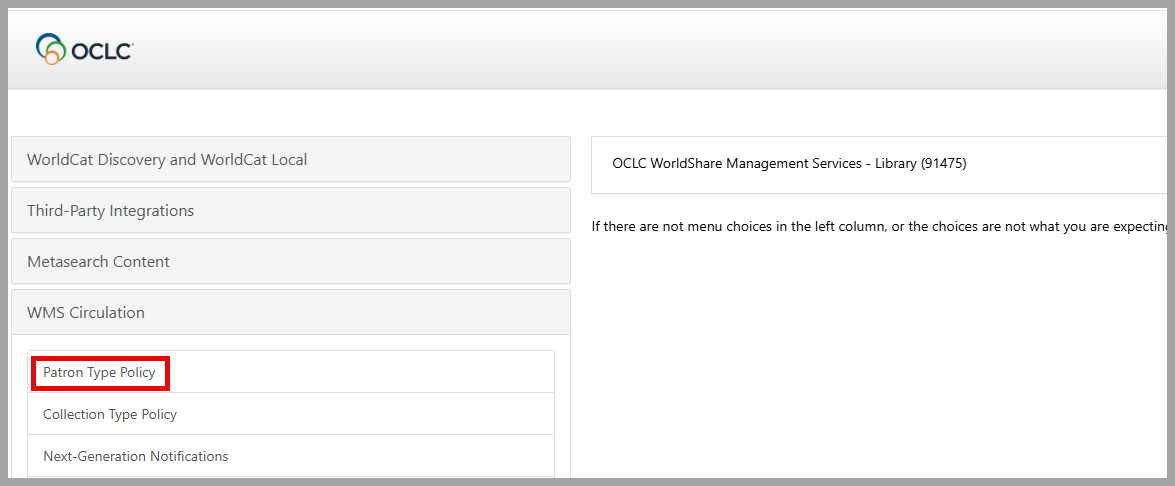
Choose a Patron Type Policy and scroll down to the bottom of the screen where you will see the new Notifications section. Here, you can attach an Account Overview Confirmation template to the patron policy, as well as, reply-to addresses.

Note: In addition to help documentation, instructional videos will be posted to the WMS Circulation section of the Community Center soon after this release.
Please also note: Account Overview is not the appropriate way to send a form letter. Instead, use Miscellaneous notification, the other option under Contact Paton on the Assist Patron screen.
View improved location information for items in a container - From WorldCat Discovery Release
Please note the following from the October 23, 2024 WorldCat Discovery release notes:
In WorldCat Discovery, when viewing a record for a physical item stored within a container, the Local Holding Record (LHR) fields will now display the container's information. The following fields will reflect the container’s details instead of the individual item's information:
• Call number
This container information will display in the following areas:
• Search results page
• Item detail page
• Place hold form
• Course reserves
This enhancement makes finding and managing physical items stored within containers easier and more reliable.
Bug fixes
Inability to load deleted bibliographic item details in the Staff UI
You were sometimes unable to load deleted bibliographic item details in the Staff UI due to an intermittent API delay. This has been corrected and you should be able to load deleted bibliographic item details.
Data Tables in the Staff UI were retaining the information from the previous screen when switching to another patron screen
You weren't able to switch from one patron's table of information to another patron's and render the correct information for the second patron. Instead, the screen would be stuck on the last part of the table you were on for the first patron. In some cases, it would show that there were zero items checked out to the second patron when they did have items checked out. Part of this issue was addressed in the October 2024 release but it was later found that all of the tables under Assist Patrons were experiencing this issue. Now you will see the correct information in all tables under Assist Patrons when you switch from one patron to another.
Partially paid replacement costs and processing fees were being canceled
When you cancel fully unresolved replacement costs and processing fees, partially paid bills should remain but they were being cancelled also. Now, when fully unresolved replacement costs and processing fees are canceled, any partially paid bills remain.
Known issues
The Delete Web Link confirmation dialog does not scroll in Account Overview settings. When deleting a Custom web link that is in use in a template, the user is presented with a confirmation dialog and a list of all the templates that the custom web link is used in. Currently, only the first 10 templates are viewable in the list, any further entries will not appear.
Important links
Post-release sessions
To help you become familiar with the new Account Overview feature, some instructional videos have been posted in the OCLC Community Center.
Support website(s)
Support information for this product and related products can be found at:
