E-Dictionary Search Results
Find out how to access and use the E-Dictionary Search Results window in Connexion client.
Purpose of the E-Dictionary Search Results window
- View E-Dictionary entries retrieved by searching or browsing the E-Dictionary.
- Double-click (or select and press <Enter>) to view an entry.
- Print the results list or print a specified number of pages of the list.
Access the E-Dictionary Search Results window
- Navigate to Tools > CJK E-Dictionary or press <Alt><T><J>.
- Double-click a list entry for the kind of information you want (see details below).
- (Optional) Click Print to print the list. See the Caution below.
- Click Close.
See more about how to use the E-Dictionary.
E-Dictionary Search Results window: Features and buttons
| Feature | How to use |
|---|---|
| List with columns showing various kinds of information for E-Dictionary entries | To open an entry in the list: Double-click an entry (or select an entry and press <Enter>) to open the E-Dictionary Entry window. Use the entry window to copy any available value or graphic to paste into a record, workform, constant data, or text string. You must open the E-Dictionary Entry window to be able to copy information. You cannot copy from the list. See a list and description of columns given in default order. To customize the list display (temporarily):
Note: The client does not retain changes you make to the list display once you close the list. |
| Button name | Click the button to... |
|---|---|
| OK | Open the selected entry in the E-Dictionary Entry window where you can copy a value for the entry to paste into a record or text string. |
| Cancel | Close the window without opening an entry. You return to the E-Dictionary Search window or the Browse by EACC Layer window, depending on whether you did a search or browse. |
| Close | Close the E-Dictionary. |
| Print the list. Opens the Print window. Click Print again. Or Print a specified number of pages in the list: In the Print window, click the Pages from...to button and enter the number of pages to print. Then click Print again. Caution: If you want to print an entire layer of EACC values, be aware that some layers contain a large number of entries:
|

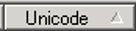

 , click and hold to drag the border.
, click and hold to drag the border.