Learner guide: WorldCat Discovery interface features
Course overview
The WorldCat Discovery interface features course reviews the customization of your Discovery interface and the item details screen, explores how to use tools in the interface to create citations and build lists, and reviews access options for resources.
Note: This learner guide is designed to accompany the WorldCat Discovery interface features course.
Interface configuration
Personalization of your WorldCat Discovery interface may be done by first logging into OCLC Service Configuration and navigating to WorldCat Discovery and WorldCat Local > User Interface Options. From there, you may:
- Access your WorldCat.org URL
- Enable the display of Course Reserves
- Browse the Shelf
- Customize branding
- Add a logo
- Utilize custom links
- Add a chat widget
For details on updating your WorldCat Discovery user interface, see: User Interface Options
Item description
Bibliographic data appears in two areas of the interface:
- Brief item detail: The brief item bibliographic data shown for items in search results and persisting at the top of the screen when an item is selected. This area of the interface is included in the WorldCat Discovery Search Fundamentals course.
- Description: The item data from the MARC record.
Note: Search relevance indicators highlight matching search terms in the result entries. If you add an index label to your search terms, the relevant subject entries will also display in the result set.
The item description is comprised of data from the MARC record. Details on the description fields may be found here: Item bibliographic data display
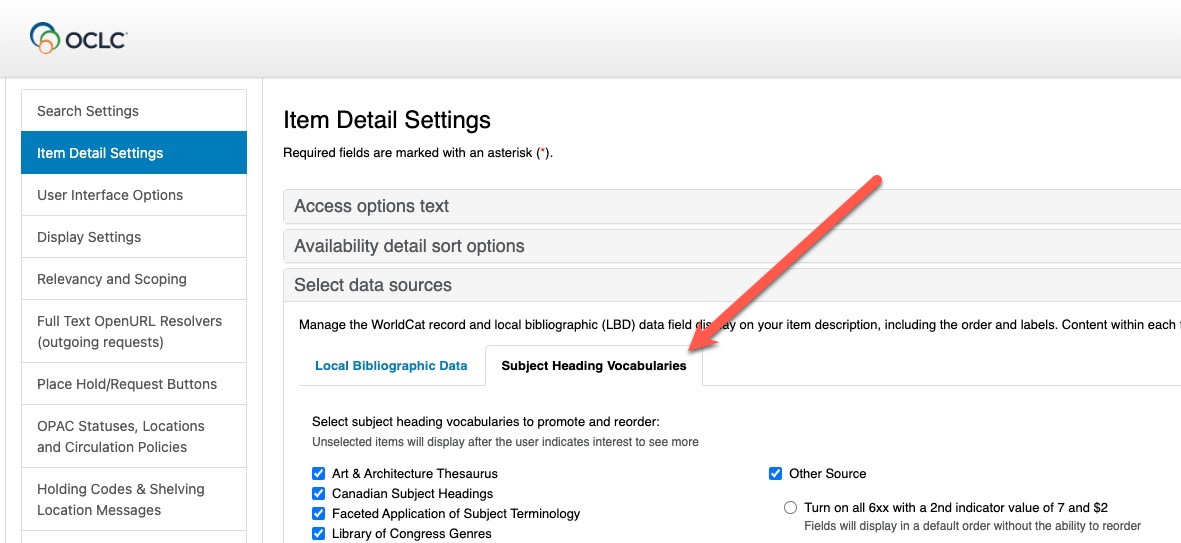
Reorder data fields
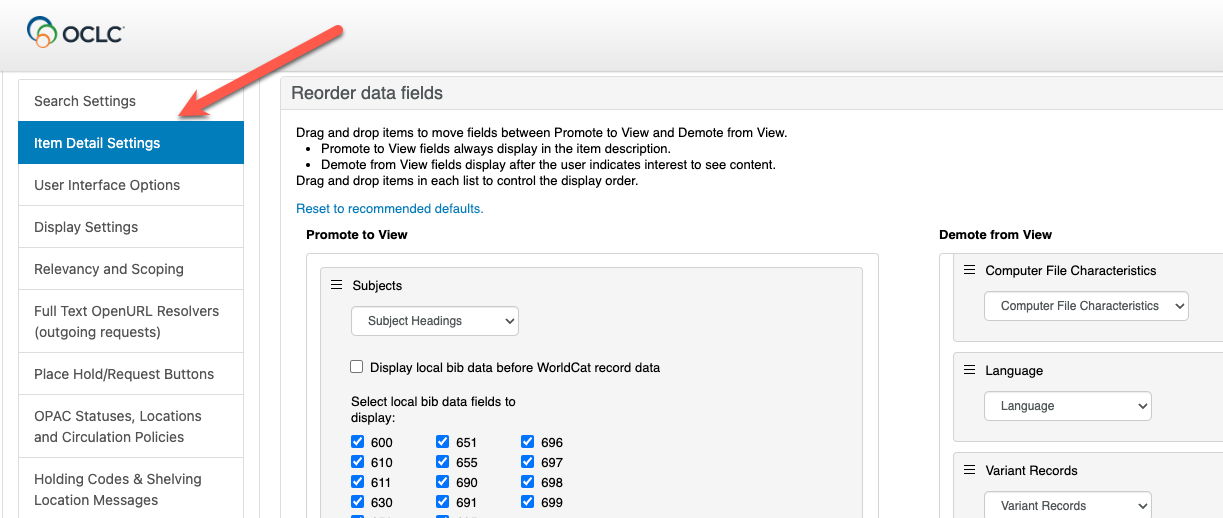
Share, Cite, and Save
After you perform a search in WorldCat Discovery, items in your search results will include icons for users to cite, share, and save a record or a list of records. The icons are available from the brief results and on the detailed record.
| Icon | Allows you to: | |||
|---|---|---|---|---|
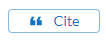 |
Note: The citation may include missing data that you will need to manually add to the citation. Missing information is indicated in capital letters. Copying and pasting may result in the loss of formatting. The following citation styles are available:
Customize which citation styles appear as options using the Citation Style section of the Display Settings in OCLC Service Configuration. Refer to Citation Style for more information. Note: The citation function currently supports the most common material types. It is not possible to format a citation for the following material types:
|
|||
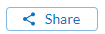 |
Copy Link: Copy the permalink displayed to share the link. Send Email: Choose to share a single record via email by providing up to five email addresses in the Recipients field. Provide Your Email as the sender and optionally include a Subject (up to 140 characters) and a Message (up to 500 characters). If a record is shared via email but a Subject is not entered, a default subject line is included and reads: "Library records from [yourlibrary].on.worldcat.org". The [yourlibrary] is your WorldCat Discovery URL prefix. Note that you also have the option to add a record to a list and email the list to up to five recipients at the end of your session using My Items or My Personal List. |
|||
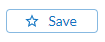 |
Save record: Adds the record to a list. Email a list to yourself or share it with others using Saved Items. Records added to a list are stored temporarily for the session until the session times out. For more information, see My Items and My Personal Lists. |
Access options and Links to eResources
The Access Options panel looks at all access options and presents the user with the best digital and physical access option for the item. This allows the user to quickly identify the best options available to them for obtaining the item.
To customize the Access Options text in the fulfillment panel in the WorldCat Discovery interface, see Item Detail Settings. Choose a display label of up to 25 characters to fit the needs of your institution or leave the default text of Access Options as the display.
The user selects the electronic access button or the physical access button configured in the Place Hold/Request Buttons module of the OCLC Service Configuration. The user is then redirected to the resource or completes the local or group place hold form or the configured interlibrary loan form.
The Access Options panel:
- Checks local and group circulation holdings and availability and then displays the appropriate access option.
- Connects the user to the appropriate request form, either the local or group place hold form or the interlibrary loan form.
- Pulls together edition availability to show access options for the edition group.
The best electronic access option displays first, followed by the holding statement and Place Hold or ILL Request button for the best physical access option.
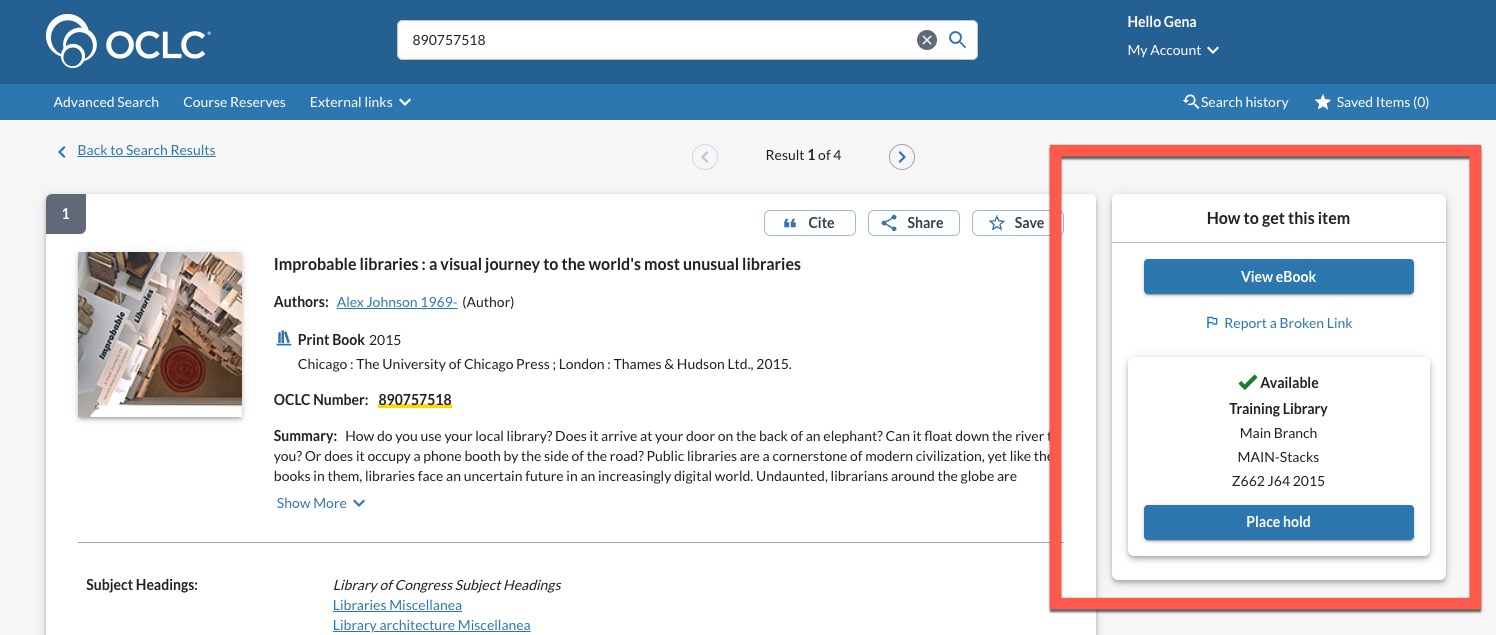
Note: You have the option to let patrons and library staff report broken links to a person or department in your library. See how to enable the "Report a broken link" form to appear next to links to your full-text resources: Enable "Report a broken link" and receive emails
My Account
Users can access the My Account screen from their WorldCat Discovery interface. Additionally, the link to My Account is as follows:
- https://yourlibrary.account.worldcat.org/account
- Replace yourlibrary with your library's URL qualifier or Registry ID.
Enable end-user sign in
Utilizing My Account
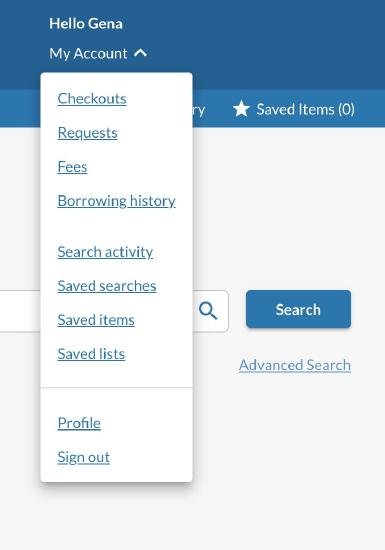 |
You can access the areas of My Account using the Profile drop-down menu in the banner. Search activity The Search activity tab of My Account displays saved searches from WorldCat Discovery. WorldCat Discovery users can review and save previous searches. Searches can be re-run, shared, deleted, and saved. For more information about this functionality in WorldCat Discovery, please see Search history and save searches. View Profile Select View Profile under the your account name or navigate to the Profile tab of My Account to view notification preferences. The listed information for Email and Phone Number comes from the Library Record section of the patron's account. Library users cannot change this information and must contact the library for any necessary corrections. My Account for WorldShare Management Services libraries If you are a WorldShare Management Services library, additional features are available to library users in My Account. See WorldShare Circulation, My Account for more information. |
Additional information
- WorldCat Discovery documentation
- WorldCat Discovery FAQ & Troubleshooting articles
- WorldCat Discovery Community Center
- Connect with OCLC staff and peers using WorldCat Discovery.
- Share workflows, feedback, and submit enhancement requests.
- Attend webinar events and keep up with product news.
