Interlibrary Loan Options
Use this screen to select your settings for WorldShare Interlibrary Loan.
Persistence Setting
This setting allows you to select whether you want constant data records (Borrower Data and Lender Data) to be automatically applied to each request.
- On - The DEFAULT constant data record is automatically applied to requests.
- If you select a different constant data record to be applied to a request in WorldShare Interlibrary Loan, that constant data record will be applied to all future requests within that same session until you select another constant data record.
- When the Persistence Setting is On, the DEFAULT constant data record overrides other Constant Data applications including through automation.
- Off - Users must manually select a constant data record for each resource sharing request or create automations using the Automated Request Manager.
Note: Do not specify a Request Type in your default Borrower Constant Data. If a Request Type is present in the default constant data record, the persistence setting will overwrite the Request Type as it was initially submitted with the value specified in the default constant data. For example, if you see that your Request Type changes from a Loan to a Copy, you may have specified Copy as the Request Type in your default Browser Constant data.
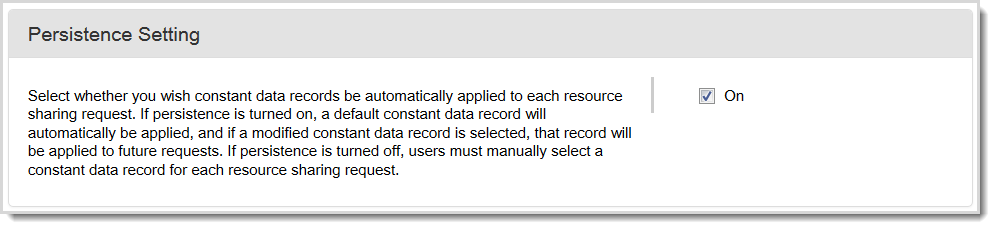
To select a Persistence setting:
- Select the On check box to turn persistence on.
- Optionally, deselect the On check box to turn persistence off.
- Click Save.
Constant data fields to include when using the Persistence Setting
Ensure that the information in your DEFAULT record for Borrower Data or Lender Data contains information that will apply to most requests. Suggested fields to complete include:
- Shipping and Contact Info
- Include all fields that apply to your library.
- Bill to
- Include all fields that apply to your library.
- Ship Via
- Electronic Delivery
- ILL Fee Management (IFM)
- Select if applicable to your library.
- Maximum Cost
- Include information if you will not pay more than a certain amount for an item.
- Copyright Compliance
- Affiliations
- Billing Notes
- Borrowing Notes
Notes:
- Only select IFM if your library charges borrowing libraries. If your default charge is zero, do not select IFM on your DEFAULT constant data record.
- Do not specify a Request Type in your default constant data record. If a Request Type is present in the default constant data record, the persistence setting will overwrite the Request Type as it was initially submitted with the value specified in the default constant data. For example, if you see that your Request Type changes from a Loan to a Copy, you may have specified Copy as the Request Type in your default Browser Constant data.
Knowledge Base Integration
Use these settings to manage your Knowledge base integration with your interlibrary loan requests.
Knowledge base active link
Enable the Select whether you wish to activate a link to the library's WorldCat knowledge base for enhanced interlibrary loan of articles setting to turn on this feature.
You should only turn on the Knowledge Base Active Link setting if your library has already added metadata about its electronic collections to the WorldCat knowledge base and set your ILL License terms.
This setting allows you to select whether you want the system to look through your WorldCat knowledge base collections, when a patron submits a borrowing request or you process a lending request, to determine whether your library has electronic access to the requested item. When turned on, this setting will cause a link to appear in the Request Details accordion of a borrowing or lending request if the item is held by your library in the WorldCat knowledge base.
- As a borrower, when this setting is turned on, and the following is true: a patron submits a request, the request matches an automation, and the requested item is held by your library, as indicated by your holdings in the WorldCat knowledge base, then the request is routed to your New for Review queue and a link to the item is included in the Request Details accordion. See Automated Request Manager for more information.
- As a lender, when this setting is turned on, when you receive a lending request, and the requested item is held by your library, as indicated by your holdings in WorldCat knowledge base, you will see a link to the item in the Request Details accordion.
Knowledge base coverage check
Enable the Select whether you wish the system to say no to requests automatically based on your knowledge base coverage and license terms setting to turn on this feature.
Note: The Knowledge base active link setting must be enabled prior to activating this setting.
If your library uses the WorldCat knowledge base to specify coverage and license details for your collections, use this setting to automatically respond No when a borrower requests an item that falls outside of your defined coverage range or license terms. Refer to Knowledge base coverage check for more information.
Note: This feature does not apply if your institution does not have the title in your knowledge base collection or your institution does not use the knowledge base. Refer to WorldShare Collection Manager, Knowledge base collections for more information.
- When this setting is enabled:
- When the borrowing library uses automation to create the lender string, the knowledge base holdings are checked. Your symbol will not be included if the item falls outside your coverage or license terms.
- When borrowing library staff manually creates the lender string instead of through automation, or they cannot see knowledge base holdings in their user interface, the knowledge base coverage check provides an automatic No response for you. The system first checks to see if you own the title, and then it checks your coverage and license terms.
Primary Symbol
This setting allows you to change your primary symbol used for WorldShare Interlibrary Loan. Your current symbol is shown.

To change your primary symbol:
- Click Change Primary Symbol.
- On the Select Primary Symbol screen, select the symbol you want to use.
- Click Save.
Article Exchange Email Notification
Enter email addresses to be notified when a borrowing request has been filled using Article Exchange.
- Select the On check box to receive email notifications of borrowing requests filled using Article Exchange.
- Enter up to 5 email addresses.
- Click Save.
