Learn how to use Basic search, Advanced search, and Expert search when using Discover Items to retrieve item records in Tipasa.
When you click Discover Items on the left navigation, an Advanced Search form will open on the screen. Completing a basic search will pre-populate the Advanced Search form with the terms from the original search. You can also conduct a search using only the Advanced Search form.
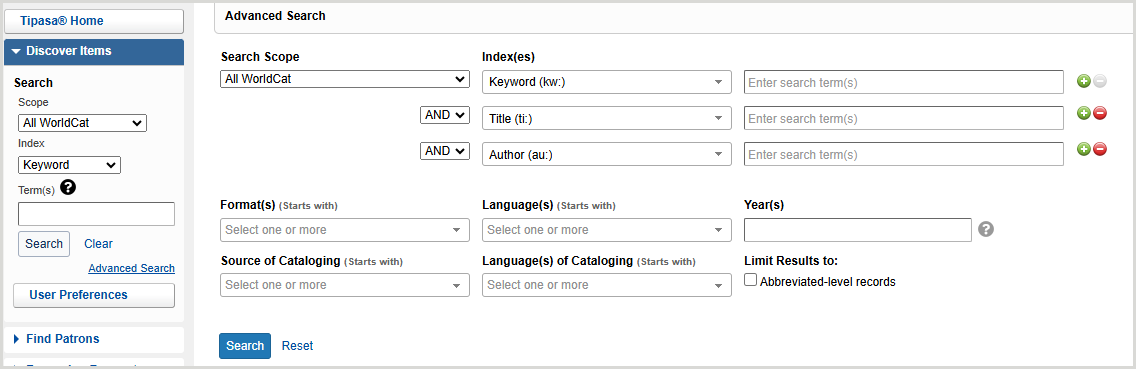
Basic search
You can find records quickly using the basic search. For example, the basic search can be useful when you have an ISBN or other standard number.
To perform a basic search:
- On the left navigation, click Discover Items.
- From the first list, select a search scope. See Search Scopes below for details.
- Select My Library Holdings if you already have at least one copy of the item.
- Select All WorldCat if you do not own any copies of the item.
- From the second list, select an index. See Indexes below for details.
- In the search field, enter your search terms. The search field will expand to fit your search terms, if needed.
- Click Search or press <Enter>.
Set search preferences for basic searches
Set preferences to better control which search options are selected by default. Most preferences can be overridden as you search.
Preferences will only apply to your user account.
- In the left navigation, select Discover Items.
- Click User Preferences.
- From the Preferences panel, click Searching - Basic.
Note: After setting preferences, click Reset Form to restore original default settings.
From the Bibliographic Records tab:
- For Search Scope(s) for Bibliographic Records:
- Select which search scopes appear in the Scope drop-down list. By default, all search scopes are selected.
- To disable a search scope, deselect it in the Display column.
- Select the default search scope by enabling the Default radio button for the search scope. By default, All WorldCat is selected.
- Determine the order in which the search scopes appear in the Scope drop-down list.
- Click the up arrow to move a search scope up and the down arrow to move a search scope down in the list.
- See Search Scopes.
- For the first enabled search scope, click the search scope name and then select the following:
- For Default Sorting Method, select how your search results are sorted.
- For Index Display Order:
- Select which indexes appear in the Index drop-down list. By default, all indexes are selected.
- To disable an index, deselect it in the Display column.
- Select the default index by enabling the Default radio button for the index. By default, the following indexes are selected:
- All WorldCat: Keyword
- My Library Holdings: Keyword
- My Group Holdings: Keyword
- Determine the order in which the indexes appear in the Index drop-down list.
- Click the up arrow to move an index up and the down arrow to move an index down in the list.
- See Indexes.
- Click Go Back and repeat step 2 for the remaining search scope.
- Click Save.
Search Scopes
When you search for records, you can limit your search to:
| All WorldCat (default) |
All records in WorldCat |
| My Group Holdings (only available to WMS libraries with group aware) |
Records held by institutions in your group |
| My LHRs |
Your local holdings records |
| My Library Holdings |
Records held by your library |
Indexes
Select a search index:
| Author |
Terms in the author or author indexed field |
| Barcode (option under My LHRs) |
Items by barcode. For more information, see Search for local holdings records using a barcode. |
| Call Number Browse (option under My LHRs) |
Call numbers above and below the call number entered. The call number you enter can be as specific as you want. For example, you can enter TX771 .S9377 2009 or TX771. For more information, see Browse local holdings using a call number. |
| ISBN |
International Standard Book Number (ten or thirteen-digit number) |
| ISSN |
International Standard Serial Number (eight-digit number) |
| Keyword (default) |
Terms anywhere in the record |
| OCLC Number |
Unique identifier assigned to WorldCat records. This search will only retrieve a single record. |
| Title |
Terms in the title or a title indexed field |
For more information on indexes, see Searching WorldCat Indexes.
Advanced search
Use the advanced search to perform a more in-depth search than the Basic search allows. You can combine up to five indexes and apply limits to retrieve a more precise set of search results.
To perform an advanced search:
- On the left navigation, click Discover Items.
- Click Advanced Search.
- On the Advanced Search window, select the Search Scope:
- Select My Library Holdings if you already have at least one copy of the item.
- Select My Group Holdings to search for items held by any institution in your group (only available to WMS libraries with group aware).
- Select All WorldCat if you do not own any copies of the item.
- Select an Index from the list. For a list of all indexes, see Bibliographic record Indexes.
- Based on the index you selected, enter your search terms into the search field.
- Optional. Enter up to five combinations of indexes and search terms:
- Click the plus sign (
 ) to add an index and the minus sign (
) to add an index and the minus sign ( ) to remove an index.
) to remove an index.
- Select a Boolean operator (AND, OR, NOT) for each index that you add.
- Fill out the remaining fields. See Advanced search settings below for details.
- Click Search.
Set search preferences for advanced searches
Set preferences to better control which search options are selected by default. Most preferences can be overridden as you search.
Preferences will only apply to your user account.
- In the left navigation, select Discover Items.
- Click User Preferences.
- From the Preferences panel, click Searching - Advanced.
Note: After setting preferences, click Reset Form to restore the original default settings.
From the Bibliographic Records tab:
- For Language(s) of Cataloging, select the language(s) used for the description of the item.
- For Source of Cataloging, select the code used to designate the institution that is primarily responsible for the content of the catalog record.
- Any (default)
- DLC (Library of Congress)
- For Search Scope(s) for Bibliographic Records:
- Select which search scopes appear in the Scope drop-down list. By default, all search scopes are selected.
- To disable a search scope, deselect it in the Display column.
- Select the default search scope.
- All WorldCat (default)
- My Library Holdings
- My Group Holdings
- Determine the order in which the search scopes appear in the Scope drop-down list.
- Click the up arrow to move a search scope up and the down arrow to move a search scope down in the list.
- For the first enabled search scope, click the search scope name and then select the following:
- For Default Sorting Method, select how your search results are sorted.
- For Index Display Order:
- Select which indexes appear in the Index drop-down list. By default, all indexes are selected.
- To disable an index, deselect it in the Display column.
- Select the default index by enabling the Default radio button for the index. By default, Keyword is selected.
- Determine the order in which the indexes appear in the Index drop-down list.
- Click the up arrow to move an index up and the down arrow to move an index down in the list.
- For a list of all indexes, see Bibliographic record Indexes.
- Click Back to Search Scopes and repeat steps 1-3 for the remaining search scope(s).
- Click Back to Search Scopes and repeat step 4 for the remaining search scope(s).
- Click Save.
Advanced search settings
This table describes all of the fields you can use on the Advanced Search window (you are not required to fill in all the fields):
| Abbreviated-level records only |
Select the check box to search for bibliographic records in WorldCat with an encoding level of 3. For more information on encoding levels, see Abbreviated-level cataloging guidelines in Bibliographic Formats and Standards. |
| Format(s) |
Select one or more formats from the list. Format is defined in the WorldCat record. For more information, see Material Type Names and Codes. |
| Languages(s) |
Language of the item. Select one or more languages from the list. |
| Language(s) of Cataloging |
Language used for the description of the item. Select one or more languages from the list. |
| Reset |
Click Reset to clear out all fields on the Advanced Search window. |
| Source of Cataloging |
Select the source of cataloging from the list:
- Any
- DLC: Library of Congress
|
| Year(s) |
Limits a search by year. Enter a single year or a range. |
Expert search
Use the expert search to perform a complete search in a single string. An expert search is made up of a combination of index labels and search terms. With the use of Boolean operators (AND, OR, NOT), you can search through several indexes at once and apply limits at the same time. Expert searches can be performed in the basic search area or the advanced search window.
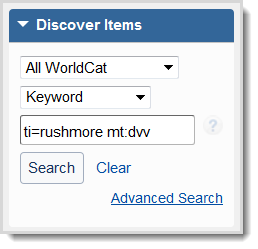
To perform an expert search in the basic search area:
- On the left navigation, click Discover Items.
- From the first list, select a search scope. See Search Scopes for details.
- Select My Library Holdings if you already have at least one copy of the item.
- Select All WorldCat if you do not own any copies of the item.
- From the second list, select any index other than OCLC Number. An expert search will not work if this index is selected.
- In the search field, enter your expert search in this format: [Index label][Search terms]
- For example: ti:girl dragon tattoo mt:nsr pb=random house
- When you are performing an expert search with multiple indexes, the Boolean AND is implied. If you are using the Boolean operators OR or NOT, you must type the operator and use capital letters.
- Click Search.
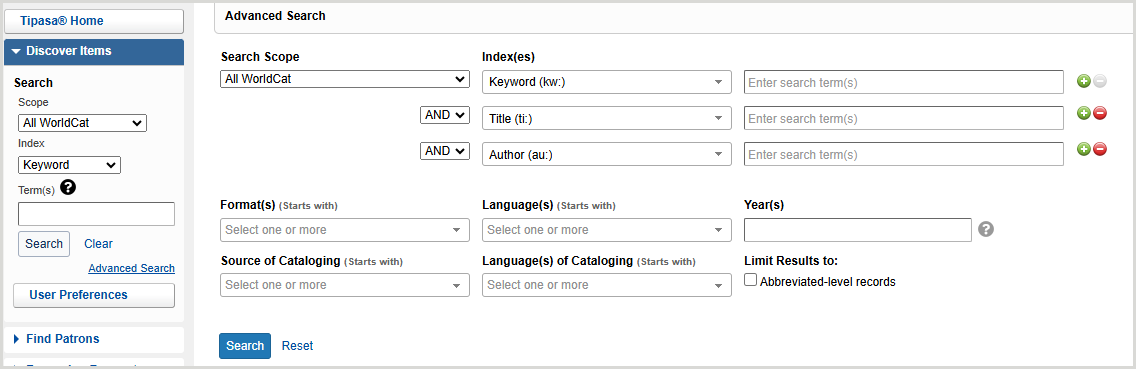
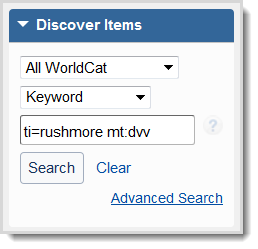

 ) to add an index and the minus sign (
) to add an index and the minus sign ( ) to remove an index.
) to remove an index.