Pass to Relais
Requests from patrons can be sent to Relais via email using Pass to Relais.
- The customer formats patron requests into a text based email using the labels defined below. These labels are taken from the existing generic script format with additional labels added for patron information.
- Each request is sent in a separate text based email.
- Emails are sent to a predefined email address that is dedicated for this purpose.
- Emails coming into this address are read via the ILL Message Handler. Instructions are provided below on how to configure the ILL Message Handler to accept Pass to Relais requests.
- The Subject of the email must contain “ILL Request:” It may include an optional request number. For example, “ILL Request:” or “ILL Request: 123456789”. The value after ILL Request: is stored as the External Number field in Relais. External Number is a searchable field.
- The data included in the email is used to create a new patron request in Relais.
- If a patron record does not already exist, the patron information provided in the email is used to created a skeletal patron record.
- No patron data in the email is used to update an existing patron record.
- Each tag must start on a new line.
|
Label |
Database Field |
Notes |
|---|---|---|
|
SER: |
service_type |
Mandatory. Possible values:
|
|
PUB: |
publication_type |
Possible values
If a value is not provided, then a default value of Journal is used. |
|
TIT: |
title |
Mandatory. |
|
AUT: |
author |
|
|
EDN: |
edition |
|
|
P/M: |
publisher |
|
|
P/L: |
publication_place |
|
|
DAT: |
publication_date |
Look for a year and store in Publication_Year. |
|
SBN: |
isbn |
|
|
BN2: |
isbn_2 |
|
|
SMN: |
ismn |
|
|
CNO: |
call_number |
|
|
RPT: |
series_title |
|
|
LCN: |
bibliography_num |
Bibliography = “3” (LCCN). |
|
OCL: |
system_number |
System_Source = “O” (OCLC Number). |
|
NUM: |
add_nums_letters |
|
|
SRC: |
info_source |
|
|
ART: |
article_title |
|
|
ARA: |
article_author |
|
|
VOL: |
volume |
|
|
ISS: |
issue |
|
|
PAG: |
pages_requested |
|
|
SSN: |
issn |
|
|
SN2: |
issn_2 |
|
|
|
|
|
|
N/R: |
need_by_date |
YYYY-MM-DD |
|
CO$ |
max_cost |
0 – 9999.99 |
|
NOT: |
notes1 |
|
|
LSB: |
library_symbol |
Mandatory. Home library symbol of the requesting patron. |
|
PID: |
patron_id |
Used to look up an existing patron record in Relais. If no patron record exists it is added. 20 characters maximum. |
|
PNM: |
patron_name |
|
|
PSN: |
patron_surname |
Mandatory. |
|
DMD: |
deliv_method |
Mandatory. A single letter code that corresponds to one of the delivery method codes defined in Relais, e.g., P for Pickup or W for Post to Web. If a value is provided that does not exist in Relais then the delivery method defaults to Mail. |
|
DAD: |
deliv_address |
Mandatory. If delivery method is (P)ickup use your library system’s pickup location code. If delivery method is W for Post to Web or E(mail) then supply the patron’s email address. |
|
MMD |
msg_method |
Mandatory. A single letter code that corresponds to the messaging method codes defined in Relais, e.g., E for Email (By including email messaging information, an email address is available for Notify Patron). If a value is provided that does not exist in Relais then the messaging method defaults to Mail. |
|
MAD |
msg_address |
Mandatory. If the Messaging Method = E(mail) then supply the patron’s email address. |
|
AD1: |
address1 |
|
|
AD2: |
address2 |
|
|
CIT: |
city |
|
|
STA: |
prov_state |
|
|
PCD: |
post_zipcode |
|
|
CON: |
country |
|
Examples are provided.
Notes:
- If a value is entered that is too long for the corresponding field, the value is truncated. See Field Lengths for the current values for database fields.
- If a value is entered in an invalid format, the corresponding field is not populated. A note is added to the Notes with the value that was supplied.
- For example: The Need by Date contains invalid data: 31/12/2014
Configure ILL Message Handler to accept Pass to Relais requests
If you are using the Relais Hosted service, submit a ticket to Support requesting a configuration change.
- Login to Administer Settings.
- Select the Application Settings tab.
- Open the Pre-Processing section.
- Open ILL Message Handler section.
- Click Edit Extended Settings, to display Extended ILL Message Handler Settings.
- Click Add Source, and a Pass to Relais value as described below.
- Click Update.
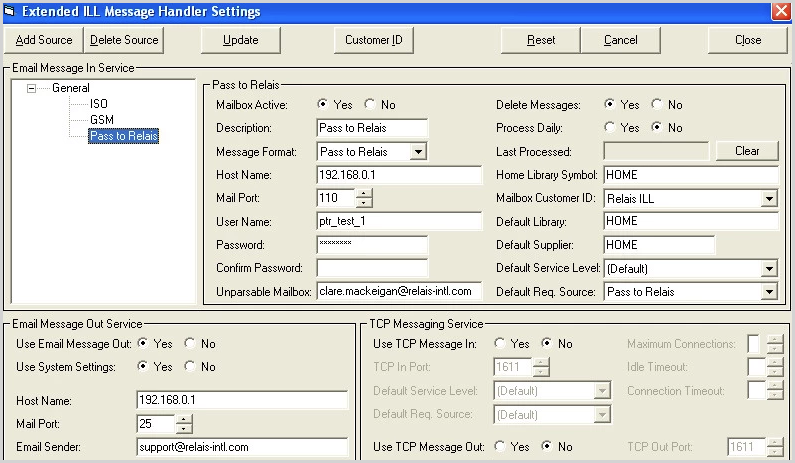
|
Field |
Description |
|---|---|
| Mailbox Active | Set to Yes. |
| Description | Pass to Relais. |
| Host Name | The address of your email server. |
| Mail Port |
The port used by your email server. Default is 110 |
| User Name | The name of the inbox to be used. |
| Password/Confirm Password | The password for the email inbox. |
| Unparsable Mailbox | The address to which unparsable messages are sent. These also display in Review Alerts. |
| Delete Messages | Set to Yes. This ensures emails are deleted as they are processed by the ILL Message Handler. |
| Process Daily | Set to No. |
| Home Library Symbol | Your home library symbol. |
| Mailbox Customer ID | Select your Customer ID, typically Relais ILL. |
| Default Library | Your home library symbol. |
| Default Supplier | Your home library symbol. |
| Default Service Level | Typically default or select the preferred service level to assign to incoming requests. |
| Default Req Source |
Select Pass to Relais. Note: If Pass to Relais does not display as an option, contact OCLC Support. |
