Web Pages - Session Timeout Redirects
Overview
When a patron, institution or staff leaves a Relais web page inactive, the session times out and they will be redirected to a new page. It is possible to configure a specific web page to direct users to when their web session times out, e.g., the URL for your institution's specific document delivery request login page. Different URLs can be specified for patrons, institutions and staff. For users of shared systems, each member library can specify their own URLs.
If you do not configure your system to use a specific session timeout URL, a generic page will be used by default (shown below).
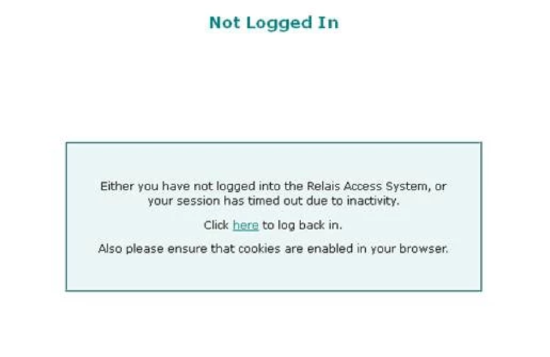
Customers using the Relais ILL Hosted Service should contact OCLC Support and supply the redirection URLs for each of the patron, institution and staff web pages. For customers using the Hosted Service the period of inactivity is 30 minutes and is not configurable.
Configure redirection URLs
- Open the ...accessWEB-INF\relaisWeb.ini.
- Scroll down to the [Redirection] section of the relaisWeb.ini file.
- Specify the URL for the page you want users to see when they first login.
- Specify the URL (or URLs if they are different) for the page(s) you want users to see when their session times out.Save the relaisweb.ini. The new setting(s) will take effect the next time a patron, institution or staff logs in.
For example:
[Redirection]
LoginPage_prelogin=https://secure.monash.edu/lib/docdel-request/
Patron_SessionTimeout_Link=https://secure.monash.edu/lib/docdel-request/
Institution_SessionTimeout_Link=http://h7.relais-host.com/vmou/logini.jsp
Staff_SessionTimeout_Link=http://h7.relais-host.com/vmou/logins.jsp
Configure redirection URLs in a shared system
- Open the ...accessWEB-INF\relaisWeb.ini.
- Scroll down to the [Redirection] section of the relaisWeb.ini.
- Specify the URL (or URLs if they are different) for the page(s) you want each member of the shared systems' users to see when they first login. Note that when the statements are repeated, the member libraries' library symbols are included in the statement (shown in red in the example below).
- Specify the URL (or URLs if they are different) for the page(s) you want users to see when their session times out.
- Save the relaisweb.ini. The new setting(s) will take effect the next time a patron, institution or staff logs in.
For example, for member libraries with symbols nbfu and pcu:
LoginPage_loginnbfuPrelogin=http://www.lib.unb.ca/exitRedirect.php
LoginPage_loginpcuPrelogin=http://www.upei.ca/library/html/ill_form.html
Patron_SessionTimeout_Link=http://h2.relais-host.com/asin/loginp.jsp
Institution_SessionTimeout_Link=http://h2.relais-host.com/asin/logini.jsp
Staff_SessionTimeout_Link=http://h2.relais-host.com/asin/logins.jsp
