My Requests
Libraries can display for their patron and/or library pages the following filters under My Requests:
- All Requests
- Open Requests
- Completed Requests
- Submitted in the last X days
- Documents Received
- Books on loan
When the requester clicks one of the filters in the My Requests section of the side menu, a grid displays with a list of requests that meets the relevant criteria.
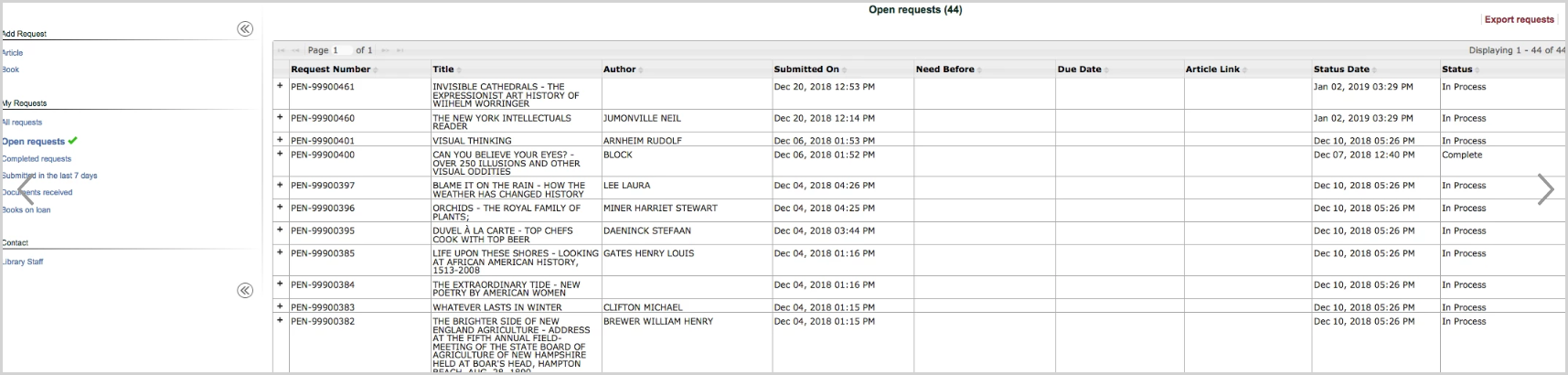
The grid includes the following columns by default. The requester can sort in ascending or descending order by clicking on any of the column headings.
| Column | Description |
|---|---|
| Request Number |
The unique Relais request number. |
| Title | Title of the publication. |
| Author | Author of the publication. |
| Submitted On | The date and time the request was submitted. |
| Need Before | The need by date specified by the requester. |
| Due Date | The due date for items on loan. |
| Article Link | The link to the article for items sent via Post to Web. |
| Status Date | The date and time the request was updated to the current status |
| Status | The current status of the request. See Status values for more information. |
Status Values
| Status Value | Description |
|---|---|
| Submitted | The request has been submitted |
| In Process | Staff are currently working on the request |
| Shipped | In a shared system, a loan has been shipped from one member library to another |
| Unfilled | The request has been updated with a reject code since the item cannot be supplied. |
| Cancelled | The requestor has canceled the request. |
| Article Sent | The document has been sent to the requester |
| On Loan | The item is currently on loan to the requester (Loan Status = "LON, REF, RFS") |
| Overdue | The item on loan to the requestor is overdue. (Loan Status = "OV1, OV2, OV3, FIN") |
| Renewed | The item on loan to the requester has been renewed (Loan Status = "REN, RNS") |
| Recalled | The item on loan to the requester has been recalled (Loan Status = "REC, RES") |
| Complete | The item on loan to the requester has been updated as returned or lost. (Loan Status = "DAM, DST, LOS, MIS, RET, REW") |
Bibliographic and request information
When the requester clicks on one of the requests, more bibliographic and request information displays.
- Title / Title of Article
- Author / Author of Article
- ISBN / ISSN
- Date: Publisher
- Edition
- Volume/Issue/Pages
- Article Lin
- Submitted On
- Need Before
- Due Date
- Status Date
- Status
Depending on the status of the request, additional options also display.
| Option | Description |
|---|---|
| Message | The requester can send a message to ILL staff about the request. |
| Cancel | This option displays if the request has not been filled or a reject code has not been assigned. |
| Renew | This option displays if an item is on loan to the requester. |
| History | The complete history of the request displays. |
Exporting Requests
Under the Open requests and Completed requests filters, an option to Export requests can be configured to display in the top right-hand corner of the page above the request or grid of requests. This option allows requests to export the request data for their open and/or completed requests.
After clicking on Export requests the requester is prompted to indicate what fields from the requests to include in the file of requests.
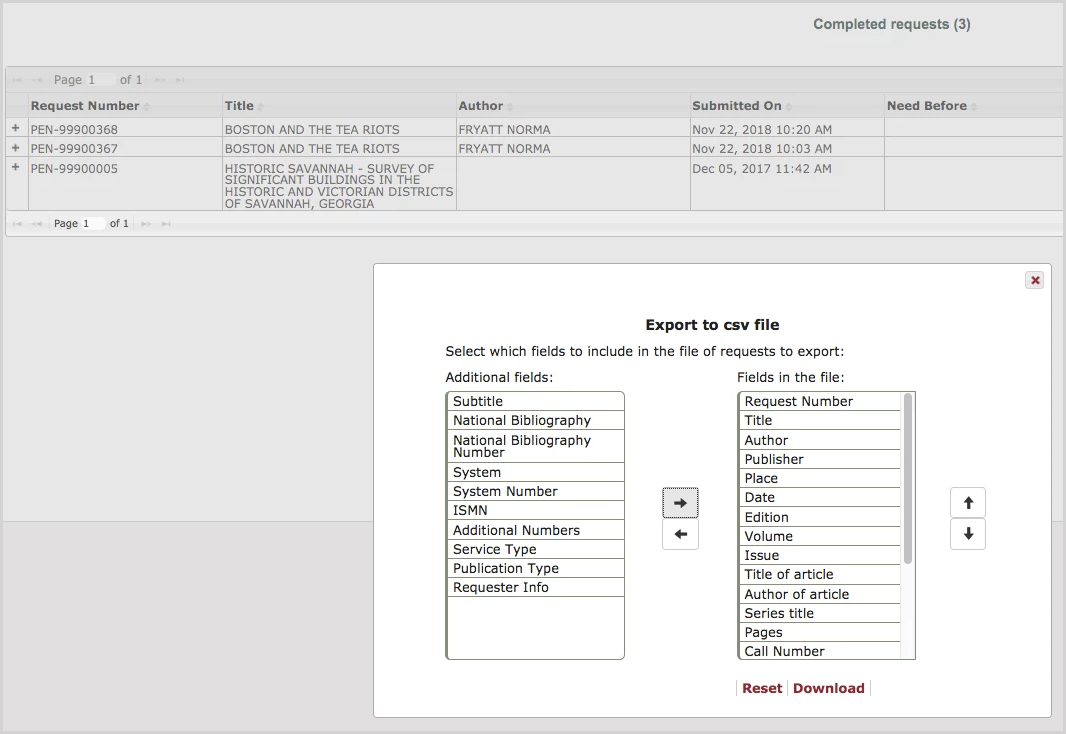
Two columns display:
- the right-hand side lists the fields to include in the file by default
- the left-hand side lists the remaining fields which may be selected
Use  to add more fields to the file.
to add more fields to the file.
Use  to remove fields from the file.
to remove fields from the file.
Use  to change the order in which the field is placed in the file.
to change the order in which the field is placed in the file.
Click Reset to display the original defaults in the left and right-hand columns.
Click Download to create and export the comma delimited csv file.
Additionally, libraries can configure a warning message to display prompting users to export their request history when a patron’s total requests are within the configured percentage of the total number of requests (Open or Completed) that can be displayed. The default configuration is 10%.
Note: The CSV file created is a comma-delimited file. When opened in Microsoft Excel some fields of data (i.e. pages) may be displayed out of context. i.e. 8-10 may appear as 10-Aug due to MS Excel default formatting. The CSV file should be imported into Excel and the pages field formatting set to "Text" instead of "General" to avoid this issue.
