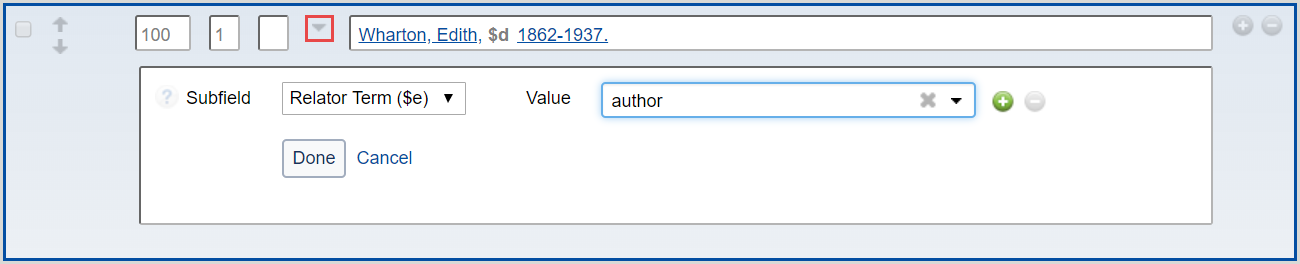Control headings
Overview
When you decide to control headings, you are linking headings in a MARC 21 bibliographic record or workform in WorldCat directly to exactly match one of the authority files supported by Record Manager.
A controlled heading appears as a hyperlink in the MARC 21 bibliographic record (blue underlined text) that you can click to open the authority record. The authority record opens in a different window.
After you control a heading (and add or replace the record in WorldCat), the heading in the bibliographic record is automatically updated whenever the linked authority record changes.
If a controlled heading changes automatically because the authorized heading in the authority record changes, the system indicates this by adding the text OCLCA in subfield $d of the 040 field in the bibliographic record.
Punctuation in controlled headings
The system uses a set of punctuation rules based on the headings. For more information, see Technical Bulletin 259, Authorities System Changes.
No automatic tag flips
The system matches headings against the authority file by tags, so that if a matching heading has a different tag, or if multiple matching headings with different tags are found, the Control Headings window opens to present the matches so that you can select the correct heading. For more information, see Technical Bulletin 259, Authorities System Changes.
Limited automatic subfield $x and $v flips
In cases where you control a heading that is not an exact match to a single established heading in an authority record, the system does not flip $x to $v or vice versa. However, in cases where the heading in the bibliographic record is an exact match to a single established heading in an authority record that has been pre-coordinated, the system flips subdivisions—$x incorrectly changes to $v or vice versa.
Watch a video
Control headings
Control all headings in a MARC 21 record
- From the MARC 21 editor, select Control All Headings from the Record drop-down menu. The system runs a heading-control service. The display refreshes and any controllable headings are shown with linked text.
Control a single heading in a MARC 21 record
Remove a link from a controlled heading in a MARC 21 record
- From the MARC 21 editor, find the field with the controlled heading you want to remove.
- Right-click the field.
- Select Remove from the Controlled Heading flyout menu. The link is removed until it is re-established when the holding is set or the record is reformatted.
Add equivalent subject headings
When working in the MARC 21 editor, you can add equivalent subject headings for the controlled headings in a bibliographic record if the record contains controlled RVM, AAT, LCSH, or MeSH headings.
- If a bibliographic record contains controlled RVM headings, the system searches for equivalent headings found in AAT, LCSH, or MeSH.
- If a bibliographic record contains controlled AAT, LCSH, or MeSH headings, the system searches for equivalent headings found in RVM.
If equivalent subject headings are found, they are controlled to their respective authority file.
To add equivalent subject headings to a bibliographic record:
- From the MARC 21 editor, click Record.
- From the Record drop-down menu, click Add Equivalent Subject Headings. The system will search for available equivalent subject headings and will also attempt to control any uncontrolled headings present in the bibliographic record, regardless of the authority file.
Note: This menu option will only be enabled in bibliographic records that contain controlled RVM, AAT, LCSH, or MeSH headings. - A confirmation message appears stating whether:
- Equivalent subject headings were added to the bibliographic record.
- Controllable headings were controlled in the bibliographic record.
Auto-suggest Canadiana and Library of Congress Names
When working in the MARC 21 editor and the Automatically Suggest Authority Headings option is enabled, the system automatically suggests field-appropriate Canadiana and Library of Congress Names as you begin to type in new and existing records whose:
- 040 field subfield $b is identified as French ($b fre) for Canadiana Names.
- 040 field subfield $b is blank or identified as English ($b eng) for Library of Congress Names.
- 100, 110, 111, 130, 700, 710, 711, 730, 800, 810, 811, and/or 830 field is blank.
The system will also automatically suggest field-appropriate Canadiana and Library of Congress Names when you click on an existing heading in 100, 110, 111, 130, 700, 710, 711, 730, 800, 810, 811, and/or 830. Auto-suggested headings are automatically controlled when selected. If you are editing an existing field, you must first follow the procedure to remove a link from a controlled heading in a MARC 21 record.
Disable auto-suggest for Canadiana and Library of Congress Names
After disabling Canadiana and/or Library of Congress Names auto-suggest, click Reset Form to re-enable.
- In the left navigation, click User Preferences.
- From the User Preferences screen, click Working with Records to open the accordion. The Bibliographic Records tab is displayed by default.
- For Controlled Headings, deselect one or both of the following:
- Canadiana Names
- Library of Congress Names
- Click Save.
Add additional subfields to controlled names
When working in the MARC 21 editor, you can add relator codes and relator terms to controlled names in the following fields: 100, 110, 111, 700, 710, 711.
- A list of codes and a list of terms are available for English cataloged records (040 $b eng).
- A list of codes is available for non-English cataloged records (040 $b is not eng).
- From the MARC 21 editor, click the arrow to expand the guided entry field.
- From the Subfield drop-down list, select Relator Code ($4) or Relator Term ($e).
- From the Value drop-down list, enter a value. You can enter a value by:
- Entering a value in the text field. When working in the MARC 21 editor, auto-suggestions for field-appropriate value start with the first keystroke in new and existing records.
- Scrolling through the available values and clicking the value you want to add
(Optional) You can add up to six subfields to a controlled name field. Click the Add button (
 ) to add additional subfields.
) to add additional subfields.
- Click Done to add the subfield(s).