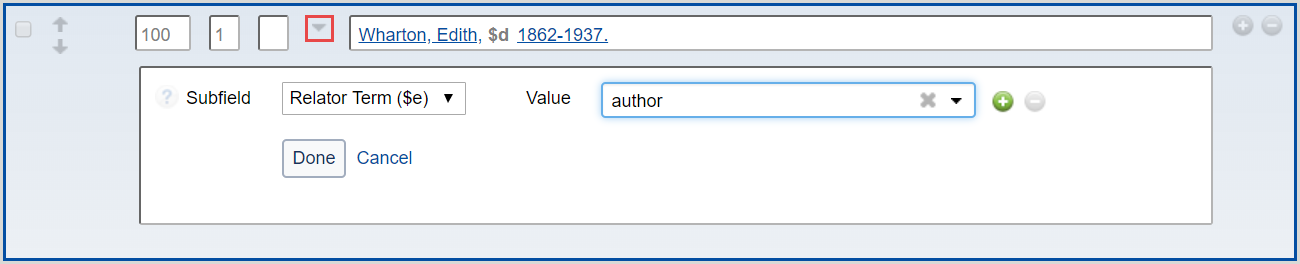LC Authorities
Library of Congress authority records
The Library of Congress and NACO (Name Authority Cooperative Program) institutions create and maintain the name authority records. The Library of Congress, in cooperation with SACO (Subject Authority Cooperative Program) institutions, creates and maintains the subject (LCSH, LC Children's) and genre (LCGFT) records. Records are stored and displayed in the MARC authorities format.
When working with WorldCat bibliographic records, you can search the Library of Congress authority records to determine the correct forms for names of persons, organizations, conferences, or titles associated with the resource you are describing, or when adding subject headings to the WorldCat bibliographic record, to determine established headings.
Search or browse for an LC authority record
When working with WorldCat bibliographic records, you can search the Library of Congress authority records to determine the correct forms for names of persons, organizations, conferences, or titles associated with the resource you are describing, or when adding subject headings to the WorldCat bibliographic record, to determine established headings.
- From the Data Type drop-down list, select Authority Records.
- From the Scope drop-down list, select a scope.
- LC- searches the LC file
- LC - Browse - browses the LC file
- LC - Root/Expanded Browse - browses for a search term only or for both a search term and an expanded term
- From the Index drop-down list, select an index. For a list of all indexes, see Library of Congress indexes and indexed fields.
- In the Term(s) text field, enter your search terms. The text field will expand to fit your search terms, if needed.
(Optional) If you selected LC - Root/Expanded Browse, enter an expanded term in the Expanded Term(s) text field. The expanded term will be searched with your search term. - Click Search. The Search results page appears with the matching authorities results listed in a table.
- Click the name of the matching item to view the authority file record.
Search or browse the LC authority history file
When working with LC authority records, you can view the current version and all changes made to an authority record using the LC authority history file.
- From the Data Type drop-down list, select Authority Records.
- From the Scope drop-down list, select a scope.
- LC History File - searches the LC history file
- LC History File - Browse - browses the LC history file
- From the Index drop-down list, select an index.
- LC History File
- Control Number
- Heading
- LCCN
- LC History File - Browse
- Control Number
- Heading Phrase
- LCCN Phrase
- LC History File
- In the Term(s) text field, enter your search terms. The text field will expand to fit your search terms, if needed.
- Click Search. The results list opens.
(Optional) From the results list, you can sort using the Sort by drop-down list and filter using the Status Option drop-down list. - Click View to view an authority record.
(Optional) Click Print to print the authority record. - Click View Current Version to open the authority record in the authority record editor.
- From the authority record editor, you can view superseded versions of the authority record by selecting Record > View Superseded Versions.
Apply Library of Congress authority heading information to a bibliographic record
After you control a heading and replace the record in WorldCat, Record Manager automatically updates the heading whenever the linked authority record changes.
- Open the record to which you wish to apply Library of Congress authority heading information.
- In the MARC 21 editor, click the field immediately above the location where you want to add the controlled field and then click the Add Field icon (
 ) .
) . - Enter the controllable field and, if applicable, the indicator you want to add to the bibliographic record.
- In the Basic search panel, select LC (to search the LC file) or LC - Browse (to browse the LC file).
- From the Index drop-down list, select an index.
- Based on the index you selected, enter your search terms. The text field will expand to fit your search terms, if needed.
- Click Search. The Search results page appears with the matching authorities results listed in a table.
- Click the Name of the matching authority to view the authority file record.
- Click Copy Authority Data.
- Return to the field you created in the MARC 21 editor.
- Select Apply Authority Data from the Edit drop-down menu. The Library of Congress authority heading information is added to the field. The header displays as a hyperlink in the bibliographic record and the $0 value is shown as a mouse-over of the link.
Manually enter a single authority heading
Manually enter multiple authority headings
Controllable fields
Only the following fields permit the control of these headings using a Library of Congress authority record:
- 100, 110, 111, 130, 700, 710, 711, 730, 810, 811, 830 (where $b = “blank” or eng)
- 600, 610, 611, 630, 650, 651, second indicator 0
- 655 second indicator 7, $2 lcgft
Auto-suggest LC Names
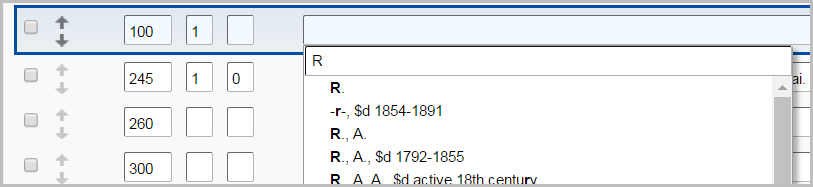
When working in the MARC 21 editor, the system automatically suggests field-appropriate LC Names as you begin to type in new and existing records whose:
- 040 field subfield $b is blank or identified as English ($b eng).
- 100, 110, 111, 130, 700, 710, 711, 730, 800, 810, 811, and/or 830 field is blank.
If you do not select a heading from the suggested list, the heading you enter will remain in the field.
Auto-suggested headings are automatically controlled when selected. If you are editing an existing field, you must first follow the procedure to remove a link from a controlled heading in a MARC 21 record.
Disable auto-suggest for LC Names
After disabling Library of Congress Names auto-suggest, click Reset Form to re-enable.
- In the left navigation, click User Preferences.
- From the User Preferences screen, click Working with Records to open the accordion. The Bibliographic Records tab is displayed by default.
- For Controlled Headings, deselect Library of Congress Names.
- Click Save.
Add additional subfields to controlled names
When working in the MARC 21 editor, you can add relator codes and relator terms to controlled names in the following fields: 100, 110, 111, 700, 710, 711.
- A list of codes and a list of terms are available for English cataloged records (040 $b eng).
- A list of codes is available for non-English cataloged records (040 $b is not eng).
- From the MARC 21 editor, click the arrow to expand the guided entry field.
- From the Subfield drop-down list, select Relator Code ($4) or Relator Term ($e).
- From the Value drop-down list, enter a value. You can enter a value by:
- Entering a value in the text field. When working in the MARC 21 editor, auto-suggestions for field-appropriate value start with the first keystroke in new and existing records.
- Scrolling through the available values and clicking the value you want to add
(Optional) You can add up to six subfields to a controlled name field. Click the Add Field icon (
 ) to add additional subfields.
) to add additional subfields.
- Click Done to add the subfield(s).
- Click Save > Save In-Progress Authority Record.