Contextual menu
Overview
Whenever you click in a variable field within the MARC 21 record, you can view the floating contextual menu to view field information or to insert subfields.
To open the contextual help box, press Shift and click a field for which you want to view information.
Note: The information in the contextual menu box changes based on the field in which your cursor is currently.
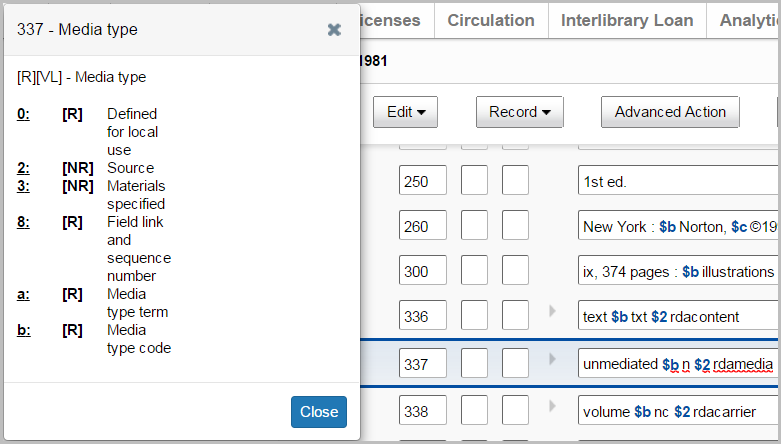
Insert a subfield with the contextual menu box
- From the MARC 21 editor, click a field.
- Press Shift and click your mouse or touchpad button to open the contextual menu.
- Click a subfield name (e.g., 0, a, etc.) to add it to the field.
- (Optional) Click a different field and repeat steps 2 and 3.
- Click Close.
Move and resize the contextual menu box
The contextual menu box can be moved around your browser window so that you can position it in a preferred location.
You resize the contextual menu box by dragging the right corner and increasing the height and width of the box.
After you move and resize the contextual menu box, it stays in that position until you log off of the WorldShare application. The contextual menu box remains in this position even if you close the box and open it at a later time. It also stays in the position as you scroll through the record in the browser.
