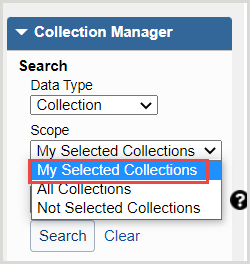Search for a knowledge base collection in Collection Manager and if it matches your subscription, select the entire collection in full using the Select Collection button in the interface.
About adding knowledge base collections
To see the collections in the global knowledge base, browse the collections available in the WorldCat knowledge base (updated monthly). Alternatively, perform a search in Collection Manager to return all available collections. Deselect My Selected Collections and click Search.
- When to select a knowledge base collection in full (the entire collection)
-
Select a knowledge base collection in full if it is available in the global WorldCat knowledge base and the entirety of the collection titles match your subscription.
- When to modify a collection to select your subset of titles
-
Modify a knowledge base collection if it is available in the global WorldCat knowledge base and your library subscribes to a subset of the titles in the collection.
If your library subscribes to a subset of the titles in a collection, you can modify the collection. You have the following options for selecting the collection:
- Select the titles individually via the Titles drop-down in the collection.
- Modify the title selections, coverage and other title data to match your library-specific holdings one title at a time within the interface or in bulk by modifying the KBART-formatted spreadsheet and uploading your modified file.
- When to create a knowledge base collection
-
If a collection your library needs is not already represented in the global WorldCat knowledge base data, create a knowledge base collection in Collection Manager using the steps on this page. For example, if your library has a niche or unique electronic collection, you can create the collection.
Find instructions to create knowledge base collections for print serials or represent databases:
For some collections, OCLC and your provider can automatically add and maintain your library-specific collection data. See Providers and contacts for Automatic Holdings Feeds for more information.
Caution: Once you have requested to have your collections selected automatically, do not add, delete, or update any of the titles within the collection. If there is an issue with the titles selected or missing from your collection, please contact OCLC Support with examples.
For other methods to add knowledge base collections, see Choose a method to add or create a knowledge base collection.
Watch a video
Select and edit WorldCat knowledge base collections
Run time: 9:38
This video demonstrates how to use the WorldShare Collection Manager interface to select and edit WorldCat knowledge base collections, as well as edit these collections using KBART files.
Select an entire knowledge base collection in full
Search for a knowledge base collection
- Navigate to the WorldShare interface > Metadata tab > Collection Manager.
- Select Collection as the Data Type from the drop-down list.
- Select a scope to limit your search. Options include:
- My Selected Collections: Search across your library-specific collections that you have created or selected.
- All Collections: Search across items that are available in the global collections available in the WorldCat knowledge base and collections you have created.
- Not Selected Collections: Search for collections to add to your knowledge base that are not currently selected.
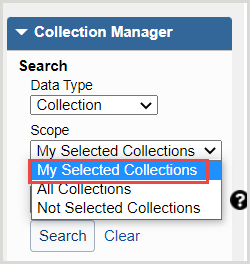
- In the Search Term(s) field, enter your terms or leave the field empty.
- Click Search.

- After search results are returned, you can filter your results by using the Filter by drop-down list at the top of the search results:
Note: Filter options will appear based on institution settings and your library's subscription level.
- Collection Type - From the second drop-down list, select a collection type.
- Cataloging Partner Collections
- Databases (Contains No Titles)
- Knowledge Base Collections
- Query Collections
- Collections I Created
- Contains Open Access Content
- Demand Driven Acquisitions Collections
- Discontinued
- Document Delivery Collections
- Google Scholar - From the second drop-down list, select enabled or disabled.
- Maintain WorldCat Holdings - From the second drop-down list, select enabled or disabled.
- MARC Record Delivery - From the second drop-down list, select enabled or disabled.
- OCLC Cataloged Collections
- Sharing - From the second drop-down list, select an option.
- Collections Shared By My Library
- Collections Shared To My Library
- Use Proxy
- (Optional) Add additional filters by using the green plus add icon (

 ).
).
- Click Filter to filter the results based on your specifications.
View or download title information
To view the titles in the collection and compare them to those in your subscription:
- From the search results list, click on the name of the collection to open the collection.
- Expand the Titles accordion.
- You can view the titles in the following ways:
- View the titles in the interface, and/or
- Use the Collection Actions drop-down list to select Download Titles in this collection.
For instructions to download the file, see the More Actions section of the Collection-level settings in knowledge base collections.
Select a collection
To select a collection in full:
- From the search results list, you will see collection data for each result such as: collection name, type/attributes, provider, and the number of titles selected over the number of titles in the collection (For example: 0/2,519).
- From the Selections column, use the Select all Titles button to select all titles in the collection.
- Libraries with WorldShare Acquisitions will also see an Add to button allowing you to add the item to an Order or Purchase Request.
- After selecting the collection, a Locked for re-indexing message will appear to alert you that the titles in the collection are being indexed.

Caution: It can take up to 24 hours for re-indexing to complete and large files can take longer to process.