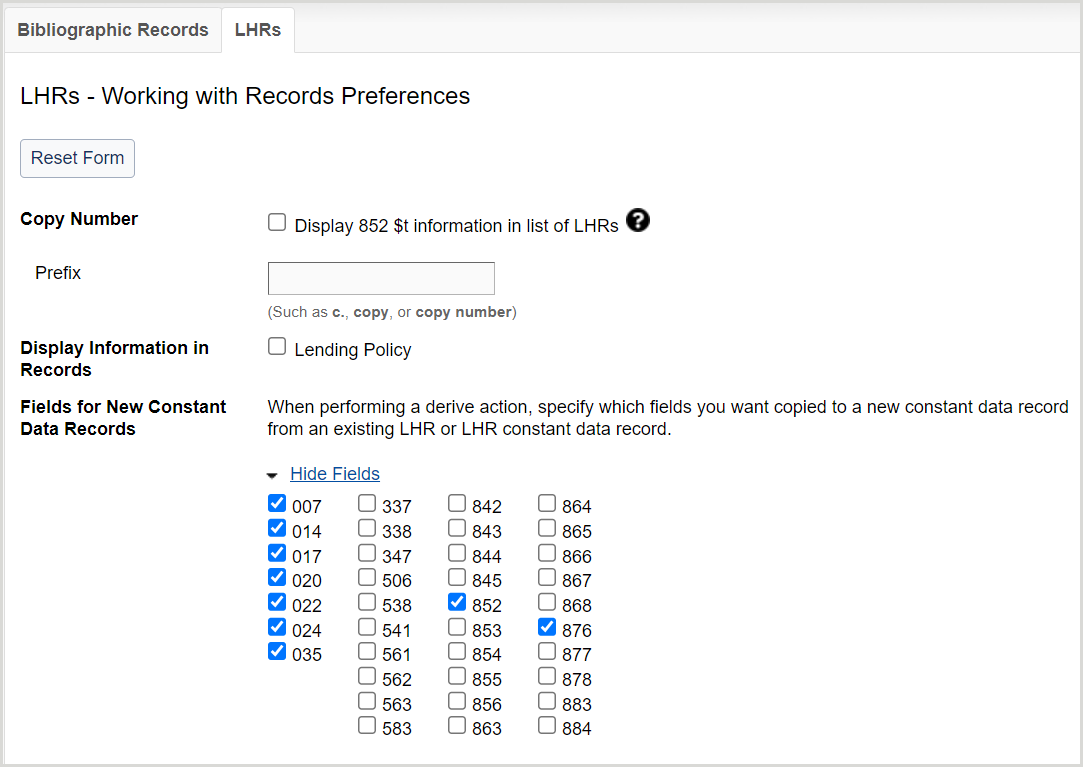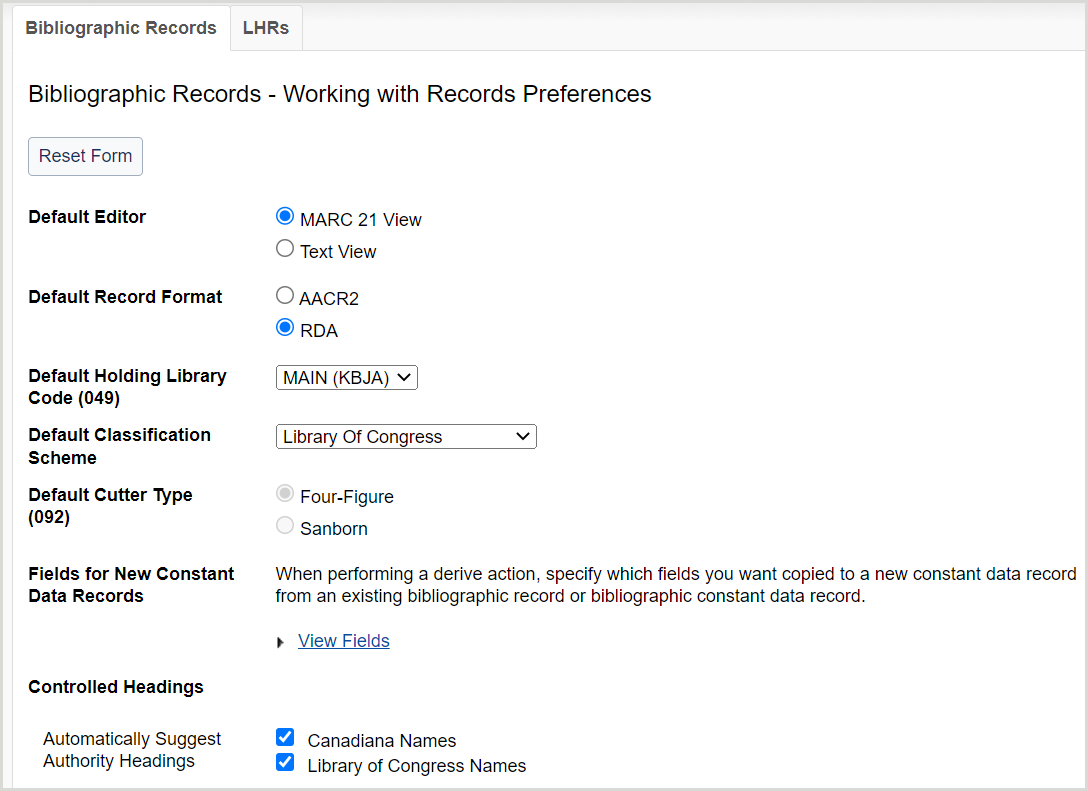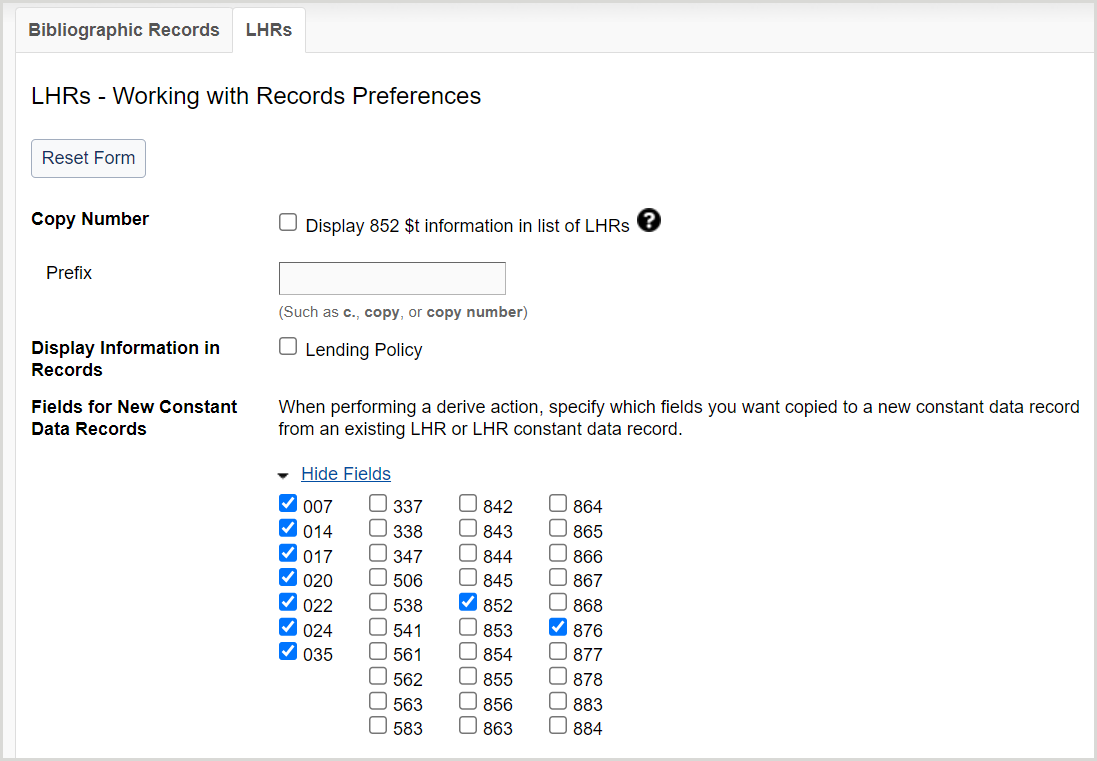Working with Records (Fundamentals)
Discover how to set data type for the Create Record dialog and set preferences for working with bibliographic, and local holdings records in WorldShare Record Manager Fundamentals.
Note: If you are a WMS library or using full WorldShare Record Manager, please see Working with Records.
Overview
Note: The settings in the Working with Records accordion are set by an individual at your institution.
This accordion allows you to set preferences for record editor, holding library code, classification scheme, cutter type, and more.
- In the left navigation, click User Preferences.
- From the User Preferences screen, click Working with Records.
- Click Reset Form to restore original default settings.
- Click Discard Page Changes to discard the changes you made and retain your previous settings. A confirmation dialog displays to confirm the discardment. Click Discard to confirm and discard your changes.
- Click Save to save changes to User Preferences.
Set preferences for bibliographic records (default)
- For Default Editor, select a default record editor.
- MARC 21 View
- Text View
- For Default Record Format, select a default record format.
- AACR2
- RDA
- For Default Holding Library Code (049), select a holding library code from the drop-down list.
- For Default Classification Scheme, select a classification scheme from the drop-down list.
- Library of Congress (default)
- Dewey Decimal
Note: When creating labels or adding LHRs, the system will first look for a call number in an 092 field. If none is present, it will look for a call number in 082. This also applies to corresponding fields to an LC call number. The system will first look for a locally assigned LC number in 090; if none is present, it will look for a call number in 050. - National Library of Medicine
- Canadian National Library
- Government Document
- National Agricultural Library
- Universal Decimal
- For Default Cutter Type (092), select a cutter type.
- Four-Figure (default)
- Sanborn
- For Fields for New Constant Data Records, select the fields and field groups you want to include in the record.
- For Controlled Headings:
- Enable or disable adding equivalent subject headings when controlling all headings in a record. By default, Add equivalent subject headings is disabled.
- When enabled, the system checks for uncontrolled headings present in a bibliographic record and tries to control the headings against the appropriate authority files and then attempts to add equivalent subject headings for the controlled headings if the record contains controlled RVM, AAT, LCSH, or MeSH headings. If equivalent subject headings are found, they are controlled to their respective authority file.
- When disabled, the system only checks for uncontrolled headings present in a bibliographic record and tries to control the headings against the appropriate authority files.
Note: Although the system attempts to control all headings when you add or replace a bibliographic record, it will only attempt to add equivalent subject headings when you select Control All Headings from the Record menu in the bibliographic record.
- Enable or disable auto-suggestions for Canadiana Names and Library of Congress Names. By default, auto-suggest is enabled.
- 040 field subfield $b is identified as French ($b fre) for Canadiana Names.
- 040 field subfield $b is identified as English ($b eng) for Library of Congress Names.
- 100, 110, 111, 130, 700, 710, 711, 730, 800, 810, 811, and/or 830 field is blank.
- Enable or disable adding equivalent subject headings when controlling all headings in a record. By default, Add equivalent subject headings is disabled.
- Click Save.
Set preferences for local holdings records
- Click the LHRs tab.
- For Copy Number, enable or disable the display of 852 $t information in your records. By default, Display 852 $t information in list of LHRs is enabled.
- If enabled, enter a prefix for this information in the Prefix form field (e.g., c., copy, copy number, etc.).
- For Display Information in Records, enable or disable the display of Shared Print and/or Lending Policy columns in the LHR list under a bibliographic record and in the headers of both the bibliographic and local holdings record. By default, Shared Print and Lending Policy columns do not display. Enable if your library participates in either the Shared Print program or Interlibrary Loan.
- For Fields for New Constant Data Records, click View Fields to expand the available LHR fields accordion. Select the fields you want copied to a new constant data record from an existing LHR or LHR constant data record when performing a derive action.
- Click Save.