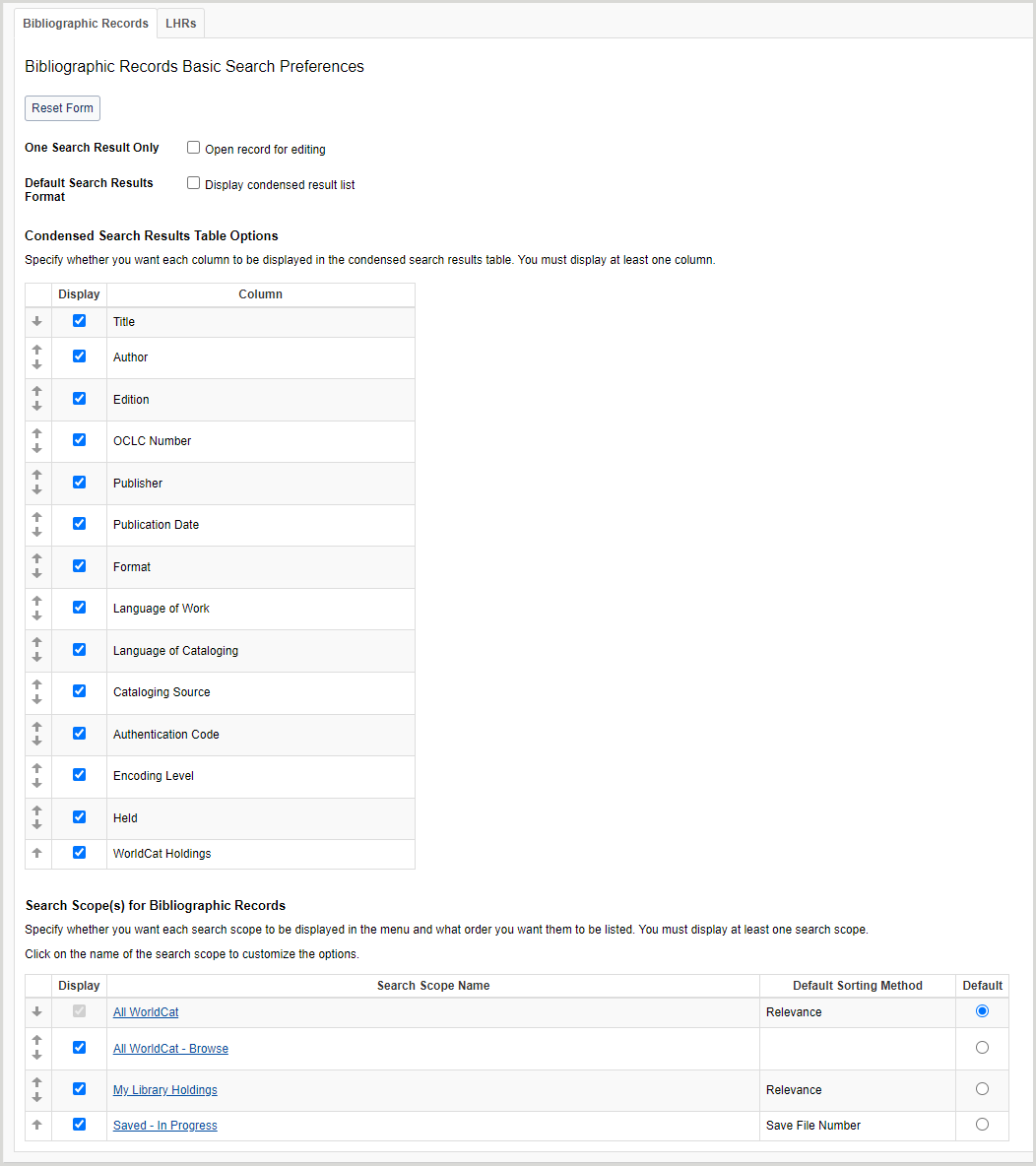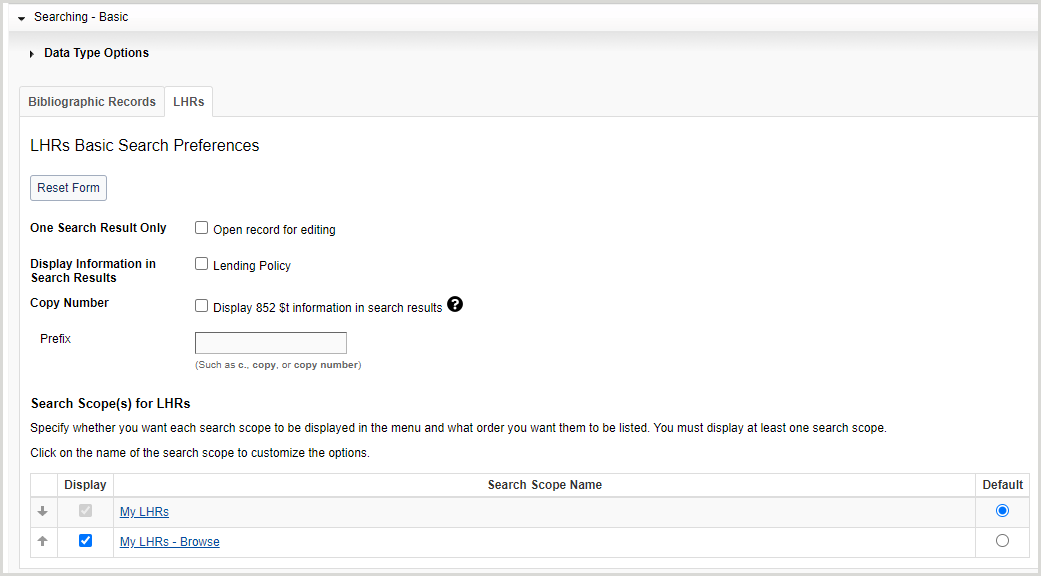Searching - Basic (Fundamentals)
Note: If you are a WMS library or using full WorldShare Record Manager, please see Searching - Basic.
Overview
This accordion allows you to set preferences for bibliographic and local holdings record basic searching.
- In the left navigation, click User Preferences.
- From the User Preferences screen, click Searching - Basic.
After setting preferences in data type, bibliographic records and local holdings records:
- Click Reset Form to restore original default settings.
- Click Discard Page Changes to discard the changes you made and retain your previous settings. A confirmation dialog displays to confirm the discardment. Click Discard to confirm and discard your changes.
- Click Save to save changes to User Preferences.
Set data type preferences
- Click Data Type Options.
- Select which data types appear in the Data Type drop-down list. By default, all data types are selected.
- To disable a data type, deselect it in the Display column.
- Select the default data type by enabling the Default radio button for the data type. By default, Bibliographic Record is selected.
- Determine the order in which the data types appear in the Data Type drop-down list.
- Click the up arrow to move a data type up and the down arrow to move a data type down in the list.
- Click Save.
Set bibliographic record preferences (default)
- For One Search Result Only, enable Open record for editing to bypass the results list and go directly to the record editor when a search returns one result.
- For Default Search Results Format, enable Display condensed result list to set the default search results format to condensed. By default, the search results format is enhanced.
- For Condensed Search Results Table Options:
- Select which columns appear in the condensed search results list table. You must enable at least one column.
- To remove a column, deselect it in the Display column.
- Determine the order in which the columns appear in the condensed search results list table.
- Click the up arrow to move a column up and the down arrow to move a column down in the list.
- Select which columns appear in the condensed search results list table. You must enable at least one column.
- For Search Scope(s) for Bibliographic Records:
- Select which search scopes appear in the Scope drop-down list.
- To disable a search scope, deselect it in the Display column.
- Select the default search scope by enabling the Default radio button for the search scope. By default, All WorldCat is selected.
- Determine the order in which the search scopes appear in the Scope drop-down list.
- Click the up arrow to move a search scope up and the down arrow to move a search scope down in the list.
- Select which search scopes appear in the Scope drop-down list.
- For the first enabled search scope, click the search scope name and then select the following:
- For Default Sorting Method, select how your search results are sorted (not applicable for All WorldCat - Browse).
- For Index Display Order:
- Select which indexes appear in the Index drop-down list. By default, all indexes are selected.
- To disable an index, deselect it in the Display column.
- See Bibliographic record indexes for a list of available bibliographic indexes.
- Select the default index by enabling the Default radio button for the index. By default, the following indexes are selected:
- All WorldCat: Author
- All WorldCat - Browse: Corp./Conf. - Whole Phrase
- My Library Holdings: Keyword
- Saved - In Progress: My Status
- Determine the order in which the indexes appear in the Index drop-down list.
- Click the up arrow to move an index up and the down arrow to move an index down in the list.
- Click Back to Search Scopes and repeat steps 1-3 for the remaining search scope(s).
- Select which indexes appear in the Index drop-down list. By default, all indexes are selected.
- Click Save.
Set local holdings record preferences
- Click the Local Holdings Records tab.
- For One Search Result Only, enable Open record for editing to bypass the results list and go directly to the record editor when a search returns one result.
- For Display Information in Search Results, enable or disable the display of Shared Print and/or Lending Policy columns in the LHR result list. By default the Shared Print and Lending Policy columns do not display. Shared Print and Lending Policy can be enabled if your library participates in either the Shared Print program or Interlibrary Loan.
- For Copy Number, enable Display 852 $t information in search results to display 852 $t (Copy Number) in your search results.
- If you enable this preference, enter a prefix for this information in the Prefix form field (e.g., c., copy, copy number, etc.).
- For Search Scope(s) for Local Holdings Records:
- Select which search scopes appear in the Scope drop-down list.
- To disable a search scope, deselect it in the Display column.
- Select the default search scope.
- My LHRs (default)
- Call Number Browse
- Determine the order in which the search scopes appear in the Scope drop-down list.
- Click the up arrow to move a search scope up and the down arrow to move a search scope down in the list.
- Select which search scopes appear in the Scope drop-down list.
- Click My LHRs. For Index Display Order:
- Select which indexes appear in the Index drop-down list. By default, all indexes are selected.
- To disable an index, deselect it in the Display column.
- See Local holdings record indexes A-Z for a list of available LHR indexes.
- Select the default index by enabling the Default radio button for the index. By default, the Action Note index is selected.
- Determine the order in which the indexes appear in the Index drop-down list.
- Click the up arrow to move an index up and the down arrow to move an index down in the list.
- Select which indexes appear in the Index drop-down list. By default, all indexes are selected.
- Click Save.