Add a URL
Display web pages or link to streaming media servers by adding URLs. Add URLs to items on streaming media servers to reliably deliver historical interviews, lectures, and other lengthy audio and video files over the Internet.
You can also use the Add URL interface to create a metadata record with no associated digital file, referred to as a Null Item. This can be useful if you have metadata records for items that are not yet digitized. Once the items are digitized, you can use the replace functionality to add the digital file to the record. See Replace multiple items in a collection for more information.
For information about adding multiple URLs using a tab-delimited text file, see Multiple files with tab-delimited text.
Add a URL
- From the Project Client Add menu, click URL. The Add URL dialog box displays.
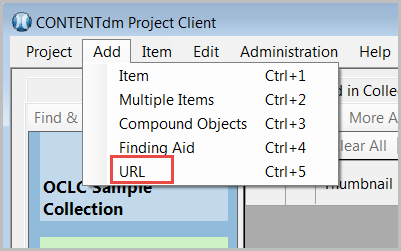
- Select Add URL and enter the full URL, beginning with http:// or https://.
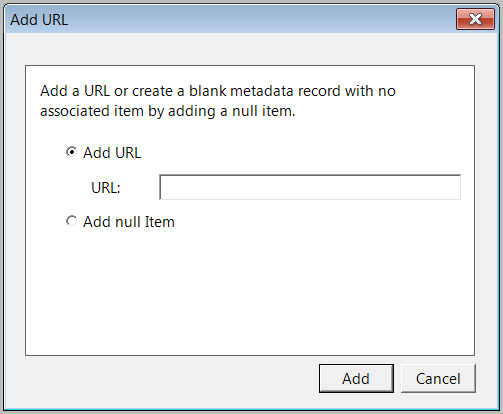
- Click Add. The URL item displays in the project spreadsheet.
Note: To add a null item, select Add null item and click Add. The metadata record displays in the project spreadsheet.
