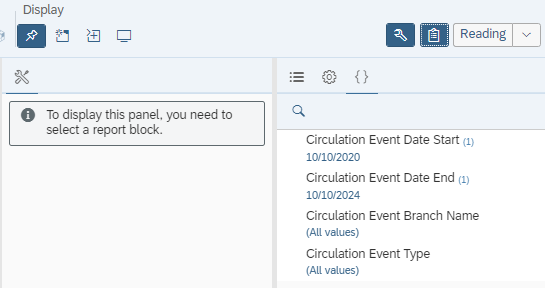Side panel
The side panel provides a way to quickly add or remove certain criteria from a report, change output, and pull different data into a standard report in WorldShare Reports.
The Side panel consists of the following areas:
Main side panel ( )
)
| Item | Button | Description |
|---|---|---|
| Map tab |  |
Allows you to navigate the sections of the report you're viewing. |
| Document Properties tab |  |
Displays the document properties and statistics and allows you to edit some of its options. |
| Prompts tab |  |
Lists all the prompts included in the report. |
Build side panel ( )
)
| Item | Button | Description |
|---|---|---|
| Data tab |  |
Used to define the data structure of the selected item (e.g., filtering, sorting, ranking, etc.). |