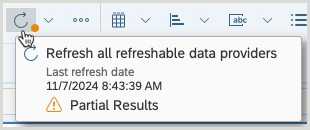Main toolbar
The main toolbar is located at the top of the report viewer. The table below lists the options available in the main toolbar.
If a button is greyed out, it is not available for use.
| Item | Button | Description |
|---|---|---|
| File tab | ||
| Save Menu |
|
Allows you to save the document to the location on the repository where it was saved previously.
The first time a document is saved using this button, the user will be prompted to provide the location to save the report and a name for the report. |
| Undo |
|
Allows you to reset the report to how it displayed before your last change. |
| Redo |
|
Allows you to reset the report to how it displayed after you undid your last change. |
| Export |  > Export > Export |
Allows you to export the report in the following file formats: Excel, PDF, HTML, TXT, CSV |
| Mark as favorite |  > Mark as Favorite > Mark as Favorite |
Allows you to add the report to the Favorites screen. |
 > Print > Print |
Allows you to print the report. | |
| Query tab | ||
| Refresh Data |  |
Allows you to refresh the report data and change prompt values. Note: Some reports may return a Partial results warning icon on the Refresh Data button. Hover over the button to display the message. |
| Analyze tab | ||
| Filter bar |  |
Allows you to activate and deactivate the filter bar. The Filter bar is activated by default. |
| Navigate |  |
Allows you to activate and deactivate navigation. |
| Track data changes |  |
Allows you to activate and deactivate data tracking. |
| Display tab | ||
| Toolbar |  |
Allows you to activate or deactivate the main toolbars of the report. When selected, the report navigation and File, Query, Analyze, and Display tabs are hidden. Hover over the Filter bar to deactivate the button. |
| Freeze |  |
Allows you to keep the header or a portion of the table visible while the rest scrolls. |
| Folding/unfolding breaks and sections |  |
Allows you to activate fold/unfold in a report.
Note: Only report elements that have a header or a footer can be folded or unfolded. |
| Presentation mode |  |
Allows you to activate presentation mode, which provides the report at full width and hides the main toolbar and the Filter bar. |