How can I see when there is more than 1 hold on a title easily?
Applies to
- WorldShare Reports
- Report Designer
Answer
To locate titles that are in high demand you can run the Open Holds Report regularly, to locate which titles have the most Holds placed on them. This report uses Sections with the option to add a Sum (hold count) too.
These are the steps:
- Run the Open Holds Report with the desired date range for your task.
- Select Design top-right of the screen.
- Then you can either Hover just below the blue header of each of the columns you do not require and once the column is highlighted in grey, select the delete on the keyboard (to remove these columns from your report).
OR - You can select the Edit Data Provider at the top left of the screen.
- Select the Report Objects you do not require for this report and delete to make it easier to view > Run Queries.
- To remove the Report Objects simply select and select delete on Keyboard or select and drag to the left where the others are Available Objects are listed.
- You may wish to use Patron Full Name instead of the 2 individual name fields - add this by using the Edit Data Provider.
- If you wish to add Patron Full Name, simply search for Patron Full ( under the Available Objects list) & select Patron Full Name, and drag it across to the Result Objects box, where you want it to appear.
- When your report has all the data you require & want to appear > Run Queries > OK to the dates you previously selected.
- Locate the OCLC number column > carefully hover your mouse between the blue header and the first row in the column > and click - if correctly placed the whole column will now be highlighted in grey.
- Then right-click while on this column that is highlighted in grey > Set as Section.
Now your report will be split by OCLC number [title] and you will be able to see easily when there is more than 1 hold on a title.
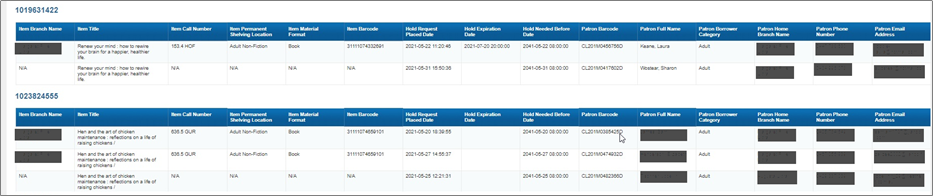
Adding a Hold Count
- If you want to also add a Hold Count column you would simply select the Edit Data Provider, locate the Measure folder > Hold count > drag across to next to the patron email address.
- Select Run queries.
- For it to now appear in your report though > you have to open the Available Objects Icon.

to see the list of objects you can now use, select the Hold Count here and drag it across to the last column into your actual report. - If you also want a sum of each title too, this can easily be added by doing the following steps:
- After you have added your Hold Count column
- Highlight your Hold Count Column > Select Analysis tab at top of the screen
- Select Functions > Select Sum > a Sum row now appears under each title
