Calculate a license's usage cost
To calculate a license's usage cost:
From the License screen:
- Open the History accordion and select License Costs.
- Select the Report Category:
- Book Titles
- Book Sections
- Database
- Journal Titles
- Journal Title YOP
- Multimedia
- Platform
- Select the Metric Type to be used for the calculation.
- Select the COUNTER type.
- Select one or more vendor sources from either Manual Vendor or COUNTER Vendor.
- For multiple vendors, determine how monthly reports should be combined for each month under Duplicates Reports from Multiple Vendors:
- Combine the latest reports from all vendors
- Totals from each month are included from each vendor individually. The most recently harvested report is included when a vendor has duplicate reports.
- Use only most recent reports for each month
- Only the most recent report amongst all configured vendors is included in the usage cost calculation.
- Click Generate Report.
Once calculations are complete, values can be seen either by selecting the refresh button or by reloading the license. These values will remain until a new report is generated.
Usage Report Coverage analysis:
The usage cost report indicates the coverage of the COUNTER reports used in the usage cost calculations. Licenses with missing or duplicate reports are indicated with a blue information icon. To see the reports found for each vendor used in the usage cost calculations, click View Details under the Details column.
From the View screen, a green check mark indicates a single report was found in the harvest history for that month. The blue information icon indicates either a duplicate or missing report.
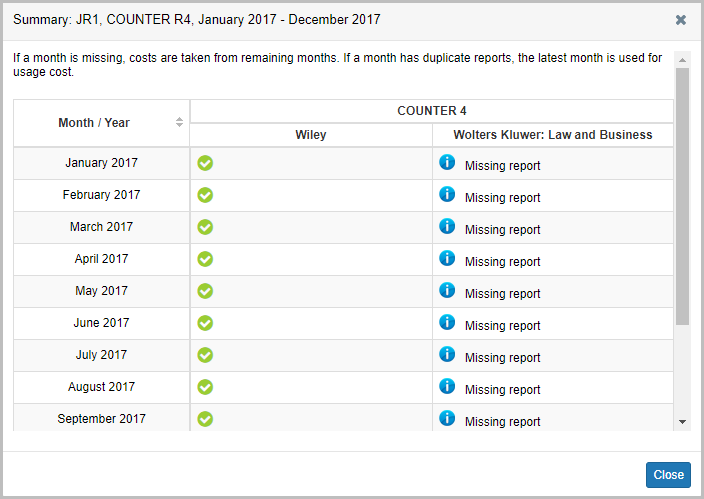
Missing reports can be added to the vendors' harvest history with either a one-time harvest or a manual upload. Please see Setup one-time and recurring harvests for more information.
Duplicate reports can be removed from the harvest history. However, the report will always use the latest report for a given month and will combine duplicates from multiple vendors based on the selection made under Duplicates Reports from Multiple Vendors.
