Pickup Location
Use the Pickup Location report to monitor upcoming and active hold requests for a specific pickup location. See and manage all holds that are pending fulfillment, have an assigned item that is currently in transit to the pickup branch, and are ready for pickup on the hold shelf. The report contains live, current system data enabling you to edit or delete holds as needed, check that all reserved items are still on the hold shelf, and reprint hold receipts for items that are ready for pickup. This report can be used in place of the Holds List Report available in WorldShare Reports.
Note: If your library participates in group circulation, the Pickup Location report will include all hold requests to be picked up at your location, including holds placed by patrons of other institutions in your group.
Access the report
To view the report, navigate to the Circulation tab, open the Reports accordion in the left menu and select Pickup Location.
- The Pickup Location report is accessible to all users with a Circulation or Student Worker role. See Circulation account roles for more information.

Sort and Filter
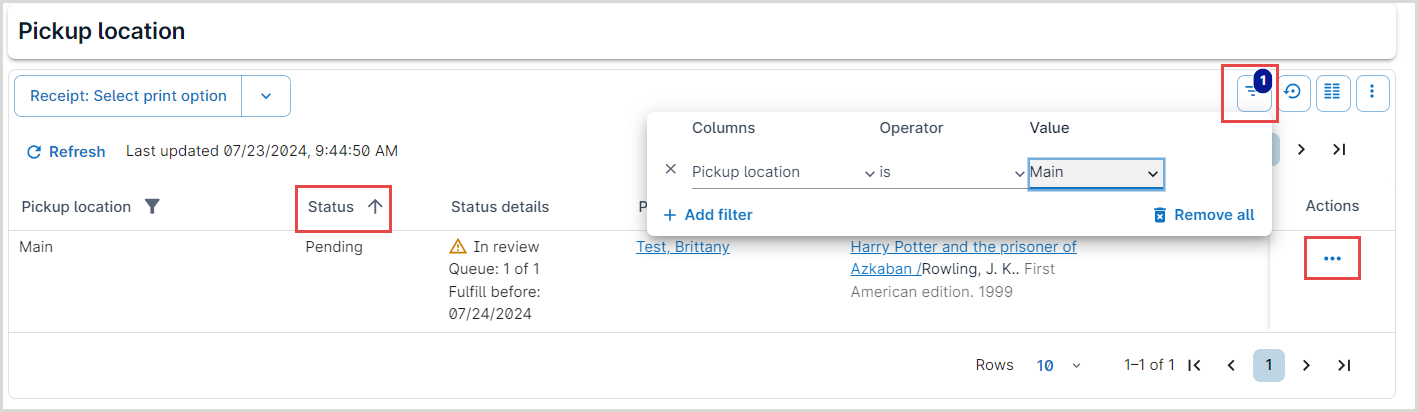
Sorting is available by hold Status (default) or by Title. The report will always be limited to active hold requests to be picked up at the branch that you have selected in WorldShare.
Select the Show filters button  to select from four filter options:
to select from four filter options:
- Pickup Location filter
- Status filter
- Status Details filter
- Patron filter
Pickup Location filter
- Select none, one, or all branch locations currently configured as active pickup locations for the branch. See Hold Pickup Locations Map for more information.
- By default, this filter is set to All pickup options at your branch, including any holds for pickup at the branch level.
Status filter
- Select one or more hold request statuses.
- By default, this filter is set to All hold statuses.
- Hold statuses are defined as:
- Pending: The hold request is awaiting fulfillment in the queue.
- Getting ready: An item is in transit or dispatched to the pickup location to fulfill the request.
- Ready for use: A reserved item is waiting for the patron on the hold shelf.
- In use: A reserved item is currently being used on library premises by the requesting patron.
- See Manage in-house use of items for more information about an optional workflow for managing in-house use of special collections.
Status Details filter
- Select to filter by one or more of the following filters:
- Requires Approval
- Requires Preparation
- See Hold approval and preparation for more information.
Patron filter
- Search for all hold requests from a specific requesting patron. Select the dropdown under Value to change the search criteria
- The selected patron's name will appear in place of the original search box.
- You may search for any user; if there are no relevant hold requests, then the report will display no results.
- The default search index is Barcode. You may choose a different index for subsequent searches from drop-down selector.
- See Search for a patron for more information.
- By default, the report is filtered to All patrons.
Note: All users with a Circulation or Student Worker role will be able to view patron information (name and barcode), search for requesting patrons using the Patron filter, and print hold receipts which may include patron data.
Use the report
Review the report to see more details about a request, update a hold, and reprint hold receipts. Available options from the Actions menu  will reflect the status of the hold request and your user role abilities.
will reflect the status of the hold request and your user role abilities.
Use the Print button in the top right of the screen to print the rows currently visible on the report. You may view and print up to 100 holds per page.

Available options from the Actions column within the Pickup Locations list include:
| Action | Description |
|---|---|
| Mark In Use |
Updates the hold to the In use status meaning the library patron is using the material in the library. |
| Mark Ready for Use |
Returns the hold's status to Ready for use when the library user is done with the item for the time being or needs to temporarily step away from the item.
|
| Mark Complete |
Indicates that the library user is done with the reserved item. Holds in Ready for use or In use status can be updated using the Mark Complete action.
|
| View/Edit |
View or edit the hold information. See Edit a hold for more information. |
| Approve | Approve the item for use. Materials will not appear ready for pickup to your patron or other members of library staff until the item is approved. Refer to Hold approval and preparation. |
| Prepare | Prepare the item for use. Materials will not appear ready for pickup to your patron or other members of library staff until the item is prepared. Refer to Hold approval and preparation. |
| Print Hold Receipt | Reprint hold receipts for holds that are in Ready for use status. |
| Delete |
Removes the hold from the patron account and item record. Deleting a hold will trigger a hold expiration notification to the patron. See Delete a hold for more information. |
