WorldShare Acquisitions Release Notes, August 2023
Release Date: August 3, 2023
Introduction
This release of WorldShare Acquisitions provides two new features and enhancements in addition to numerous bug fixes. These features will help you manage more complex workflows, including:
- Pre-filling call numbers in the LHR text-view editor
- View warning message when duplicate call number is used
- Reviewer maintained in purchase request
Many of these enhancements are the direct result of your feedback.
Recommended actions
For this release, we recommend that you review the following checklists and complete the relevant tasks so that you can adjust your policies and workflows and train your staff. These checklists identify updates that we have determined as significant for most institutions. We encourage you to review all of the items in the release notes to determine whether there are other items that might require additional action or follow up by your institution.
Administrative actions
These items require immediate action or decisions.
| Action |
|---|
|
None at this time. |
Follow-up actions
In an effort to keep your staff informed of new features and changes, you may also want to consider these items.
| Action |
|---|
|
May want to instruct staff adding Local Holding Records to configure user preferences to pre-fill call number and check for duplicate call numbers. |
New features and enhancements
Prefill call number in LHR text-view editor
You can now populate the call number field in an LHR from the bibliographic record when you're using the LHR text-view editor in Discover Items in Acquisitions. This can be done in the same way as you can already do when using the LHR MARC 21 editor.
Based on your choice for the Default Classification Scheme under User Preferences / Working with Records the call number field will be automatically populated with the call number from the respective call number field in the bibliographic record when creating a new LHR in the LHR text-view editor.
Please note: If you haven't set a default value for Default Classification Scheme yet and want to make use of this new feature you have to choose a default scheme and save your user preferences.
In the below example the default classification scheme is set to "Library of Congress":
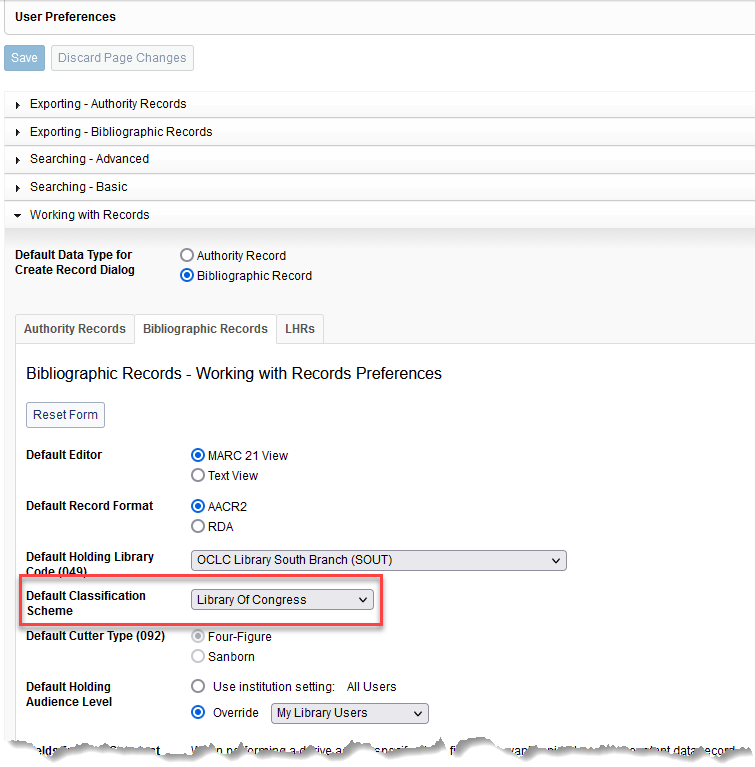
The bibliographic record that a new LHR is going to be derived from has two call number fields, 050 and 082:
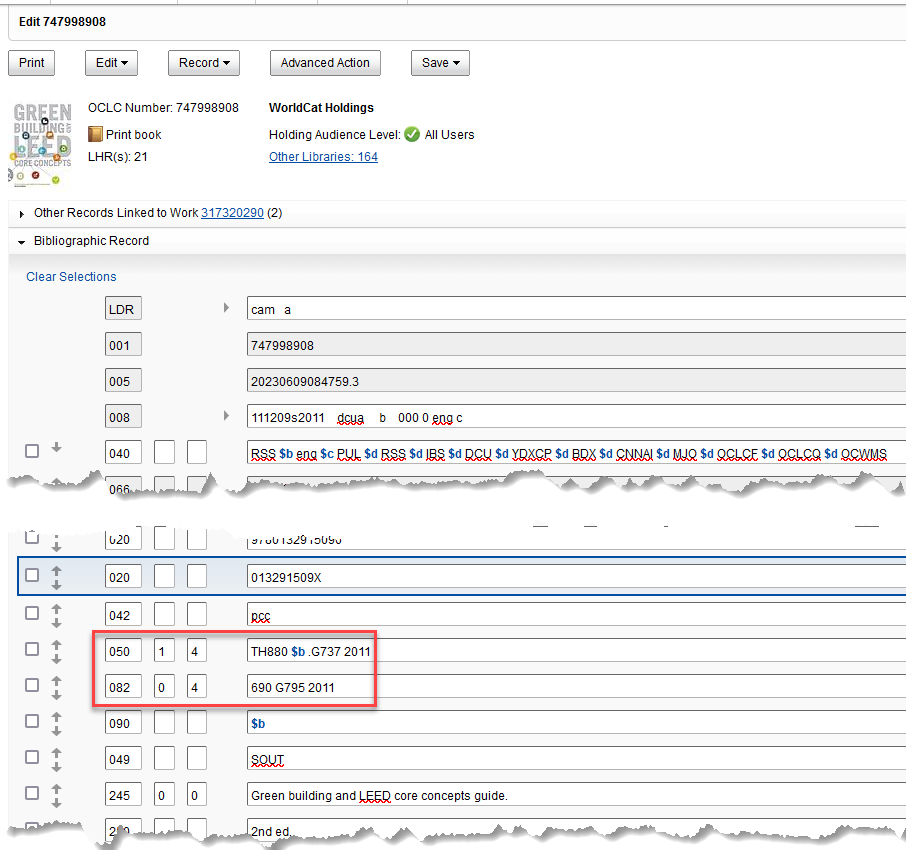
When creating a new LHR from this bibliographic record, the content of the 050 field (Library of Congress call number) is added to the call number field in the LHR:
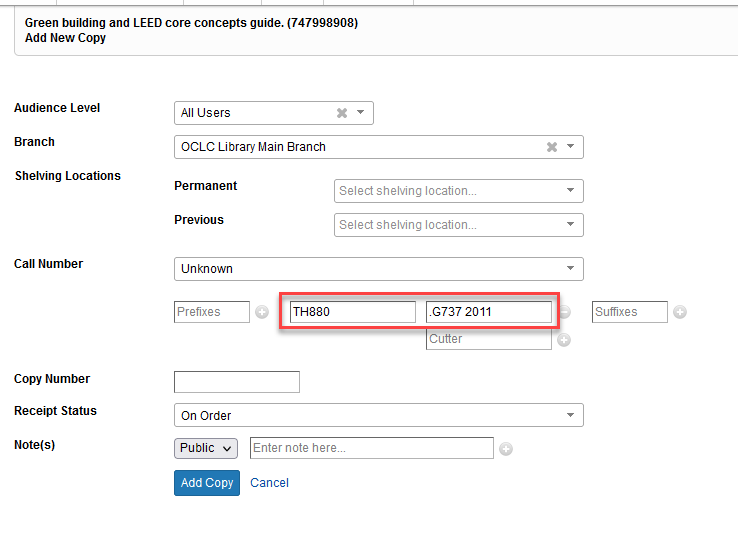
View a warning message when a duplicate call number is used
When creating or editing Local Holding Records in the text-view editor in Discover Items in Acquisitions, you can now determine if a call number that you're adding or editing already exists in another LHR. If you have enabled the respective User Preference you will see a warning message and can decide if the duplicate is acceptable or if you need to change the call number.
Please note that this warning only appears for LHRs that are attached to separate bibliographic records; in the case that the duplicate call number exists in an LHR under the same bibliographic record there will be no warning.
User Preference
A new User Preference "Check Duplicate Call Number" is now available under the "LHRs - Working with Records" tab. Enable this parameter if you want call numbers that you're adding or editing to be checked for duplicates.
Check duplicate call number in the LHR text-view editor
When you're adding or editing an LHR in the text-view editor and you click on the "Add" or "Save" options, the call number will be checked for duplicates if the respective user preference (see above) is enabled.
You will see a warning message telling you that the entered call number already exists. The call number displays as a hyperlink. Clicking on that hyperlink will take you to a result list of one or more LHR(s) that contain the same call number.
If you want to ignore the warning and add the copy or item as it is, click on "Save" and the record will be saved with the duplicate call number. If you want to go back to the record and change the call number you entered, click on "Cancel" and continue editing the record.
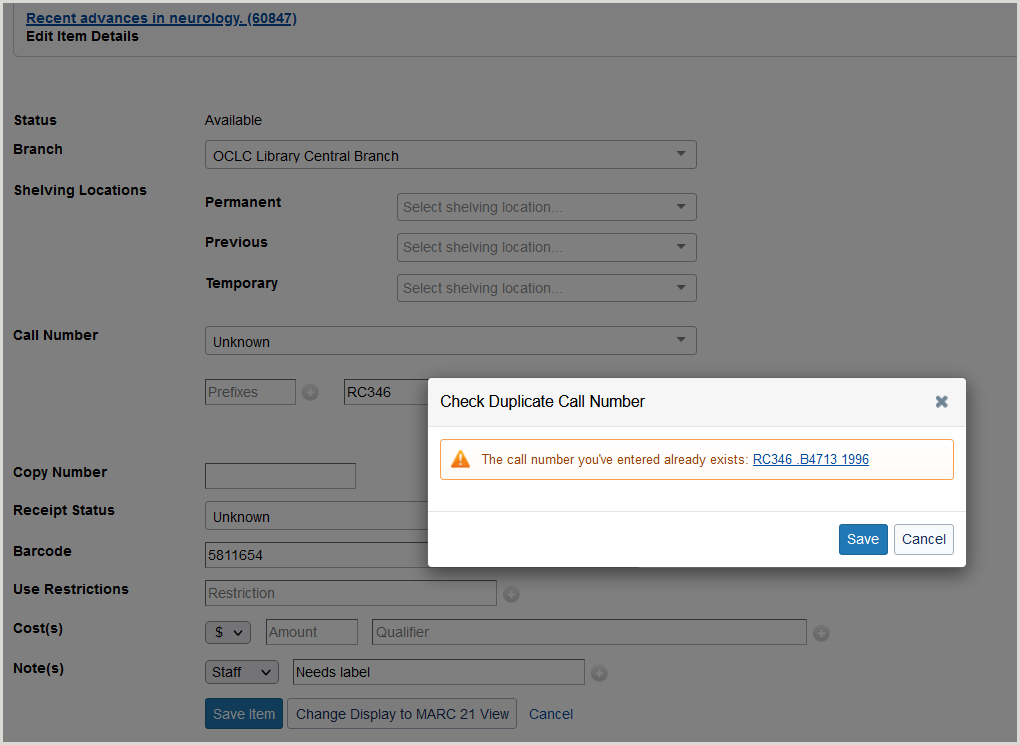
You can also decide to check for duplicate call numbers before saving the record. If you want to manually check for duplicates, click the "Check Duplicate Call Number" link in the upper right corner of the screen.
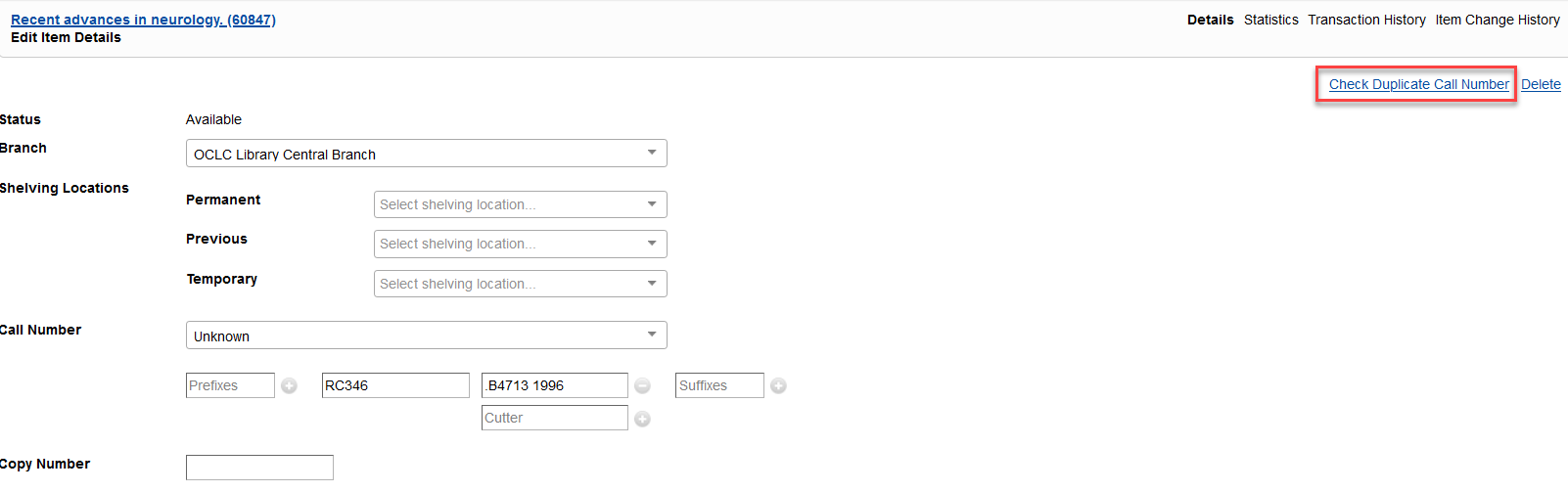
Reviewer information kept when purchase request is approved
You can now keep the reviewing information the same when the purchase requests is approved. Previously, when you approved a purchase request, it would change the Reviewer field to the person who approved it. However, this resulted in losing information regarding who was originally assigned the purchase request. Now, the reviewer information is kept the same when the purchase request is approved. At the same time, the person who approved the purchase request is listed next to the status field.
To keep the reviewer information when approving a purchase request:
- Open a pending purchase request where a Reviewer has been assigned, and where the Reviewer is different than the user you are signed in as.
- Approve the purchase request.
- Note that the Reviewer does not change.
- Note also that the Review Status includes the name of the person who approved the purchase request.
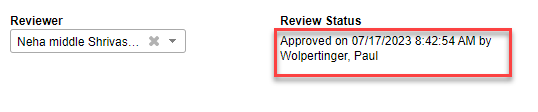
Bug fixes
Binding of issue deletes appropriate index or supplemental issue
Now, you can bind an index or supplemental issue, and it will delete the appropriate index or supplemental issue when binding. Previously, when binding index or supplemental issues, the system would give you an error on binding, and these issues would not be properly deleted. You would have to manually delete them from the LHR. Now, these holdings/issues are properly deleted from the LHR when the issue is bound.
Important links
Support website(s)
Support information for this product and related products can be found at:
