WorldShare Acquisitions Release Notes, July 2022
Release Date: July 28, 2022
Introduction
This release of WorldShare Acquisitions provides three new features and enhancements in addition to numerous bug fixes. These features will help you manage more complex workflows, including:
- Viewing change history for items / Local Holding Records
- Sending of EDIFACT order item claim messages
- Improved material type selection with secondary matching process
Many of these enhancements are the direct result of your feedback.
Recommended actions
For this release, we recommend that you review the following checklists and complete the relevant tasks so that you can adjust your policies and workflows and train your staff. These checklists identify updates that we have determined as significant for most institutions. We encourage you to review all of the items in the release notes to determine whether there are other items that might require additional action or follow up by your institution.
Administrative actions
These items require immediate action or decisions.
| Action |
|---|
|
None at this time. |
Follow-up actions
In an effort to keep your staff informed of new features and changes, you may also want to consider these items.
| Action |
|---|
|
Consider changing current procedures to take advantage of change history for LHRs/items. |
| Consider sending claim messages via EDIFACT now, if vendor supports this service. |
New features and enhancements
LHR Change History
You can now see a log of actions with the date and time performed on a given physical item/copy (LHR). This allows the library to troubleshoot issues with LHRs/items/copies and educate staff on best practices. Previously, you could not view the history of changes to an LHR/item/copy, but now, you can. This feature was actually released with the July 9, 2022 release of Record Manager, but we are also alerting Acquisitions users of this change with the July 28th release of Acquisitions.
Note: The LHR History will only display if you have it enabled in Institution Settings in Record Manager (see instructions below.)
Actions that will display in the LHR Change History are edits to LHR fields including updates to the call number, branch or shelving location, barcode, notes, and more.
The LHR Change History will display for users with the following roles: Cataloging Admin, Cataloging Full, or the new role LHR History Viewer.
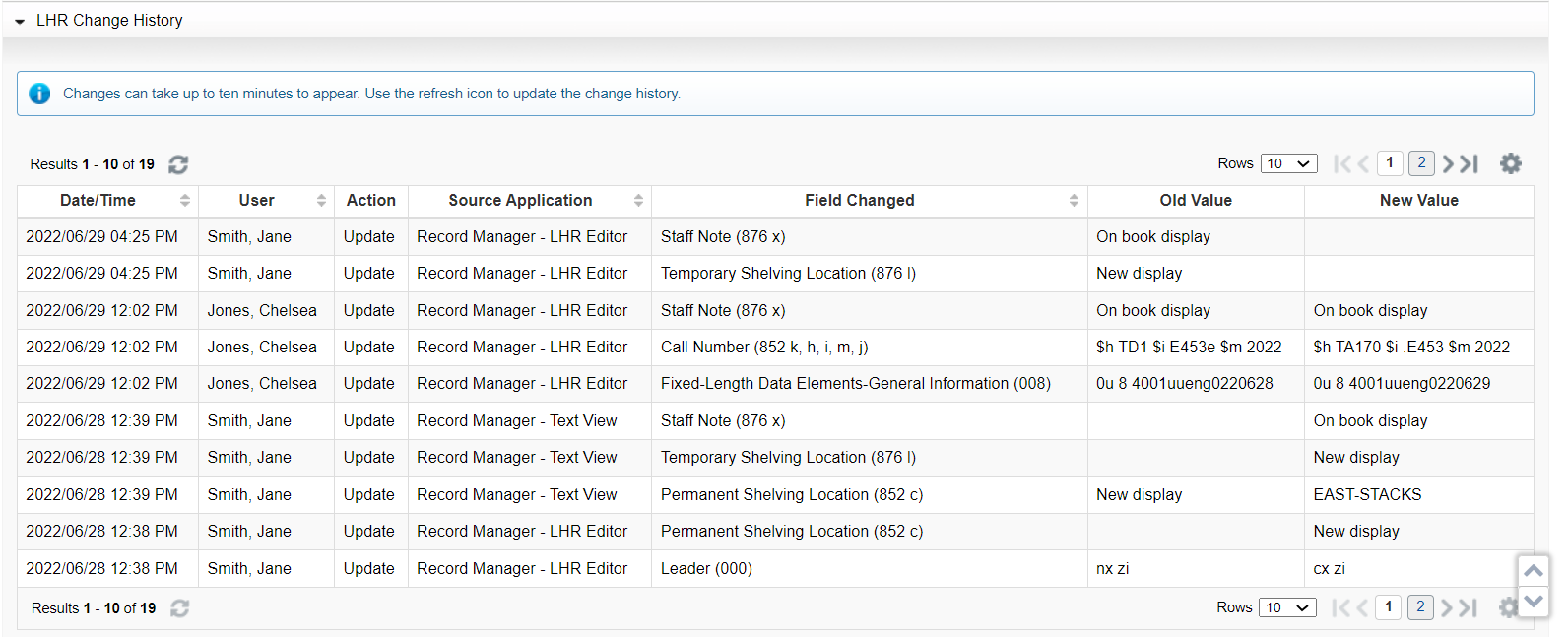
The LHR Change History table includes the following columns:
- Date/Time
- User (if set to retain in Institution Settings)
- Action:
- Create - When a LHR is first created
- Update - When an existing LHR is updated, including edits to existing fields in the LHR and adding or removing fields in an existing LHR
- Delete - When a LHR is deleted (this will only appear in the Change History table in WorldShare Circulation Withdrawn Item Details, which will be released in a future WorldShare Circulation release)
- Move - Fields that were in a LHR when it is moved to a different bibliographic record
- Source Application:
- Acquisitions
- Acquisitions - Item/Copy Editor
- Acquisitions - My LHRs
- Circulation - Item/Copy Editor
- Circulation - My LHRs
- Connexion
- Collection Manager - Data Sync Collection
- Record Manager - LHR Editor
- Record Manager - My LHRs
- Record Manager - Record Work Lists
- Record Manager - Text View
- Serials Management - Complete Binding
- Serials Management - Recall from Bindery
- Serials Management - Send to Bindery
- Field Changed
- Old Value
- New Value
Note: If an update or edit is made to a LHR, it could take up to ten minutes for the update to be reflected in the LHR Change History table.
Customize the LHR Change History table
You can customize the columns that display in the LHR Change History table by clicking the gear icon above the table. A pop-up window opens and allows you to select the columns you wish to see in your history table by checking or unchecking the checkbox.
The selections will persist until your browser cache or history is cleared.
You can also sort on the Date/Time, User, Source Application and Field Changed columns in the LHR Change History table.
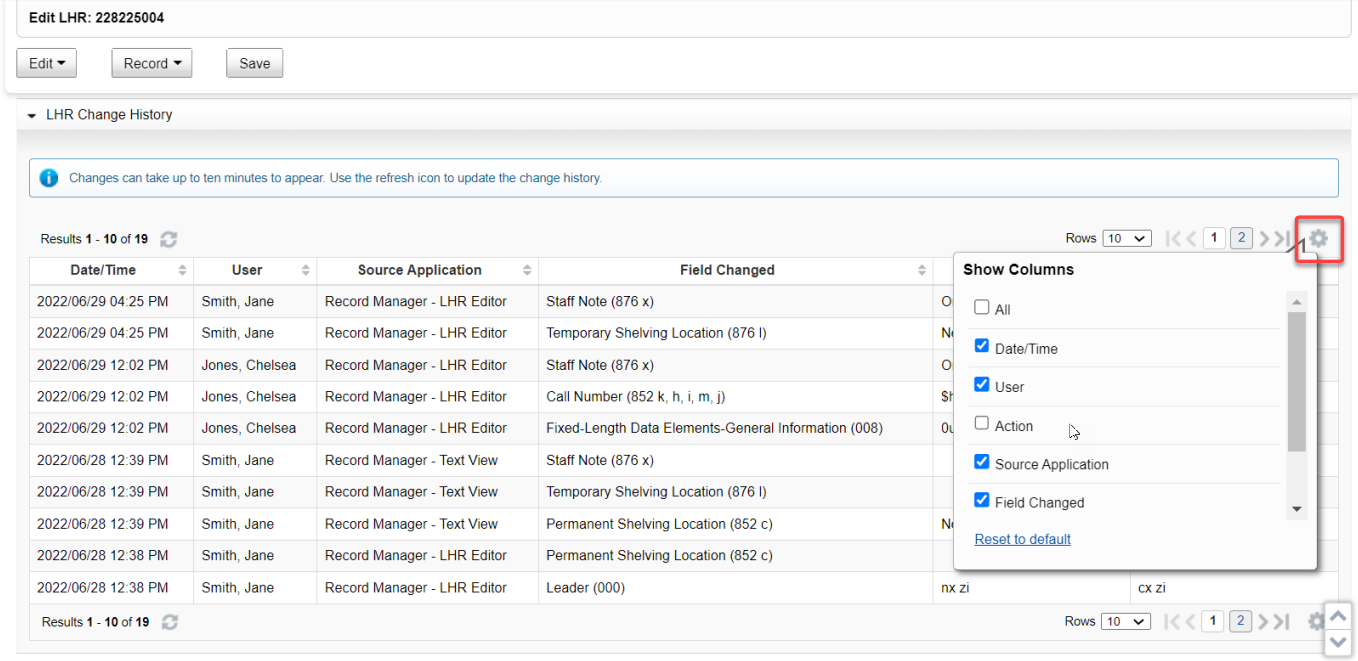
Institution Settings
Institution Settings is a new option in the Record Manager panel. Opening Institution Settings will allow you to enable the display of the LHR History and to retain user information in the history table.
You must have the Cataloging Admin role assigned to your account in order to view and configure Institution Settings in Record Manager.
The LHR Change History table is off by default and must be enabled in Institution Settings. Once enabled to display the LHR History, any changes made to that LHR since the LHR was created will display in the LHR Change History table, but historical changes will show without the user, source application or action information.
The option to retain and display user information for the actions performed on the LHR is also available. Once the user information is selected to be retained in Institution Settings, the LHR Change History will include the user's name in a column in the table.
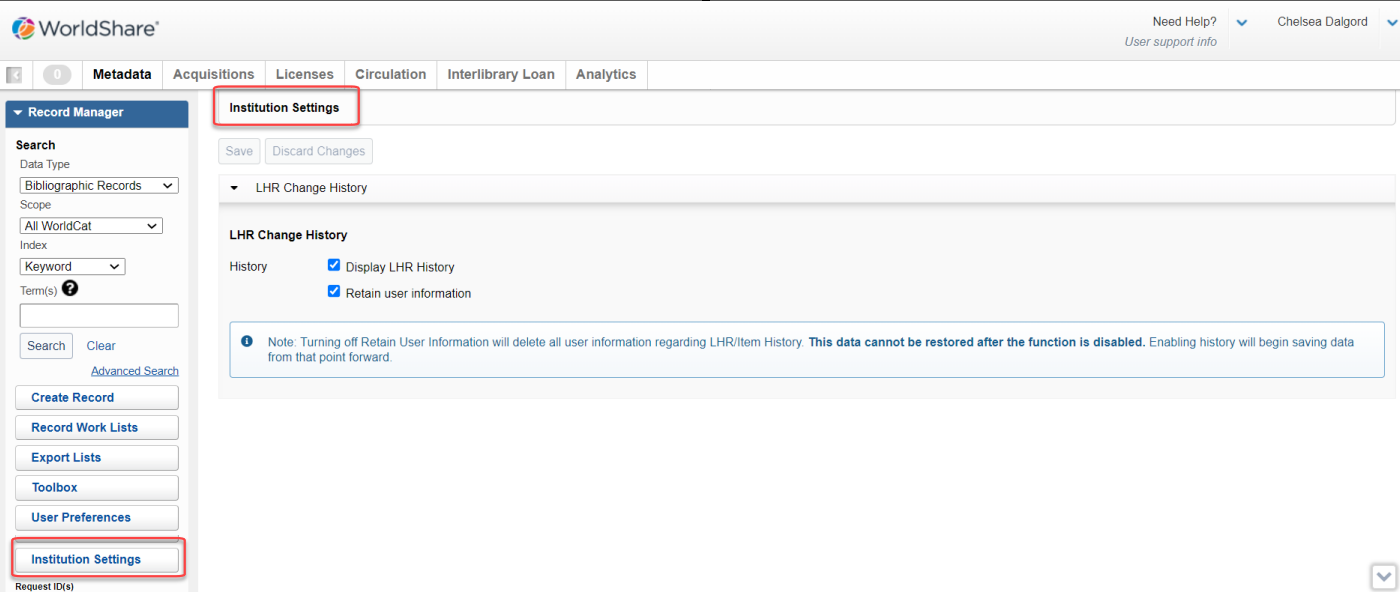
Text View (Item Details, Copy Details, and Multipart Set Details)
Once the LHR Change History is enabled in Institution Settings, a new Change History tab will appear in the Text View (Item, Copy, or Multipart Set Details) screen in Discover Items.
When viewing an item, you will see the tab called Item Change History. If viewing a serial, you will see Copy Change History and Multipart Set Change History for multiparts.
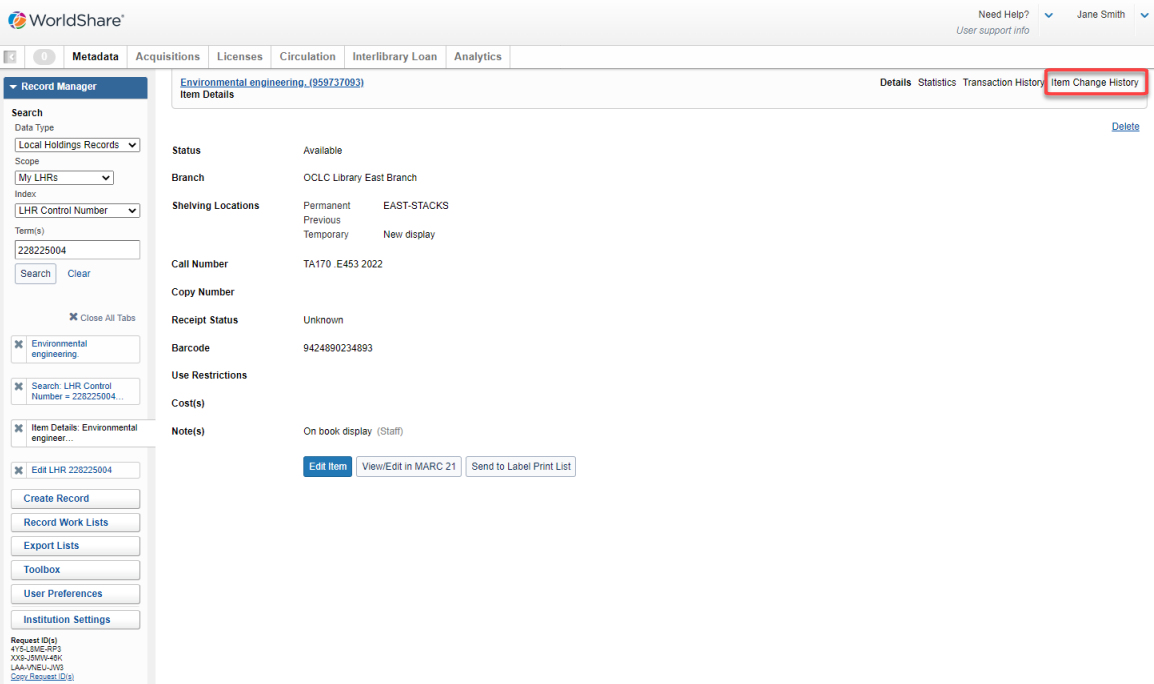
Clicking the Item Change History tab, you will see the Change History table:
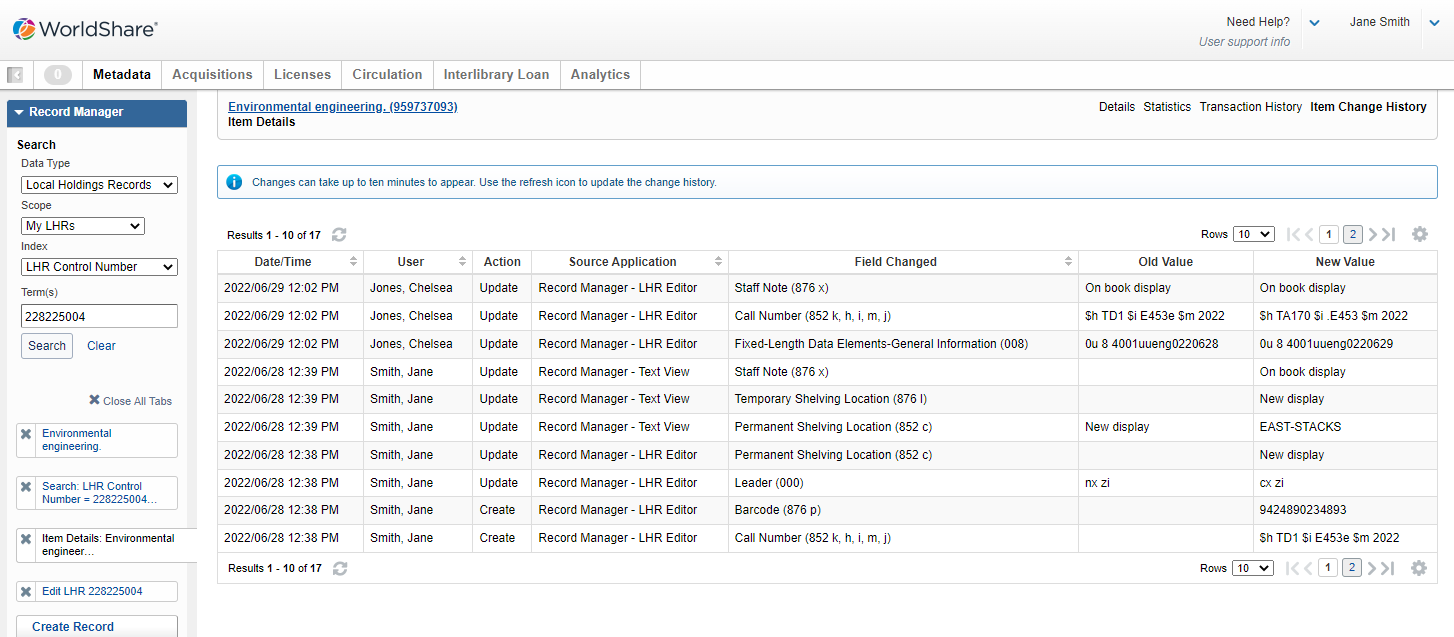
Send EDIFACT order item claim messages
You can now send order item claim messages to vendors using the EDIFACT format. This decreases the processing time by the vendor of order item claims, saving the library time and money. Previously, you could only send order item claims via E-mail (HTML) and Print, but now you can also send messages by FTP (EDIFACT) and E-mail (EDIFACT). Vendors can automate the processing of these claim messages increasing the response time of vendors to claims.
To send an EDIFACT claim message:
- First you should configure your EDIFACT settings for the vendor you plan to claim from. This can be done from the Acquisitions Settings of the vendor page.
- You will need to enter the following information in the EDIFACT settings:
- UNB Vendor Identifier
- UNB Library Identifier
- NAD Vendor Identifier
- NAD Library Identifier
- This information can be obtained from your vendor. Some configurations may require you to enter data in the Registry for your institution (e.g. GLN, SAN, etc.) or in the identifiers section of the vendor page itself.
- If you plan on sending the EDIFACT message via FTP, you will need to configure a secure FTP login (SFTP or FTPS) to the vendor's FTP server in the Links and Logins section of the vendor page.
- You may also want to establish your specific notification settings for order item claiming. To do this, go to the Acquisitions Settings of the vendor page and select a delivery method of FTP (EDIFACT) or E-mail (EDIFACT) and either an FTP Profile or vendor contact for the action "Claiming Order Item(s)". (If you do not use the Action "Claiming Order Item(s)" the default claiming settings for order item claiming will fall back to the specific notification settings for the "Claiming" action, but using the specific "Claiming Order Item(s)" action is recommended.)
- Once these two configuration steps are completed, you can search your missing order items by going to Acquisitions > Orders > Missing Order Items.
- Once you have found the items you want to claim, select them using the checkboxes on the left-hand side of the table.
- Click Claim at the top of the page.
- Select "Notify vendor" if it is not already selected, then click Continue in the dialog.
- On the "Notify vendor about this claim" dialog, confirm the Delivery Method and FTP profile or Vendor Contact are correct, and then click Send Claim.
- The system will immediately attempt to claim these items. Wait for a confirmation before leaving the screen. If sending fails, change your configuration and claim the items again.
Improved material type selection in the secondary matching process
You can now rely on the correct material type being selected more often when importing MARC order data into Acquisitions. This saves you time, as you will not have the need to choose a new resource for the item as often. Previously, the material type was not taken into account during the secondary (backup) matching process that occurs when importing MARC order data. Now, if you upload a MARC order file and you select "Include low-confidence matches", if the system does not find a match using our primary matching process, the secondary (backup) matching process will kick in and will use the material type to attempt to select the correct record. The system specifically uses the Leader/06 and the 008 Form (23 or 29) to attempt to locate an item with the correct material type. This works especially well for ebooks, which have a specific indicator on the 008 Form field which allows them to be specified as electronic. Print books are more difficult to identify using MARC fields, but we are refining our processes all the time to help improve our matching accuracy.
Bug fixes
LHR Change History displays for serials and multi-parts in Acquisitions
You can now view the change history for a Local Holding Record within Acquisitions for both serial and multi-part LHRs. Previously, the Change History was not displaying for serial and multi-part LHRs, but it is now.
EDIFACT invoices now import correctly
You can now import EDIFACT invoices with 0.00 amount or an unspecified amount for Taxes. Previously, there was a problem where EDIFACT invoices with either a tax on a discount or service charges of 0.00 or a tax on the line-item itself that was not specified at all were not being imported. Instead, the user received an error that the file could not be imported. This is now fixed, and EDIFACT invoices with 0.00 amount for service charge or discount taxes or an unspecified amount for line-item taxes can be loaded.
E-mail notification for MARC order import now displays records in order they appear in file
You will now receive an e-mail notification of the MARC order records imported by your library in the order they are in the file. Previously, you received an e-mail notification when importing MARC order files, but the order of the items in the e-mail notification did not match the order they appeared in the file. Now they do, enhancing the ability to troubleshoot issues with the MARC order import.
Use of Vendor API to update vendors no longer creates duplicate customer/account numbers
You will now be able to update vendors without inadvertently creating duplicate customer/account numbers. Previously when updating a vendor, the system would de-activate the current customer/account numbers and then create new customer/account numbers based on the update. This resulted in a large number of inactive customer/account numbers for vendors that had been updated via the API. Now, when reading a vendor, an ID will be returned for the customer/account numbers. As long as these IDs are returned in the update of the vendor, then the customer/account numbers will not be deleted but will be maintained. Furthermore, inactive vendors in general will not be returned by the vendor API to prevent further confusion like this.
Publication pattern now can be selected in Chinese language
You can now select a publication pattern for a serial title using the traditional Chinese language mode. This was not working previously, but now, users can select the publication pattern of the journal or magazine correctly using all languages.
Unreceiving issues receiving on single-part LHR works
You can now unreceive serial issues received on single-part LHRs. This would show the user an unspecified error before, and the issue would remain received. Now, the issue is unreceived in serials management, but the LHR is still not modified due to problems with the LHR data. A warning message appears when unreceiving issues alerting users to this fact, so that you can manually modify the LHR in these cases. It is planned to disallow receiving single-part LHRs altogether in the future to prevent this problem from occurring.
Important links
Support website(s)
Support information for this product and related products can be found at:
