Configure links to your online catalog
About deep links
If you have a Web-accessible catalog, you can use deep links so that patrons can use them to arrive directly at an item record in your online catalog (OPAC).
Note: Deep links cannot be enabled for catalogs that require authentification.
With deep links to your OPAC, a user can:
- Find relevant titles via a keyword search.
- See the detailed record for a specific title including a list of nearby WorldCat libraries that hold the item.
- View the local record in the selected library's OPAC.
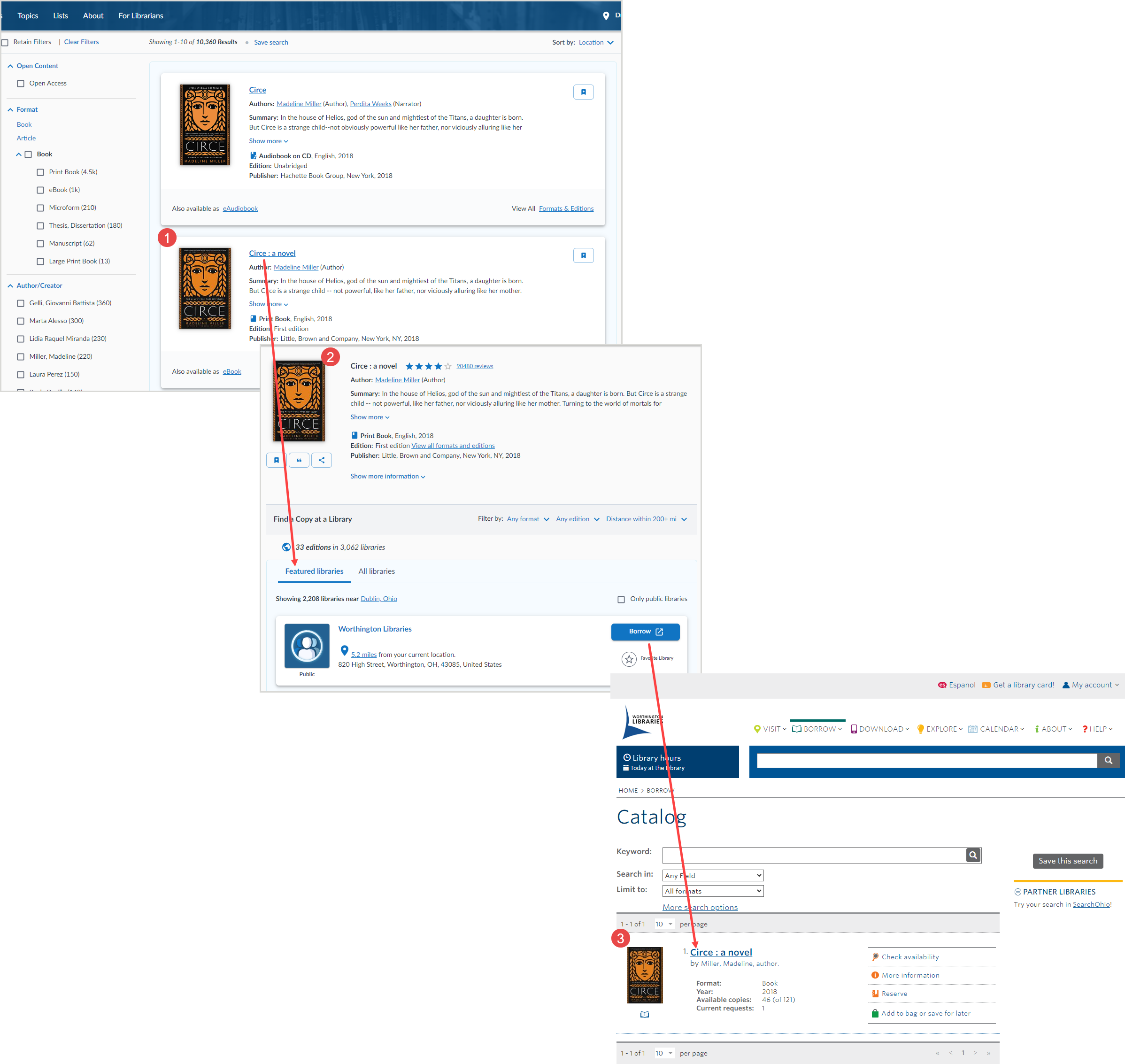
How to enable deep links
Deep links to your OPAC rely on the URL "syntaxes" (link structures) for your OPAC. To build your registry profile in OCLC Service Configuration:
- Sign in to OCLC Service Configuration.
- Navigate to WorldCat Registry > Online Catalog.
Complete the settings on the Online Catalog screen
Online Catalog Availability
To enable deep links, you must select Available Online.
Online Catalog
Tips on deep link construction
Help with manual configuration (WorldCat Discovery)
If your library uses WorldCat Discovery as your discovery layer for WorldShare Management Services, use the table below to create URLs for your Online Catalog links.
In each URL listed, bold text indicates the component of the URL that you replace with the library-specific prefix that is a part of your WorldCat Discovery custom URL (e.g. "mylibrary.on.worldcat.org").
| Field | URL syntax |
|---|---|
| Base URL | https://libraryprefix.on.worldcat.org/ |
| ISBN | https://libraryprefix.on.worldcat.org/search?queryString=bn: |
| ISSN | https://libraryprefix.on.worldcat.org/search?queryString=in: |
| OCLC Number | https://libraryprefix.on.worldcat.org/search?queryString=no: |
Manual configuration and vendor-specific examples
If your test links do not correctly display your ILS, you can try to manually construct URL syntaxes. Contact OCLC Support or your ILS vendor for assistance.
A deep link's "syntax" is the basic structure of the link, focusing on where standard identifier information about the searched item (ISBN, ISSN or OCLC Number) is embedded within the URL. The table below shows common ILS vendors and the syntax of their deep-link URLs.
In each URL listed, bold text indicates the component of the URL that you replace with the base URL for your OPAC (e.g. "catalog.mylibrary.org"). Bold italicized text may need to be changed depending on your local configuration. (Important notes on some systems' URL structures are in the footnotes below.)
| Vendor | URL syntax |
|---|---|
| Aleph | http://library_opac_baseURL/F/?func=findb&local_base=uli02&find_code=WSB&request=
The func parameter on some systems may require find-b instead of findb. The name of the local_base parameter may vary by library. Replace the find_code parameter WSB with ISBN for ISBN, ISSN for ISSN, or 035 for OCLC Number. A second known format is: http://library_opac_baseURL/ALEPH/-/ext-find?base=librarybasecode&find=020= (Variations on the find parameter here are 020 for ISBN, 022 for ISSN, and 035 for OCLC Number ). |
| Dynix (iPac) |
http://library_opac_baseURL/ipac20/ipac.jsp?index=ISBN&term= Replace the index parameter ISBN with ISSN for ISSN and either UTIL, OCLC, or CNTRL for OCLC Number. Another variation is to use ISBNEX, ISSNEX and UTILEX, respectively, as the index terms. A third variation is .BN and .SN, with no known value for OCLC Number. On shared catalogs, an additional parameter &profile= is often used where the code that follows the equals sign indicates which library you are searching. |
| Endeavor (Voyager) | http://library_opac_baseURL/cgi-bin/Pwebrecon.cgi?DB=local&CNT=25&HIST=1&BOOL1=as+a+phrase&FLD1=ISBN+(ISBN)&SAB1=
Above is the URL structure for ISBN. For ISSN, replace both instances of ISBN with ISSN. A different URL structure exists for OCLC Number: http://library_opac_baseURL/cgi-bin/Pwebrecon.cgi?DB=local&BOOL1=all+of+these&FLD1=Keyword+Anywhere+(GKEY)&CNT=25+records+per+page&SAB1= |
| EOS GLAS | http://library_opac_baseURL/GLASOPAC/Search/AdvancedSearch.asp?IsFirstDisplay=FALSE&GoPressed=TRUE&ShowOptions=FALSE&selectField1=8&txtSearch1= |
| EOS Q-Series / EOS.Web | http://library_opac_baseURL/WEBOPAC/search/AdvancedSearch.asp?IsFirstDisplay=FALSE&GoPressed=TRUE&ShowOptions=FALSE&selectField1=IS&txtSearch1= |
| Ex Libris (Primo) |
Note: If your deep link is not working properly, please reach out to your vendor for a direct link URL. URL syntax for Primo Classic UI:
URL syntax for Primo new UI:
|
| Innovative |
http://library_opac_baseURL/search/i= Replace the closing i= with o= for OCLC Number. |
| Innovative (Polaris) |
URL syntax for Polaris 3.0: URL syntax for Polaris 3.1: URL syntax for Polaris 3.2: |
| Koha | http://library_opac_baseURL/cgi-bin/koha/opac-search.pl?idx=nb&q= |
| OLIB | http://library_opac_baseURL?isxn= |
| Pica | http://library_opac_baseURL/oclc_opc_link/oclc_opc_link.php?HILN=n&OCLCNum= Replace the "n" in "HILN=n" with the specific number for your library. If you do no know what your library number is, please contact OCLC Support. |
| Sirsi / DRA |
http://library_opac_baseURL/web2/tramp2.exe/do_authority_search/guest?SETTING_KEY=English&location_group_filter=all&servers=1home&index=(&query= Above is the URL structure for ISBN. For ISSN, the left parenthesis following index= changes to a right parenthesis, as in index=). A second known format is: http://library_opac_baseURL/web2/tramp2.exe/do_ccl_search/guest?SETTING_KEY=English&location_group_filter=all&servers=library_code_optional_if_shared_OPAC&index=sb&query= (Variations on the index parameter here are ss for ISSN ). A third known format is: http://library_opac_baseURL/web2/tramp2.exe/do_authority_search/guest?SETTING_KEY=English&servers=1home&index=bn&query= (Variations on the index parameter here are sn for ISSN, and index=%5e for OCLC Number ). |
| Sirsi (Enterprise) | https://library_opac_baseURL/client/en_US/default/search/results&qu=ISBN |
| Sirsi (WebCat) |
http://library_opac_baseURL/uhtbin/cgisirsi/x/0/5/?searchdata1= There are many known variations. Three common variations are: http://library_opac_baseURL/uhtbin/cgisirsi/x/0/0/5/?searchdata1= http://library_opac_baseURL/uhtbin/isbn-search/ http://library_opac_baseURL/uhtbin/cgisirsi.exe/x/0/5/?searchdata1= The last variation is used for Windows NT-based OPACs. See the tip below about session identifiers. |
| SoftLink (Liberty) | https://library_opac_baseURL/liberty/OpacLogin?corporation=librarycodede&action=search&operator=AND&url=/opac/search.do&mode=BASIC&openDetail=true&queryTerm= |
| Spydus | https://library.spydus.com/cgi-bin/spydus.exe/ENQ/WPAC/BIBENQ?BS_NAME=SBN&BS= Above is the URL structure for ISBN. For ISSN, replace SBN with SSN. |
| SunRise |
http://library_opac_baseURL/client_name/start.do?Query=540= Above is the URL structure for ISBN. For ISSN, replace Query=540= with Query=543=. |
| SydneyPlus |
http://library_opac_baseURL/cgi/swebsch.exe?sort=til&sortType=asc&spfield=isbn&thesfld=false&lang=&ini=splusweb&uid=public&idck=&eid=&text= Above is the URL structure for ISBN. For ISSN, use: http://library_opac_baseURL/cgi/swebsch.exe?sort=til&sortType=asc&spfield=issn&thesfld=false&ini=splusweb&uid=public&text= |
| Talis (Prism) | http://library_opac_baseURL/TalisPrism/doSearch.do?searchType=advSearch&st1=controlNumber&searchLocations=talislms&sv1= |
| TLC |
http://library_opac_baseURL/TLCScripts/interpac.dll?Browse&Config=PSL&SearchType=3&SearchField=4096&SearchData= Listed above is the URL structure for ISBN. For ISSN, the SearchField parameter becomes 8192. In some systems, the CONFIG parameter may change to PAC. |
Need help?
Note that older or newer versions of some ILS/OPAC software may require modifications to the URLs above. For assistance on deep-link syntax, contact OCLC Support or your ILS vendor.
