Work queue
Overview
The Work Queue gives you a quick view of all your active requests, both as borrower and as lender. It is the main tool within UnityUK for managing your requests.
To access the Work Queue click the Work Queue button on the menu bar at the left of the screen.
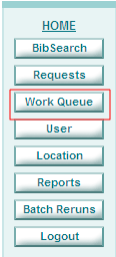
Or, if you are in the Requests domain from the link at the top of the screen:

The Work Queue screen will be displayed:
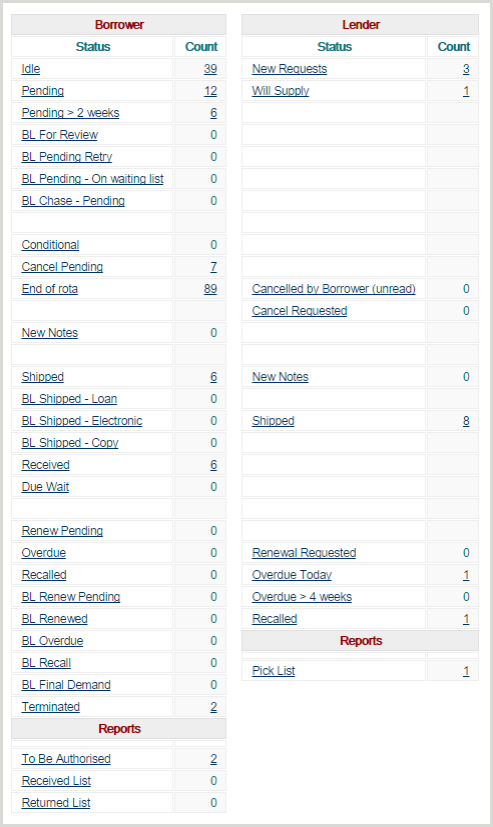
Requests are grouped by their status.
The Borrower Work Queue displays requests which you have requested for borrowing, i.e. you are the requester. Here you can see requests that are waiting to be authorised and sent to potential lenders, (Idle), requests that are at a responder location, (Pending and Pending >2 weeks), items that have been shipped to you (Shipped), items you have borrowed which have passed their due date (Overdue), and any supporting reports that are ready for printing.
The Lender Work Queue displays requests which have been sent to your location to be supplied i.e. where you are the lender.
The number in the Count column is the sum of requests for each status.
You can click on the Count number or on the hypertext enabled status name to display the set of requests.
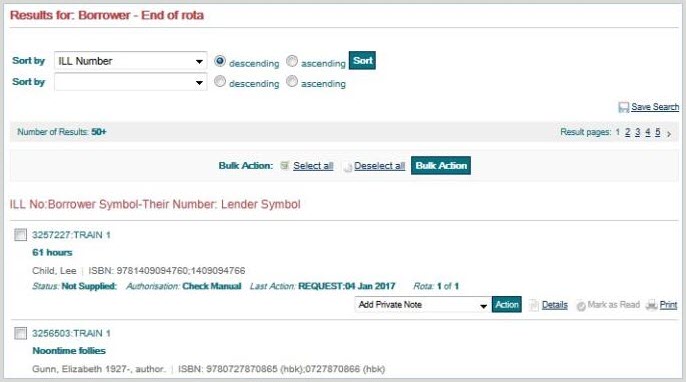
Edit the work queue
You can choose which Work Queue sections you want to display, if for any reason you do not need to display all the Work Queue sections. For example, if you do not use UnityUK to manage your requests to the British Library, you may not want to display the British Library-specific Work Queue sections.
To edit the Work Queue, select the Edit Work Queue option from the link at the top right of the Work Queue screen.
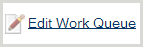
You will be presented with a screen with checkboxes you can use to select the Work Queue sections you want to display, and deselect the sections you do not want to display. You can also choose how many spacer (blank) lines you want to display between Work Queue sections.
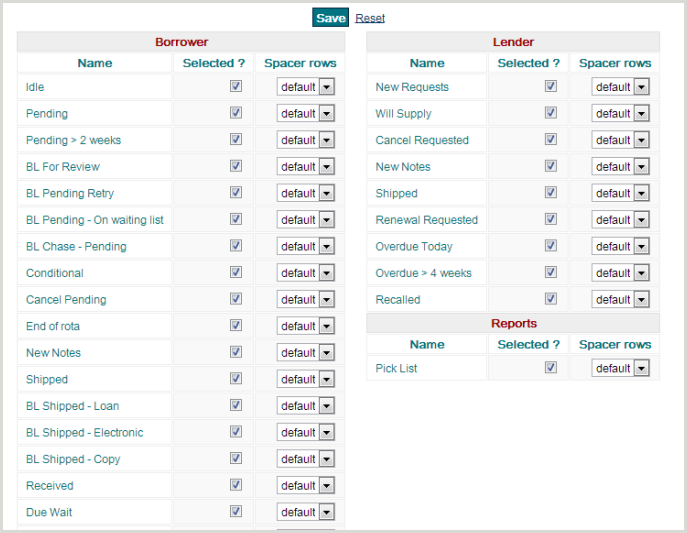
Click the Save button after making your selections.
Now in the Work Queue screen only the sections you have chosen to display can be seen.
You can make changes to your selection and restore sections you have previously chosen not to display at any time.
