Request details
Learn how to view ILL request details in UnityUK.

Click on the Details button from the results of a request search or from the Work Queue.
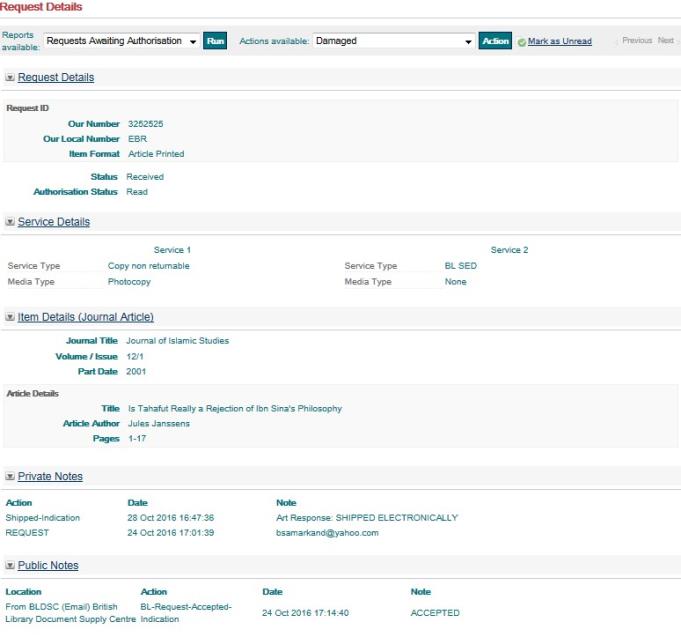
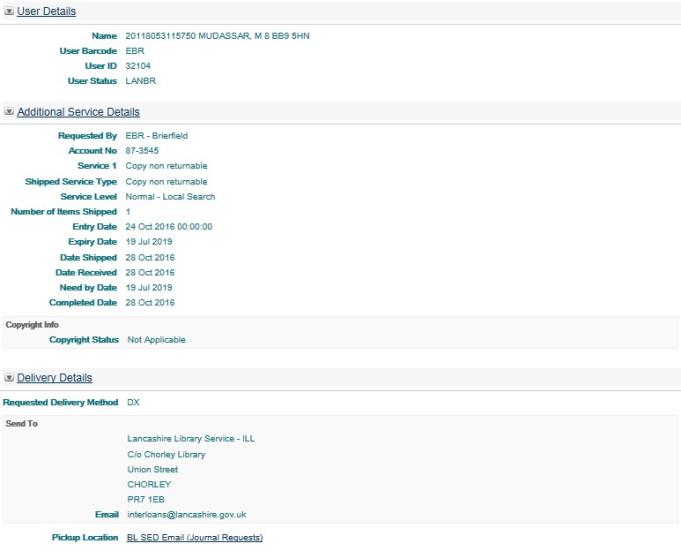
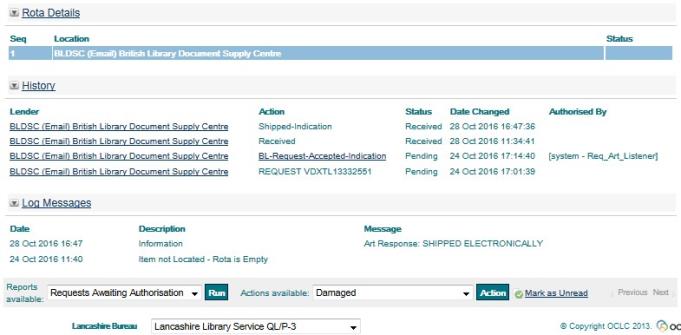
From the Request Details Screen you can check all the request’s details, including:
- Print PDF reports/workslips for the request from the dropdown at top-left of screen.
- View the request’s rota and which Lending library is currently dealing with the request (in bold text).
- Check the request’s progress and if there are any problems in the History section. Any notes attached to the request can also be seen in.
- The History section, underlined under the Action heading. Clicking on the underlined link will open the details of the note in a popup window.
- Select an Action for the request from the drop-down which appears at the top and bottom of the screen.
Note: The screen is divided into sections, all of which are ‘foldable’, so if you do not want to see a section of the screen, click the arrow button and that section will ‘fold away’. If you click the button again, the screen section will display once more. UnityUK will remember your preferences so that any sections you ‘fold away’ will remain folded away until you ‘unfold’ them in a future UnityUK session.
