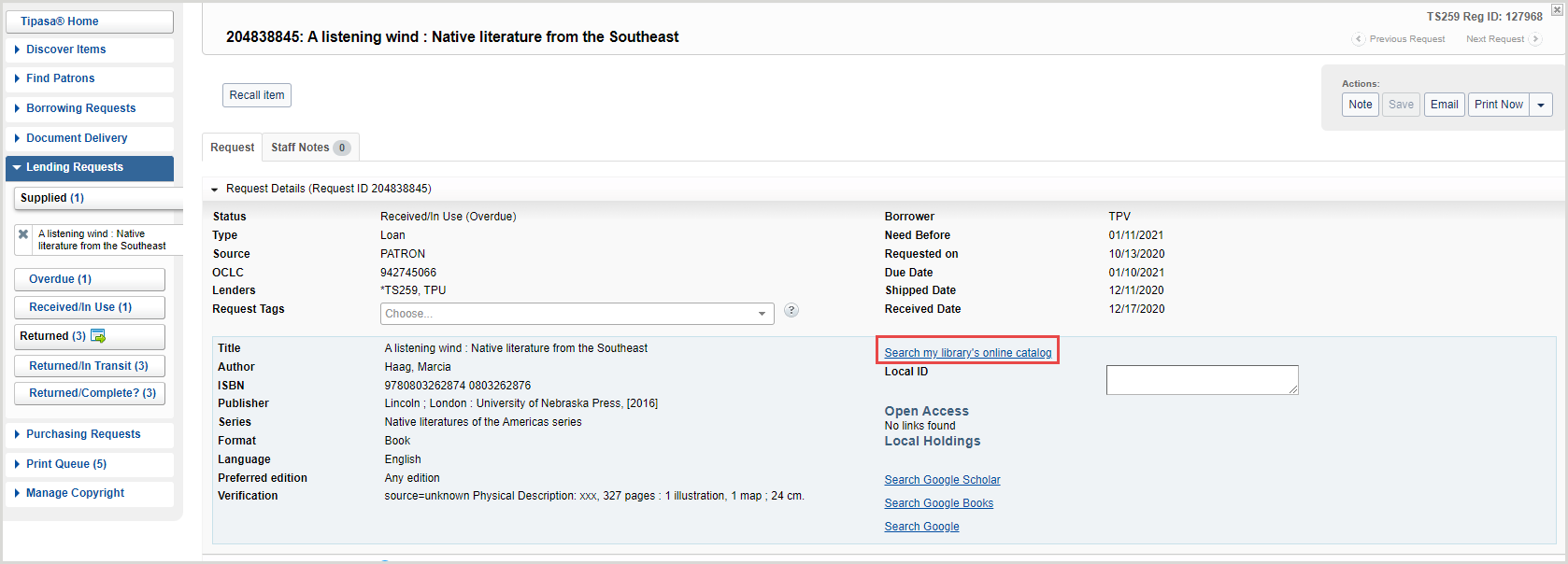Search my library's online catalog
In Tipasa, you can enable links to your library's catalog. Enabling these links can save time for your ILL staff and potentially increase fill rates for requests. With these links enabled, staff can confirm the availability of requested items.
Enable links to your library's online catalog
To enable your links, or make sure the links to your library's catalog are working as they should, you can either sign in to OCLC Service Configuration to review and update your links, or let OCLC staff make the updates for you. You will need to know the base URL for your library's online catalog, in addition to specific URLs for ISBN, ISSN, and OCLC number search results in your catalog.
Using your catalog links in Tipasa
When you have enabled your online catalog links, you can search through your catalog for requested items as a borrower or lender.
Borrowers
Borrowers can link from a staff workform to confirm local availability before initiating a request and can link to catalogs of potential lenders to determine availability before including them in the lending string.
- Click Search my library's online catalog to search through your library's catalog for the requested item.
- Library names in the holding list are linked to the respective library's catalog if they have also set up this feature.
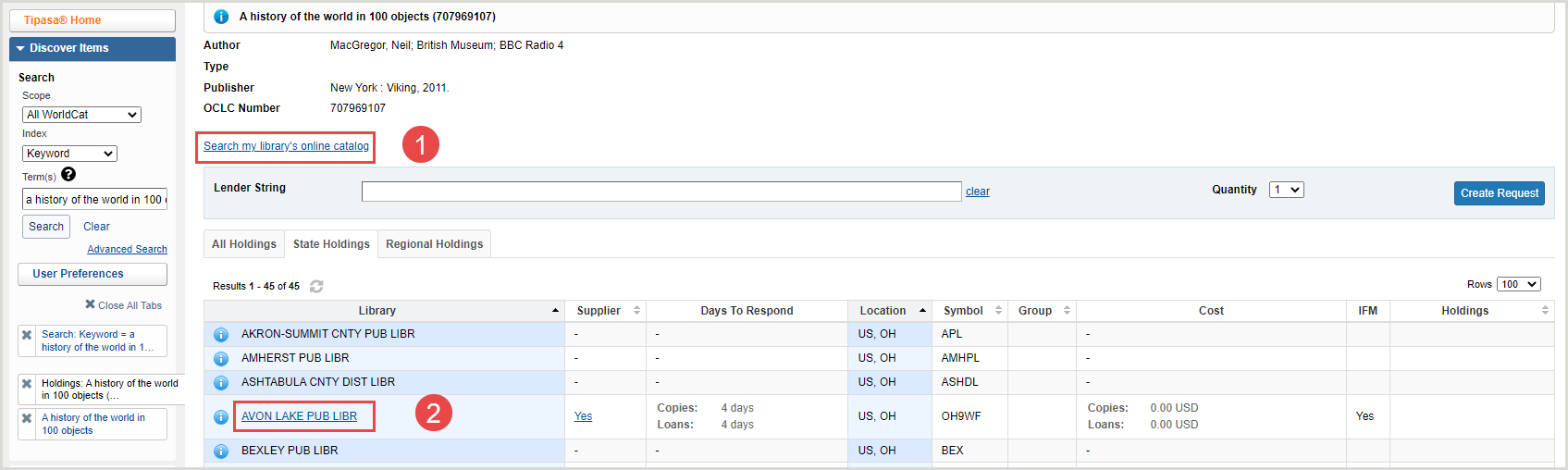
Lenders
Lenders can link to their own catalogs from lending requests to quickly determine whether requested items are available for loan. For example, you will see the following option for linking to library catalogs.
Click Search my library's online catalog to search for the requested item in your catalog.