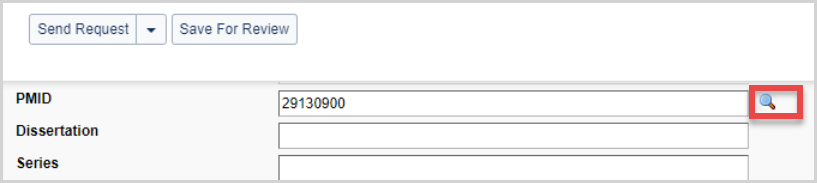Borrowing Request fields
To view borrowing request fields, click on the request ID of an existing borrowing request or create a new request using a blank workform. You can also configure your Borrower Constant Data and apply this information to a new request, editing the fields as necessary.
Visible fields will change depending on the Status and Type of borrowing request.
Request
The Request tab offers information specific to the request, delivery options and billing, patron information, and request history.
Multiple Requests
The Multiple Requests accordion allows the institution to submit multiple requests for the same item simultaneously to different Lender Strings. This functionality is helpful for Book Club requests where multiple copies of a single item are needed. The Request Quantity allows for 20 different requests.

Request Details
The Request Details accordion includes important bibliographic information about the request.
Note: The format of dates and times displays in the interface based on the information about your institution contained in the WorldCat Registry. Dates and times will display to library staff in your institution's time zone and preferred format.
Field descriptions:
| Field | Description |
|---|---|
| Patron Summary | Hover to see a brief summary of the Patron information appearing at the bottom of the request. |
| Source | The source system from which the request was generated. |
| Status | The status of the request. |
| Local ID | Any local identifier number (for example, a call number or barcode number). |
| Title/Journal | Title of the item [e.g., book or journal (if it is an article request)]. |
| Uniform Title | Preferred title. |
| Author | Author of the item. |
|
Publisher |
Publisher name, City of publication, and Publication date. |
| ISBN | International Standard Book Number (ten or thirteen-digit number). |
| ISSN | International Standard Serial Number (eight-digit number). |
| OCLC | OCLC Number, a unique identifier assigned to WorldCat Records. |
| DOI | Digital object identifier. |
| PMID |
PubMed identifier. Enter a PMID and use the magnifying glass to retrieve citation information from PubMed. If the citation information is correct, select Apply and Save to apply the PubMed citation information to the request. |
| Series | Title of Series. |
| Request Tags | Tags are custom labels that can be applied to active requests. Your library can use tags as a way to group and keep track of requests. Tags are only visible to your library. For more information, please see Tags. |
| Type |
Indicates the type of request (Copy or Loan). |
| Format | Format of the item. |
| Language | Language of the item. |
| Edition | Edition of the item. |
| Preferred edition | Preferred edition of the item. |
| Preferred Delivery Format |
Patron's preference for electronic or print materials. Values include:
If the preferred delivery format is not included on the request form, the value defaults to No Preference. |
| Article Title | Title of the requested article. |
| Article Author | Author of the article. |
| Volume | Volume of the item. |
| Issue/No | Issue of the article. |
| Issue Date | Date of the issue. |
| Pages | Page numbers of the article or chapter. |
| Requested On/Received Date | The date the request was placed and the date the requested item was received. |
| Renewal Requested | Appears for requests in the Renewal Requested queue. The requested renewal date appears when specified. |
| Renewal GRANTED/DENIED | Indicates if a renewal request was granted or denied. |
| Renewals | The number of renewal requests. |
| Need Before |
Date by which you want to receive the item.
|
| Return Date | Date the item was returned. |
| Due Date | Due date of the request. |
| New Due Date | The new due date after a renewal request is approved. |
| Verification | Source of bibliographic information. |
Copyright Clearance
Libraries in the Australia, New Zealand, Spain, and the United Kingdom can track patron acceptance of local copyright terms. To add copyright compliance and acceptance information to your request form, please see Add copyright compliance and acceptance for non-US Libraries.
Copyright Signature indicates whether or not the patron has acknowledged the copyright terms. Options include:
- Not applicable
- Signature Required
- Signature Obtained
Indicate your compliance for copy requests by selecting one of your country's valid codes.
| Region | Copyright Compliance |
|---|---|
| United States |
|
| Australia |
|
| Canada |
|
| New Zealand |
|
| Spain |
|
| United Kingdom |
|
Lending Information
Under the Lending Libraries accordion, you can enter your preferred lending institutions. Up to 15 institution symbols(s) can be entered into the Lender String field.

Holding information is displayed about the item with the following information when available:
| Field | Description |
|---|---|
| Lender | The lender's institution symbol, institution name, and location. |
| Days To Respond | The lender's Days to Respond setting as configured in the lender's Policies Directory. Please see Days to Respond for more information. |
| Cost | The lending institution's fees for Copies or Loans as configured in the Policies Directory. |
When the lender has replied Yes to the request, their lender-supplied information will appear under the Lending Information accordion.
| Field | Description |
|---|---|
| Use ILL Fee Management (IFM) | The lender's use of ILL Fee Management (IFM) is indicated here. |
| Lending Notes | Notes from the lending library regarding the terms of the loan. |
| Return Via | The lending library's preferred method for returning loaned materials. |
| Return To and address fields | The return mailing information for the lending library. |
Borrowing Library
The borrowing library information is where the borrowing library enters their information regarding the Electronic Delivery setting, Shipping information, and Billing Information.

Electronic Delivery
Choose your method of electronic delivery. You can set your Preferred method of delivery as well as an Alternate method. This information is configurable as constant data as well.
| Field | Definition |
|---|---|
| Article Exchange | Delivery via OCLC Article Exchange. |
| Electronic | Delivery via email |
| ILLiad Odyssey | Delivery via ILLiad Odyssey software. |
Electronic Delivery is defined in the Contacts tab of the OCLC Policies Directory. Log in to the Policies Directory to make changes.
Shipping
Borrowing libraries can set the preferred shipping information. This information is configurable as constant data as well.
| Field | Description | Configurable as Constant Data? |
|---|---|---|
| Shipping Information | Complete mailing address and contact information: | Yes |
| Ship Via | Preferred method of shipment. | Yes |
|
Group Affiliations
|
Enter the symbols, names, or acronyms of your reciprocal, local, or OCLC's Profiled Groups to display to lenders. Example:
|
Yes |
| Borrowing Notes | Additional information needed to clarify the request. | Yes |
Billing
Borrowing libraries can set the preferred billing information. This information is configurable as constant data as well.
| Field | Description | Configurable as Constant Data? |
|---|---|---|
| Bill Information | Complete the billing address and contact fields. Click Copy From Shipping Info to use the same information from the Shipping and Contact Info fields. Otherwise, provide new information. | Yes |
| Billing Notes | Additional billing information, if needed. | Yes |
| Use ILL Fee Management (IFM) for payment | Select the ILL Fee Management (IFM) check box to enable IFM. For more information on IFM, see Interlibrary Loan Fee Management (IFM). | Yes |
|
Maximum amount (in US dollars) that you will pay for the item. Type the amount you will pay, and check the IFM check box to apply IFM. This reflects the total cost, not the cost per page If you will not pay, leave the check box empty and type 0.00 in the box. If you do not provide a value, you are responsible for whatever the Lender charges. If both the IFM and Maximum Cost boxes are empty, the Lender is able to specify a Maximum Cost amount when the request is returned to you. You automatically agree to pay the specified amount when you update the request. |
Yes |
Patron
Add the appropriate patron and link to their Tipasa account to allow the patron to receive email notifications and track the request in My Account. See Link a patron to the request for more information.
| Field | Description |
|---|---|
| Name |
The patron's name.
Examples:
|
| ID | A number used for patron identification |
| Status | Patron's status (within the library, company, school, etc.), selected from a list of customized statuses. For information on how to customize the list, see 11. Field Values. |
| Department | The Department associated with the patron. For more information on adding Department, see 11. Field Values. Be consistent in the use of department names. |
| Patron Contact information | Enter the patron's address, phone number, or fax number. |
| Patron's Email address. | |
| Pickup Location Name | The patron's selected preferred pickup location name as defined in the ILS locations setting within the CIrculation Integration module of the OCLC Service Configuration. See ILS locations for more information. |
| Pickup Location Code | The patron's selected preferred pickup location code as defined in the ILS locations setting within the CIrculation Integration module of the OCLC Service Configuration. See ILS locations for more information. |
| Notes |
Any relevant information about the request or the patron. This field cannot be reused. |
Information about the patron can also be added as constant data or edited on the workform directly.
Request History
The Request History tab provides details about the history of the borrowing request.
Note: The format of dates and times displays in the interface based on the information about your institution contained in the WorldCat Registry. Dates and times will display to library staff in your institution's time zone and preferred format.
| Field | Description |
|---|---|
| Copied From | If the current request was created from an existing request, a link to the original request ID appears. |
| Automation History | Lists status resulting from Automated Request Manager activity, patron validation, and copyright management. |
| Supplier History | Lists the OCLC symbol of each lending library who engaged with the request, including their response and the date of the response. |
| ILL Fee Management (IFM) History | Log of all Interlibrary Loan Fee Management related history, if IFM has been used for the request. |
| Notification Log | Log of all email and SMS notifications sent related to the request. |
| Circulation History |
For WorldShare Management System libraries with Circulation Integration enabled. This section confirms if a temporary item is created, provides barcode information, and tracks the history of the request. Please see WorldShare Circulation Integration for more information about enabling this functionality. |
| ISO Log |
Contains information on ISO transactions with external ILL systems using the ISO 18626 protocol. The ISO 18626 protocol allows non-OCLC libraries to request from WS-ILL libraries and vice versa. The ISO log gives details about the ISO transactions including the date and time of the transaction, the status, the OCLC symbol of the external library, and the request ID in the non-OCLC system. The log also includes the cause of any errors that may have occurred. |
Automation History messages
Purchase
Use the purchase tab to review item prices and see links to vendor sites such as Get It Now (if you subscribe to the service).
Staff Notes
The Staff Notes tab allows you to keep notes that are viewable and searchable only by your library staff. Staff Notes can be added to active and closed requests. The number on the tab indicates how many Staff Notes currently exist for a particular request.
Edit and add Staff Notes
All staff users within an institution can add, edit and delete notes. Any staff member may edit any existing notes. The original author displays in the left column with the most recently-edited-by user name appearing just below the note.
Note: Only staff with the WorldShare ILL Admin role will be able to see the name of the author of the staff notes. Staff with the WorldShare ILL User role will see a date and time stamp for when the note was created/updated along with the name of the library.
The most recently added note will display at the top of the Staff Notes tab. Edited notes display based on the updated date and time.
Add a note
Note: There can be up to 500 notes per request.
- From the request, select Note from the Actions panel.
- Add the text of your note to the Add Staff Note text box.
- There is a 500 character limit for each note.
- Click Add.
- To remove any text added to the Add Staff Note box, click Cancel.
Edit a Staff Note
- From the request, click on the Staff Notes tab.
- Next to the desired Staff Note, click on the button.
- Select Edit.
- Make the desired edits in the text box.
- Click Update to save your changes.
A message appears confirming the note successfully saved.
Delete a Staff Note
Caution: Deleted notes are not retrievable.
- From the request, click on the Staff Notes tab.
- Next to the desired Staff Note, click on the drop-down.
- Select Delete.
- A message appears asking you to confirm deletion of the Staff Note.
- Click Delete.
A message appears confirming the Staff Note has been deleted.