Send requests with supplier and patron information
Include only bibliographic information
When this is configured, the bibliographic information that is retrieved during Search Auto or Search Manual is included when sending the request to a supplier. If available, the following fields from the search result are included:
- Title
- Author
- Publisher
- Publication date
- Place of publication
- Series title
- Edition
- ISSN (and ISSN2)
- ISBN (and ISBN2)
- Call number
Configure this option for all suppliers
Note: It is not possible to configure this for a specific supplier or suppliers.
- Login to Administer Settings.
- Click the Application Settings tab.
- Open the Pre-processing section.
- Open the ILL Message Handler section.
- Click Edit Extended Settings.
- Set Use Catalog Search Result in ILL Request to Yes.
- Click Update.
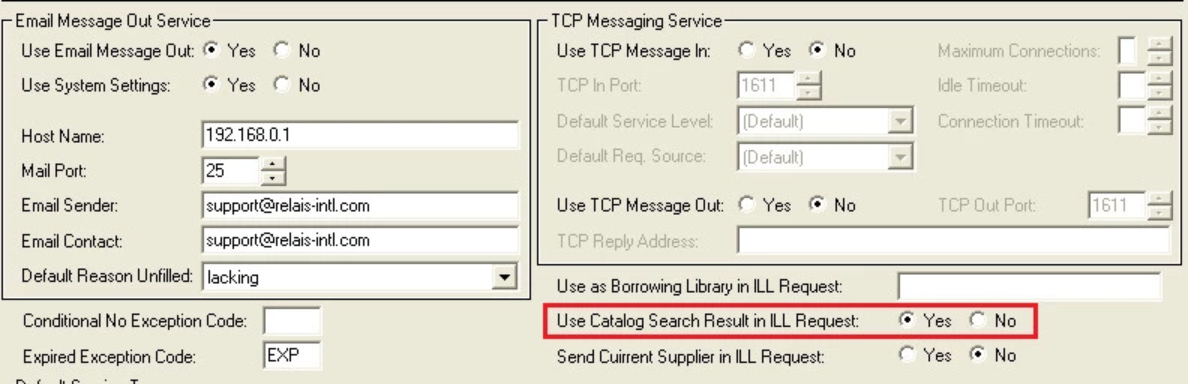
Include the bibliographic, location and call number information, and patron information
This option is intended for use when the request has been created using Relais Discovery and the request is passed to the supplying library with no staff intervention. If available, the following fields from the request are included:
- The supplying library's:
- Title
- Author
- Publisher
- Publication date
- Place of publication
- Series title
- Edition
- ISSN (and ISSN2)
- ISBN (and ISBN2)Call number
- Local location information
- Item id or item barcode
- The requesting library's:
- Patron surname
- Patron name
- Patron ID
- Patron's pickup location
- The note from the request
Configure option for all suppliers
- Login to Administer Settings.
- Click the Application Settings tab.
- Open the Pre-processing section.
- Open the ILL Message Handler section.
- Click Edit Extended Settings.
- Set Send Current Supplier in ILL Request to Yes.
- Click Update.
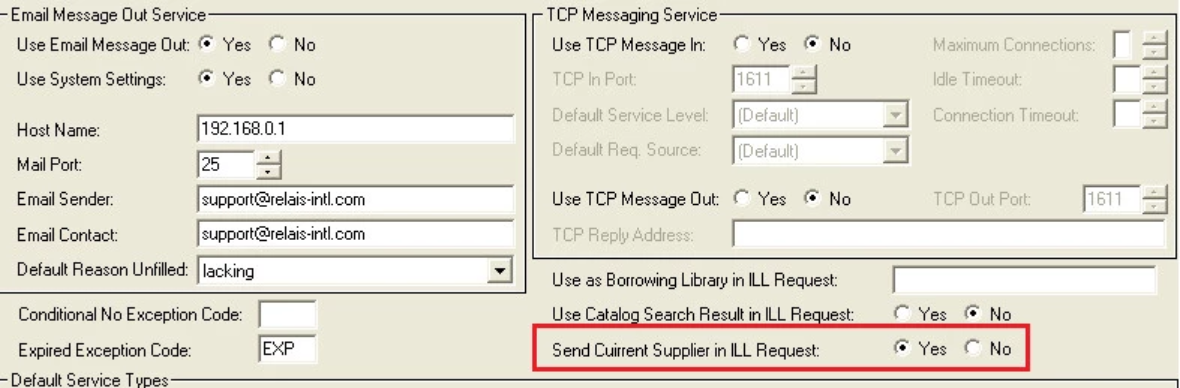
Configure this option for a specific supplier or suppliers
Configure this option if you are participating in a service where it is appropriate to send the supplying library and patron information for only one or more specific suppliers, for example, you are part of a service where libraries are using the Relais Discovery platform. At the same time you may be sending requests to and receiving requests from these libraries via traditional ILL, i.e., outside this service.
Step 1
- Login to Administer Settings.
- Click the Application Settings tab.
- Open the Pre-processing section.
- Open the ILL Message Handler section.
- Click Edit Extended Settings.
- Set Send Current Supplier in ILL Request to No.
- Click Update.
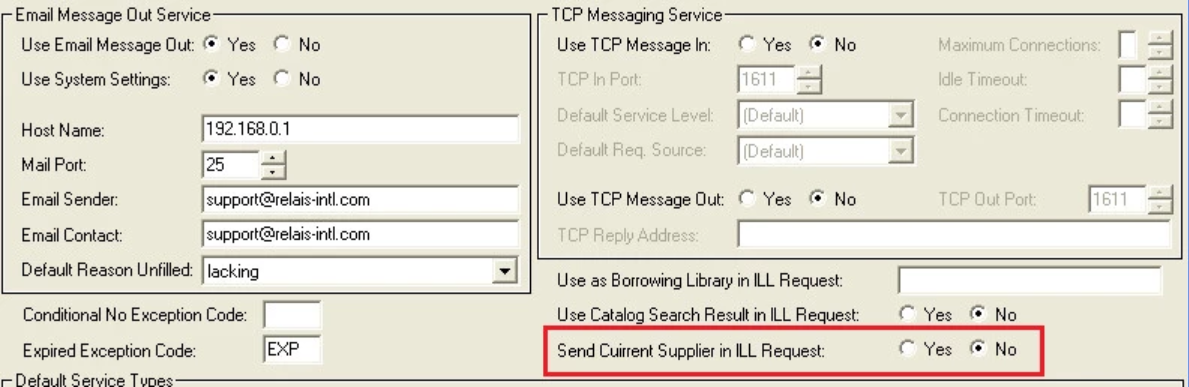
Step 2
Option A: Send the supplier and patron information for all locations associated with a specific supplier (or suppliers)
- Login to Library Registration.
- Retrieve the library record for the supplier.
- Click Contact.
- Set Current Supplier to Yes.
- Click Update.
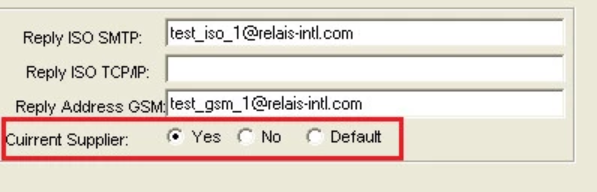
Option B: Send the supplier and patron information to select locations for a specific supplier (or suppliers)
- Login to Library Registration.
- Retrieve the library record for the supplier.
- Click Contact.
- Set Current Supplier to Default (null).
- Click Update.
Or
- Login to Supplier Registration (or Login to Library Registration and click Supplier).
- Retrieve the appropriate supplier record.
- Click Connection.
- Set Current Supplier to Yes.
- Click Ok (to display the supplier record).
- Click Close.
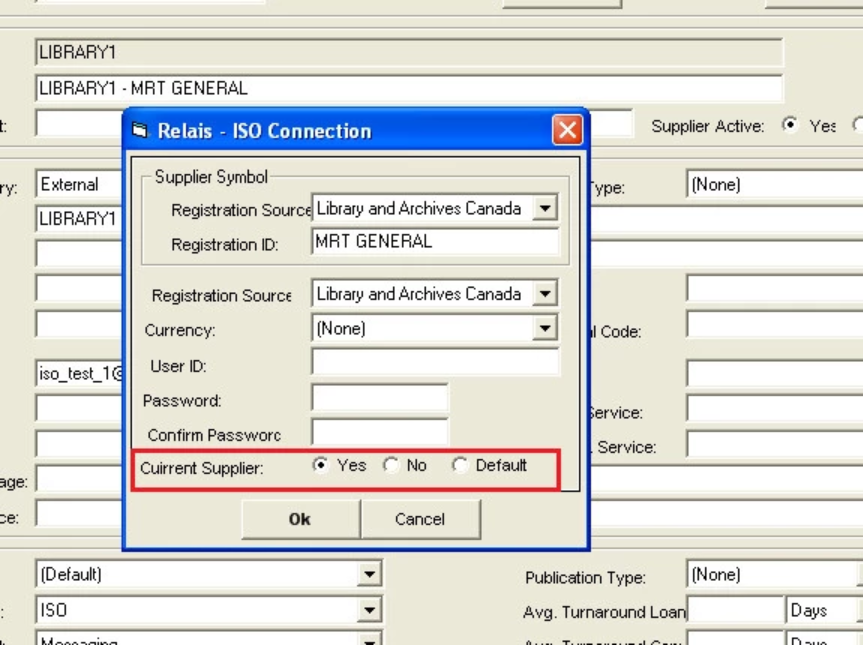
Repeat Step 2, Option A or Option B for each of the library or supplier records for which supplier and patron information is to be sent.
