Search Manual
When to use Search Manual
Search Manual allows you to find records in Z39.50 catalogues that Search Auto could not find or to refine the results so that a routing list can be built. The conditions for moving a request from Search Auto to Search Manual are outlined in the table below:
|
A request moves to Search Manual when: |
Notes |
|---|---|
| No catalogue matches are found for a book. | There may be an error in the citation that you must verify or the catalogs to which you are trying to connect may not have been available at the moment they were searched. |
| Too many catalogue matches are found for a book. | The citation given may be too broad and require refining. |
| Your library is set up to always bypass Search Auto. | Although not recommended, some institutions have decided to verify all incoming requests manually. In this case, all requests will still go to Search Auto but will end up in Search Manual for your review. |
| They are rerouted there from the Review Queue. | This column header is empty. |
Use the Search Screen
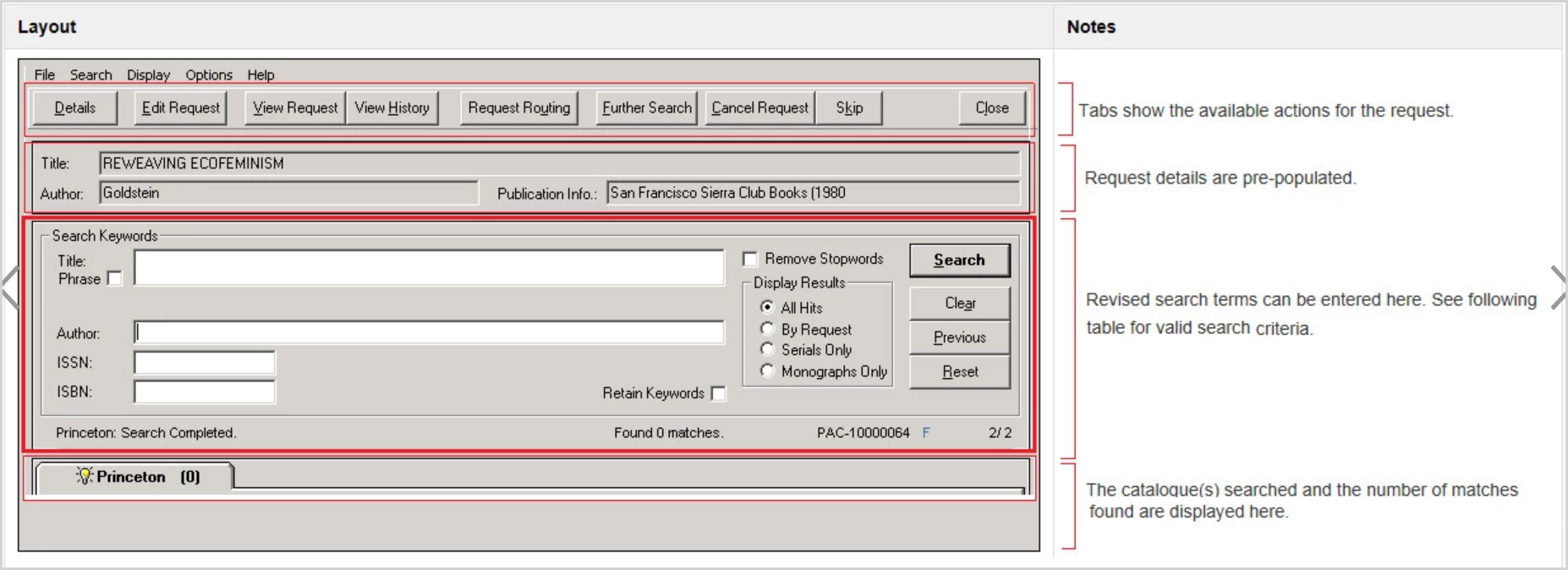
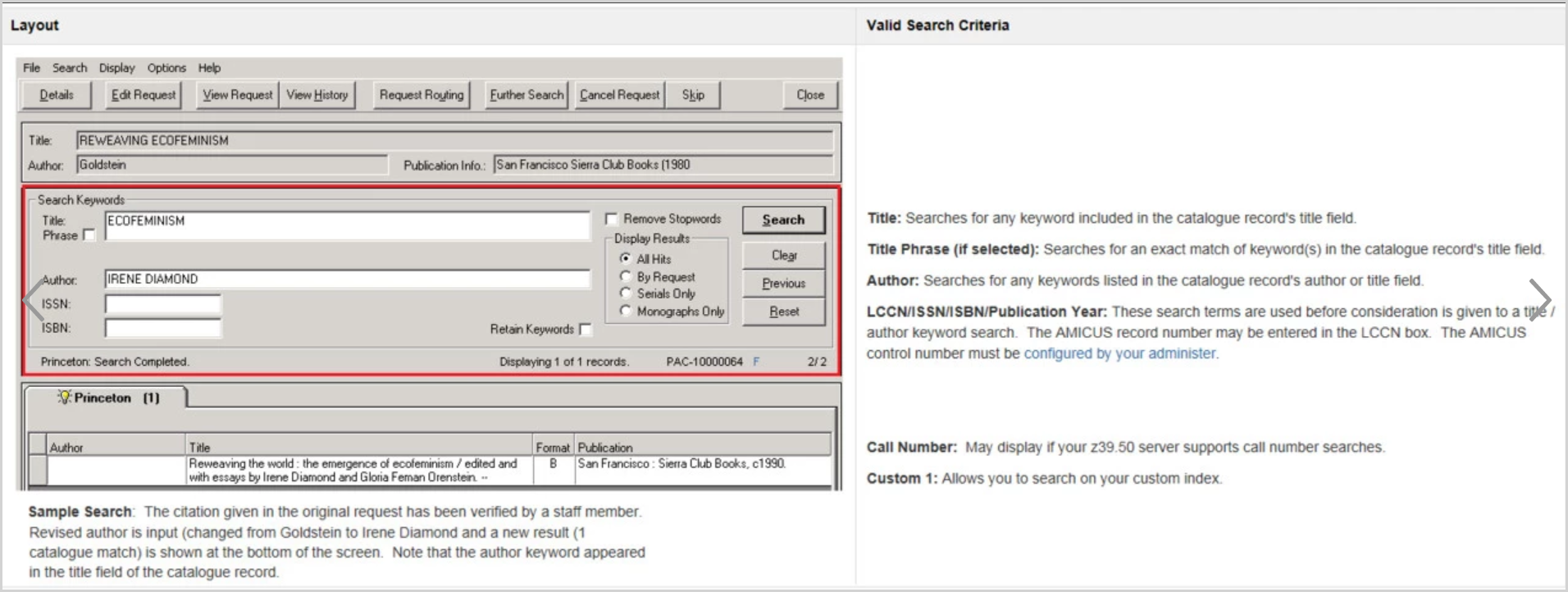
Note: If one of the above search criteria does not display, it may be that this option is not activated for the particular catalog Search Manual is searching against.
There are two selection boxes that can be applied to the search criteria:
- Remove Stopwords: Removes all stopwords from the search criteria before a search is done.
- Retain Keywords: Allows you to keep the same keywords when switching between the various catalogues rather than retyping the criteria.
- Note that when switching between catalogues with this option selected, it is necessary to invoke the search again by clicking Search. In addition, when you move to a catalogue for which the specific index is not configured, the keyword is no longer retained.
There are also four Display Results options, which may be applied to the search results.
- All Hits: All results display.
- By Request: Only the results for the requested format display i.e. Monograph or Serial.
- Serials Only: Only serials display.
- Monographs Only: Only monographs display.
Although the display option may limit the number of results displayed, the number of records found display how many records were found by the search regardless of the display conditions. For example, if you select All Hits, the displays show 6 records, 3 monographs, and 3 serials. If you then select Serial Only, the display shows only 3 records but the number of records found still shows 6 records i.e. Displaying 3 of 6 records. The administrator may control the serials/monographs flag.
Also in the search criteria section are 4 buttons as follows:
- Search: Invokes a search of the selected catalogue. The highlighted catalog tab defines the selected catalog.
- Clear: Clears all search criteria fields of data.
- Previous: Displays the previous search criteria if the search criteria have been modified.
- Reset: Clears the display results.
Valid search criteria include the following:
- Title - keywords: Any keywords listed in the Title field will be reviewed when generating the keyword search string.
- Title - phrase: If configured, searches the title phrase instead of the default title keyword search.
- Custom1: Allows you to search on your custom index.
- Author: Any keywords listed in the Author field will be reviewed when generating the keyword search string.
- LCCN/ISSN/ISBN/Publication Year: Pre-search terms used before consideration is given to a title/author keyword search. The AMICUS record number may be entered in the LCCN box. The AMICUS control number must be configured by your administrator.
- Call Number: May display if your Z39.50 server supports call number searching
Note: If one of these does not display, it may be that this option is not activated for that particular catalog. The administrator may modify catalog settings and Bib 1 attributes.
View Book Details or Journal/Article Details
To look at the details of a record along with item level and holdings information
- Double-click on one of the bibliographic records, or
- Highlight one or more records and click Details, or
- Select the first header cell on the far left of the results list (i.e. left of Author), to view all records retrieved.
If you selected multiple records, scroll through the records by selecting the arrows at the top left of the window.
The details screen displays the following (depending on what is provided in the catalogue record):
- Request Info.
- Title
- Author
- Published
- Volumes/Series
- Other ID No.
- ISSN/ISBN
- LC Card No.
- Record No.
- Internet Address
- Starting with 2014.1.1.0 if an internet address is provided, a Link to Page button displays. Click on the link to access the electronic journal. Note that authentication may be required thereby controlling unauthorized access as appropriate.
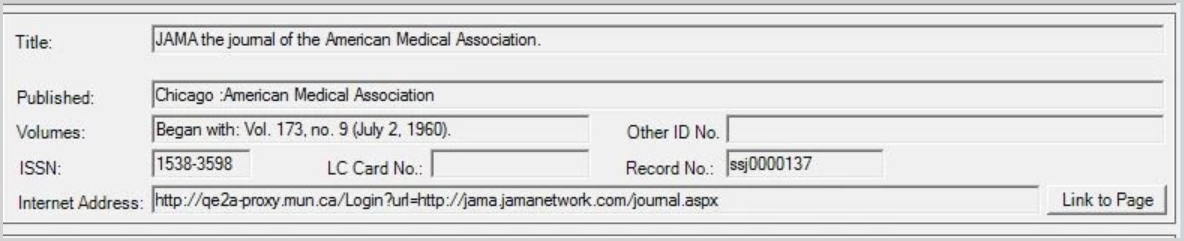
- Starting with 2014.1.1.0 if an internet address is provided, a Link to Page button displays. Click on the link to access the electronic journal. Note that authentication may be required thereby controlling unauthorized access as appropriate.
- Holdings & Item information
- Available: Availability as defined for the catalog.
- Details: Item-level information as defined for the catalog.
- Location: As defined by the mapping of agency code or translation mappings to a Relais Supplier code. All unregistered suppliers display with an "x" following their name.
- Call Number: MARC tags as defined for the catalog.
Additional details for a displayed location may be available as indicated by the presence of a + sign immediately to the left of the location. Clicking the + sign will expand the location details. The display of item and Holdings level information depends on the mapping of Holdings level information configured in the Z39.50 catalog.
Current status details
The current status section displays brief information about the existing conditions of the search.
| Field | Description |
|---|---|
|
Search status |
Displays one of four messages:
|
|
Number of records found |
Displays either Retrieving n records or Displaying x of y records once results are found. |
|
Request Number |
Displays the request number. For example, REG-10028724. |
|
Request Status |
One of the following letters display to indicate the current status of the request. R: The request was resubmitted from the Review Queue. Search Auto has assigned a status of: F: Full Search. Q: Quick Search. V: Search Review. |
|
Total Requests in Queue |
Displays the number of requests in the queue and where you are. For example, 2/5. |
Request details
Elements of the User Interface
The Search Manual window is divided into four main sections: request information, search criteria, current conditions & the results. Displays the requested title, author, and publication information that the requester submitted. Although this information may not be modified from here, you may copy these fields to use as search criteria.
Request Information
Displays the requested title, author, and publication information that the requester submitted. Although this information may not be modified from here, you may copy these fields to use as search criteria.
Limited Bibliographic information from the request displays to help you make a decision about which is the correct record from the catalog to use:
| This column header is empty. | Field | Information displayed |
|---|---|---|
| Journals |
Title |
Title & subtitle |
| This cell is empty. |
Author |
Author |
| This cell is empty. |
Publication Info |
Volume issue & publication date |
| Books | Title | Title & subtitle |
| This cell is empty. | Author | Author |
| This cell is empty. | Publication Info | Publication place & date, Publisher name |
Note: More bibliographic information provided by the requester may be displayed by clicking View Request.
Result details
Displays the configured catalogs on separate tabs, along with the results. The administrator may configure the catalogs/tabs that display. See Configure catalogues for more information.
Displays the results of the Search Auto application as catalogs on separate tabs, along with (n) displaying how many records were retrieved from Search Auto. The catalog names are preceded by one of the following symbols to define the current state of the catalog connection:
- Light bulb: A valid connection.
- Circled X: The connection could not be established or was lost.
- Hand shake: An attempt to connect is in process.
When a search displays results from the selected catalog, they display below the catalog tabs. For each record found, Bibliographic information including the Author, Title, material Format, and Publication display.
|
Field |
MARC21 tag & subfield displays |
|---|---|
|
Author |
100 $a |
|
Title |
245 $a $b $c $n $p |
|
Format |
header |
|
Publication |
260 $a $b $c |
You may select one or more records from the results. This selection allows you to view details for the records to help you decide whether to include these in your routing list.
Once selected, any records that are included in the routing list display a number to the left of it indicating the number of chosen Holdings added to the Routing list.
If there are more catalogs configured in Search Manual than in the Search Auto application, the results displayed will be zero for these additional catalogs and you have to manually search these catalogs.
The tab for the catalog that generates the best results displays in the forefront if multiple catalogs include the primary catalog.
A maximum of 10 tabs display at once.
To modify the catalogs/tabs that display or to add other catalogs, ask your administrator. See Configure catalogues for more information.
Search criteria
The search criteria section provides you with valid fields which may be used when searching the catalog for a match. The search criteria section provides you with valid fields which may be used when searching the catalog for a match. Provides you with valid fields which may be used when searching the catalog for a match. You may also click Search, Clear the criteria, go to the Previous criteria or Reset the original criteria.
Valid search criteria include the following. If one of these does not display, it may be that this option is not activated for that particular catalog. The administrator may modify catalog settings and Bib 1 attributes.
- Title - keywords: Any keywords listed in the Title field will be reviewed when generating the keyword search string.
- Title - phrase: If configured, searches the title phrase instead of the default title keyword search.
- Custom1: Allows you to search on your custom index.
- Author: Any keywords listed in the Author field will be reviewed when generating the keyword search string.
- LCCN/ISSN/ISBN/Publication Year: Pre-search terms used before consideration is given to a title/author keyword search. The AMICUS record number may be entered in the LCCN box. The AMICUS control number must be configured by your administrator.
- Call Number: Displays if your Z39.50 server supports call number searching.
There are two selection boxes that can be applied to the search criteria.
- Remove Stopwords: Removes all stopwords from the search criteria before a search is conducted.
- Retain Keywords: Allows you to keep the same keywords when switching between the various catalogs rather than retyping the criteria. Note that when switching between catalogs with this option selected, it is necessary to invoke the search again by clicking Search. In addition, when you move to a catalog for which the specific index is not configured, the keyword is no longer retained.
There are also four Display Results options, which may be applied to the search results.
- All Hits: All results display.
- By Request: Only the results for the requested format display i.e. Monograph or Serial.
- Serials Only: Only serials display.
- Monographs Only: Only monographs display.
Although the display option may limit the number of results displayed, the number of records found display how many records were found by the search regardless of the display conditions. For example, if you select "All Hits", the displays show 6 records, 3 monographs, and 3 serials. If you then select "Serial Only", the display shows only 3 records but the number of records found still shows 6 records i.e. Displaying 3 of 6 records. The administrator may control the serials/monographs flag.
Also contained in the search criteria section are 4 buttons as follows:
- Search: Invokes a search of the selected catalog. The highlighted catalog tab defines the selected catalog.
- Clear: Clears all search criteria fields of data.
- Previous: Displays the previous search criteria if the search criteria have been modified.
- Reset: Clears the display results.
Viewing bibliographic and holdings information
How do I view details for a book or journal, including item & Holdings level information?
Depending on the publication type for the material, either the View Book Details or Journal/Article Details window displays.
If you selected multiple records, you will be able to scroll through the records by selecting the arrows at the top left of the window.
- Select one or more records from the results
- To select more than one record
- Press CTRL and select each record from the results list for which you would like additional information.
- Once all desired records have been selected, click Details.
- To select all the records in the results list
- Select the first header cell on the far left of the results list (i.e. left of Author) and click Details.
- Surname only: The surname may be truncated. For example: Surname = MACKEIG%
- Surname and First Name: With this combination, the surname cannot be truncated but the first name can. For example: Surname = MACKEIGAN and First Name = C%.
- Patron ID: The ID cannot be truncated.
- Phone: The phone number can be truncated to retrieve any records that have been entered with extensions. Note this truncated search will not retrieve any records that may not have extensions indicated.
- Select the first header cell on the far left of the results list (i.e. left of Author) and click Details.
- To select more than one record
- Click Details from the Search window.
- You will be able to view information about:
- Request Info.
- Title
- Author (only monographs)
- Published
- Volumes/Series
- Other ID No.
- ISSN/ISBN
- LC Card No.
- Record No.
- Holdings & Item information
- Location: As defined by the mapping of agency code or translation mappings to a Relais Supplier code. All unregistered suppliers display with an "x" following their name.
- Call Number: MARC tags as defined for the catalog.
- Available: Availability as defined for the catalog.
- Details: Item-level information as defined for the catalog.
- You will be able to view information about:
Additional details for a displayed location may be available as indicated by the presence of a + sign immediately to the left of the location. Clicking the + sign will expand the location details.
The display of item and Holdings level information depends on the mapping of Holdings level information configured in the Z39.50 catalog.
