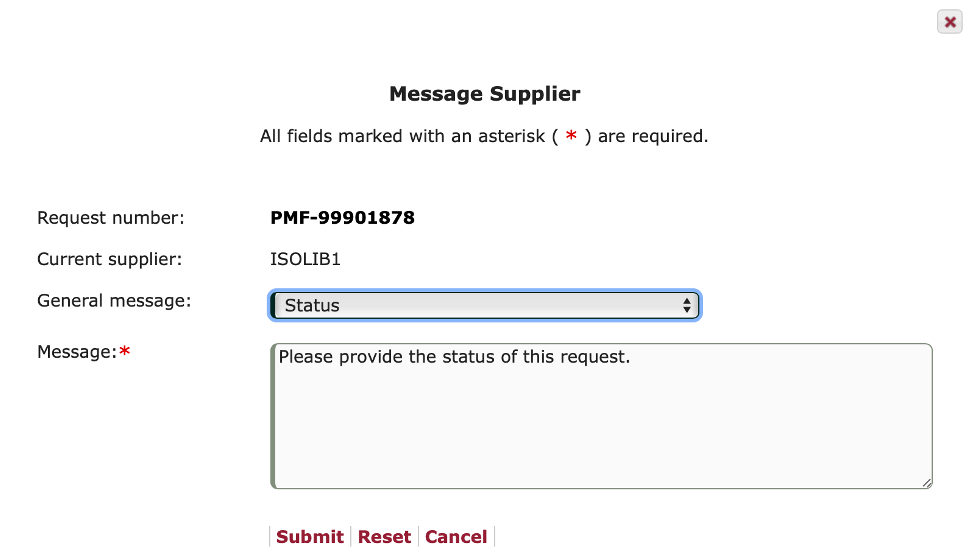Patron and library messaging
Patron Message
When viewing a patron request configured with a messaging method of email and an email address, staff members will see the “Patron Message” button displayed within the button options at the bottom of each processing tab (Loan |Supply | Unfilled/Cancel | Bib Info | …)
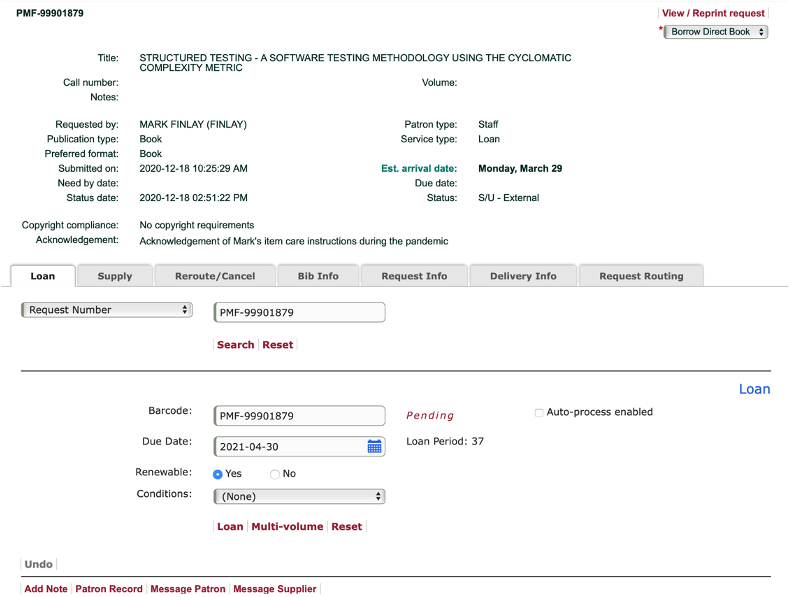
The Notify message input field, if displayed, enables staff to select from a pre-configured list of patron messages that can be used as a template to assist staff in the preparation of the desired message. These pre-configured messages are configured via the use of the Table Maintenance function.
Note: The constructed message can include HTML.
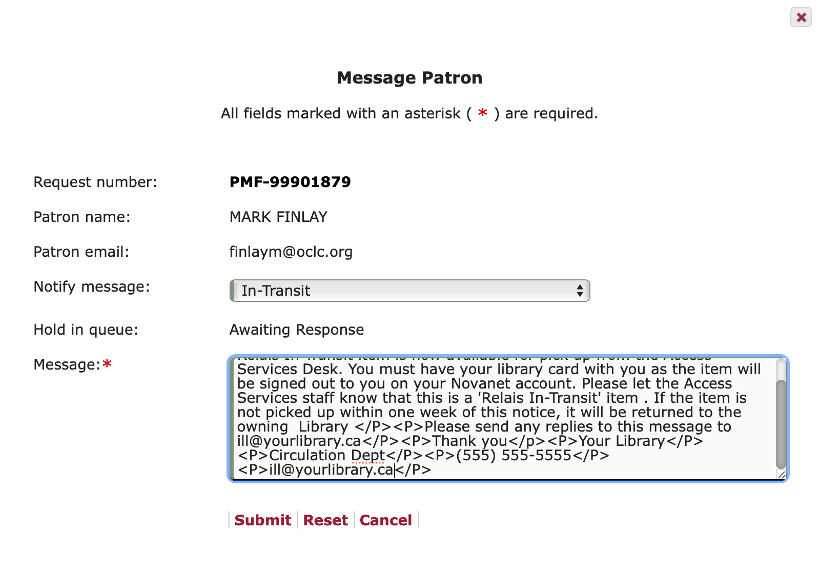
Message supplier button
The Message Supplier button, when enabled, will display at the bottom of each processing tab (Loan |Supply | Unfilled/Cancel | Bib Info | …). Requesting and supplying libraries can click on the message supplier button to communicate back and forth.
The requesting library can click on the message supplier button, a general message to the supplier, with their preferred communication method, will pop up. The requesting library can choose a pre-defined subject, draft a message to the supplier, and click submit.
The supplying library can view a request from another institution by clicking the Message Requester button. The supplying library can generate a general message to the requesting library based on the communication protocol associated with the request.
Selection of either the Message Supplier or Message Requester options will spawn the associated modal.