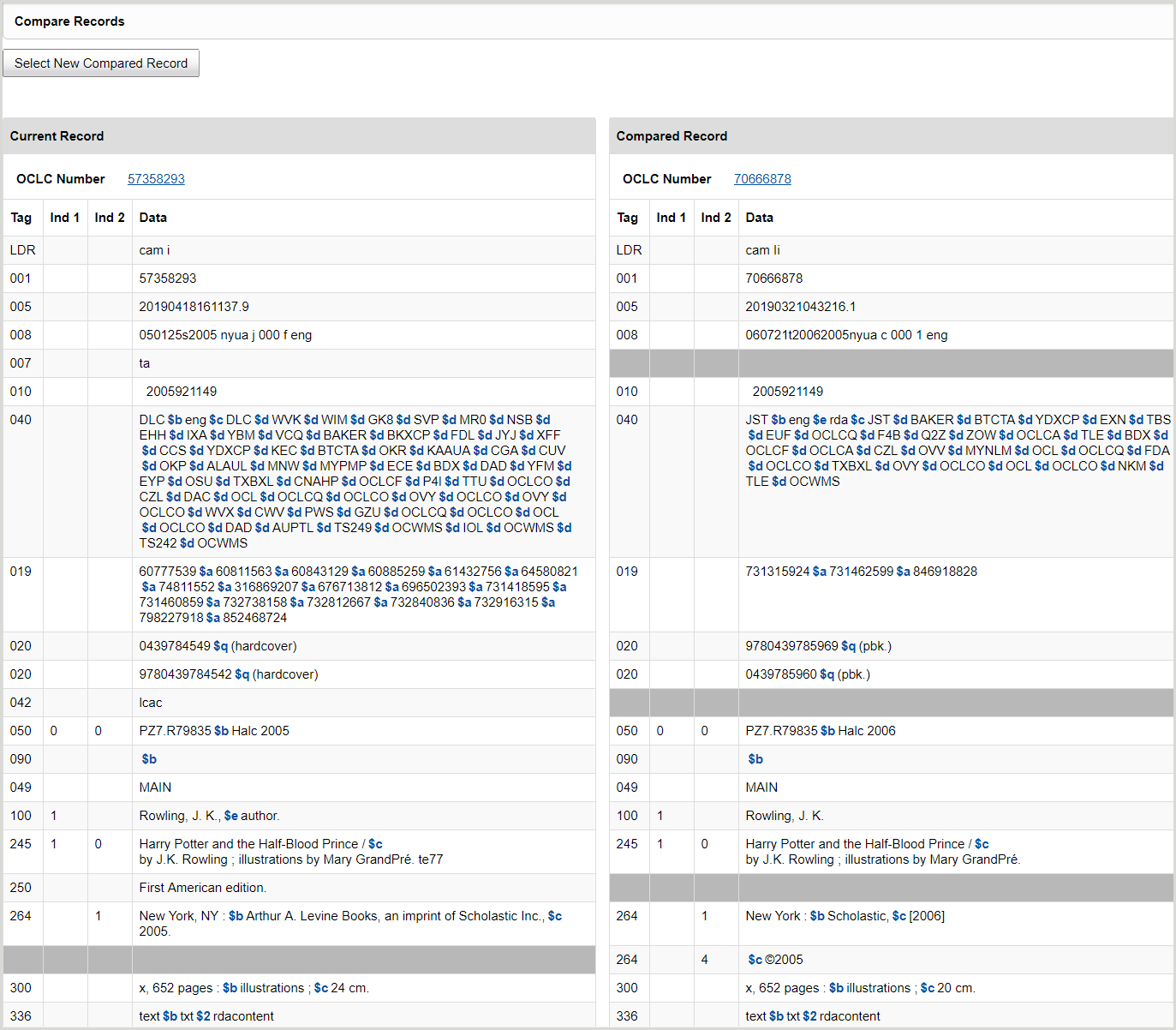Compare bibliographic records
Discover how to perform a side-by-side comparison of two records from the MARC 21 editor in WorldShare Record Manager.
You can compare two bibliographic records side-by-side using the MARC 21 editor. You may want to compare two bibliographic records to merge duplicate records or to confirm that:
- You are editing the correct bibliographic record
- You do not have duplicate bibliographic records in your catalog
- From the MARC 21 editor, select Compare... from the Record drop-down menu.
- From the Compare Bibliographic Records dialog:
- Enter the OCLC number for the bibliographic record you would like to compare against.
Or - Click Find and Select Record. From the Find and Select Bibliographic Record dialog:
- Select a Scope and Index for your search.
- Enter your search term(s).
- Click Search.
- From the results list, locate the bibliographic record you would like to compare against and click Select Record. The Compare Bibliographic Records appears with the OCLC number for your selected bibliographic record.
- Enter the OCLC number for the bibliographic record you would like to compare against.
- Click Compare. The Compare Records screen displays the two records side-by-side, with fields aligned for direct comparison.
Note: Fields 5xx and 6xx may not always align between the records, as these fields appear in the order that they were input originally. - (Optional) To change the bibliographic record you are comparing against, click Select New Compared Record and repeat steps 2 and 3.
- (Optional) To merge the two records you are comparing, click Merge and select an option from the drop-down menu. The two records will be merged according to the Record merge field transfer and merge matrix.
- Merge and Retain Current Record
- Merge and Retain Compared Record
Note: The Merge option only appears for institutions that have applied for and gone through training to be a part of the Member Merge project. For more information, please contact OCLC Support.