Deselect a collection or a title
About deselecting knowledge base collections and titles
You can deselect entire knowledge base collections and individual titles within a knowledge base collection in Collection Manager.
Note: Once you deselect a collection or title in the knowledge base, any holdings that were added through Collection Manager will be removed. It can take up to 24 hours for the holdings to be removed after the collection has been deselected.
If you would like to deselect a shared collection, see Share knowledge base collections.
If you would like to stop an automatic feed, see Stop an automatic collection load.
Deselect a collection
- Navigate to the WorldShare interface > Metadata tab > Collection Manager.
- Select a Data Type from the drop-down list.
Note: Select My Selected Collections as the Scope.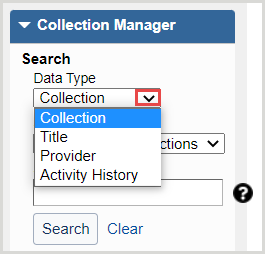
- In the Search Term(s) field, enter your terms or leave the field empty.
- Click Search.
- From the search results list, locate the collection you want to deselect and then click the Deselect all Titles link in the Selections column.

- If MARC record delivery is enabled for the collection, the Stop MARC Delivery dialog will open. From the dialog, select one of the following:
- Deliver Delete Records - You will receive delete records for the collection after it is deselected.
- Do Not Deliver Delete Records - You will not receive delete records for the collection after it is deselected.
After deselecting the collection, a Not Selected message will appear to alert you that the collection is not selected by your library. - If MARC record delivery is enabled for the collection, the Stop MARC Delivery dialog will open. From the dialog, select one of the following:
Deselect a title
- Navigate to the WorldShare interface > Metadata tab > Collection Manager.
- Select a Data Type from the drop-down list.
Note: Select My Selected Collections as the Scope.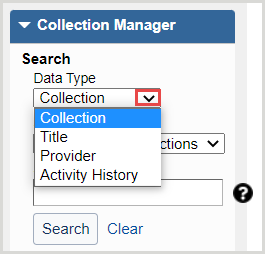
- In the Search Term(s) field, enter your terms or leave the field empty.
- Click Search.
- From the search results list, click the collection name from which you want to deselect a title.
- From the Titles table, locate the title you want to deselect and then click the Deselect Title link in the Selections column.
Deselect multiple titles
Use a KBART file to delete multiple titles
To delete several titles within a collection, you have the option to download a KBART file. In brief:
- Download a KBART file from within a collection's Titles accordion.
- In a spreadsheet application, delete the rows that represent the titles you want to deselect.
- For the remaining rows, use the value "select" in the ACTION column.
- Save your spreadsheet as a Text (Tab delimited) (.txt) or if it includes diacritics or Non-Latin/Non-Roman characters, save it as Unicode Text (.txt).
- Upload your file. It will be locked for re-indexing while it processes.
For complete instructions, see Modify titles using a KBART file.
Use the Title Work List to delete multiple titles
To delete several titles within a collection or across collections, use the Title Work List.
From the search results or collection Titles drop-down,
- Select each title to be added by using the checkboxes on the left side.
- To select all titles on the page, select the checkbox in the top row. Click through additional pages to add more titles from the results.
- Once selected, the item count in the left navigation menu next to Title Work List will update to reflect the number of Titles added.
- Add up to 500 titles to the Title Work List.
- To remove individual titles from the Title Work List, select the remove button
 next to the desired title.
next to the desired title.
- Click on the Title Work List option in the left navigation.
- From the Title Work List screen, select the Work List Actions drop-down.
- Select Deselect all titles.
- The list will appear as Successfully submitted. Once it finishes processing, an Operation complete status will appear and the Result of each title will appear in a new column.
- The titles will be deselected.
Refer to Title Work List for more information.
