1. Configure institution settings for local holdings records collections
- Last updated
- Save as PDF
Navigate to Institution Settings
Institution settings apply across all your collections. Use caution when changing existing settings as the changes might impact other collections. Please remember to click Save after you select settings. If your session times out, you could lose your work.
Navigate to the institution settings:
- Sign in to the WorldShare interface at your library's WorldShare URL. Replace yourlibrary with your library's identifier: https://yourlibrary.share.worldcat.org/wms
- Navigate to Metadata > Collection Manager > Institution Settings.

Configure the following settings
- OCLC Symbol
- Verify that your OCLC Symbol is selected
-
Use the OCLC Symbol setting to verify that your institution's OCLC symbol is selected. Collection Manager uses the symbol displayed here to maintain WorldCat holdings and to output records.
- Reports
- Enable emailed reports
-
If you enable reports in Institution Settings > Reports, reports will be available via email around the time when files of records have been output and/or after there are changes to your holdings in WorldCat. When your first report is available, you will get an email from Usage_Statistics@oclc.org with the subject field: "The report [name of report] you requested for [YYYYMMDD]."
You will not receive an email on days when there is no activity. Reports are also available in the OCLC Usage Statistics Portal and they are identical to the reports that come by email. See how to access reports in the OCLC Usage Statistics Portal.
To receive emailed reports:
- Navigate to Institution Settings > Reports.
- Select Yes to Receive Email Reports.
- Enter your cataloging authorization or an admin code. This is a 9-digit number starting with 100. Only one authorization code is needed per institution.
- Expand and select the Report Types you want to receive.
- To find details about the content of each report type see Understand emailed reports.
- Enter the Email Address(es) the reports will be sent to. If you are adding more than one email address, separate each email address with a semi-colon (;). Do not put a space before or after the semi-colon (;) separating the email addresses.
- Modify the Report Format if needed. Options include:
- HTML
- Excel
- Modify the Receive as settings if needed. Options include:
- Email Attachment
- Users will receive the report as an attachment in the format specified above.
- Hyperlink
- Users will receive a hyperlink to the OCLC Usage Statistics page.
- Email Attachment
- Click Save.
There is not a way to select only certain reports per email. The email address(es) entered will receive all selected reports.
Many libraries that have collections that output records on an ongoing basis select the Updated Records report. The report will notify you of critical changes like OCLC number merges and the reason you received an updated record even if you have not enabled WorldCat updates.
For a complete list and details about institution settings, see Collection Manager Institution settings.
Configure institution record settings
Note: MARC record settings apply to data sync bibliographic collections.
Enable MARC Records
Use the MARC Records setting to enable record delivery. Note that collection-level record delivery settings will remain disabled. You will need to enable record delivery within your collections before records will be delivered.
To enable record delivery in the institution settings:
Once you enable record delivery, tabs of settings to customize your records will appear. The settings in these tabs apply across all collections and records you output from Collection Manager. To customize your records, complete the settings in each tab relevant for your collection types: Customize Records, WorldCat Updates, Record Delivery, Cataloging Partner Options.
Customize Records
Add Fields
Use the Add fields area of the Customize Records tab to map data elements to your records. Map all data elements you need in records from any of your collections in this single profile area. Record customizations apply across all records you receive from Collection Manager. See the default values in records from Collection Manager.
To add fields:
- Enter a Tag, Ind 1, and Ind 2 or leave them blank.
- Enter a Subfield.
- Choose from the Data values in the Value drop-down list to map the associated data to your records.
- If desired, nest multiple values under a single subfield or multiple subfields under a single tag:
- Use the add button (+) to add another value to the subfield.
- Alternatively, use the add button (+) to add an another subfield to the tag and then choose a value.
- If you would like to add another tag, use the add button (+) to add another field and enter a tag.
Recommended values for data sync collections:
- LSN (Local Systems Number) - Libraries that receive WorldCat records for a data sync collection can use the LSN (Local Systems Number) value to include their local system number in a variable field/subfield. If you need your local system number in the 001, you will need to manually add it to your records
- OCLC Number - Records from Collection Manager include the OCLC number in the 001 and 035 fields
Local Data
You have the option to have Local Holdings Records (LHRs) interleaved with your records and/or to have Local Bibliographic Data (LBD) embedded in or interleaved with your records.
Caution: When including local holdings records (LHRs) to records, you must select MARC 21 with MARC-8, MARC-21 with UTF-8 Unicode, or MARCXML with UTF-8 Unicode in the Record Delivery tab.
- Include LHRs
-
To include LHRs:
- Select Include my local holdings records.
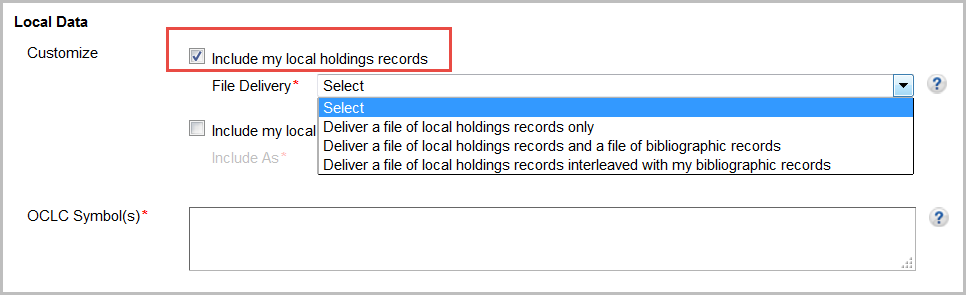
- Select from the drop-down list a delivery method. Options include:
- Deliver a file of local holdings records only
You will receive a file of local holdings records only. You will not receive bibliographic records or local bibliographic data. The file name will include "lhr" as follows: metacoll.XXX.new.lhr.D20160213.T042239.1.mrc - Deliver a file of local holdings records and a file of bibliographic records
You will receive local holdings records and bibliographic records in separate files. - Deliver a file of local holdings records interleaved with my bibliographic records
You will receive each bibliographic record followed by its associated LHR(s). Updated bibliographic records and their interleaved LHRs will be output if any associated LHR is deleted, added, or updated and/or if you have WorldCat updates enabled. You will receive an updated record and all associated LHRs, including those that have not changed. This allows you to replace all LHRs for a record without the need to figure out what has been changed. Note: Local bibliographic data will be included if you have selected the Include my local bibliographic data setting.
- Deliver a file of local holdings records only
- Enter your OCLC Symbol(s). If you have multiple OCLC symbols, separate each symbol with a space.
- Select Include my local holdings records.
- Include LBD
-
To include LBD:
- Select Include my local bibliographic data.
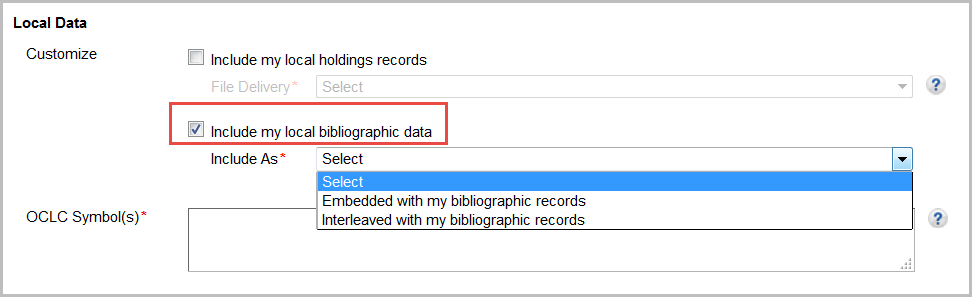
- Select from the drop-down list how you would like your LBD included with your records. Options include:
- Embedded with my bibliographic records
Select if you want local bibliographic data, such as subjects and notes, embedded in your records. - Interleaved with my bibliographic records
The option to have LBD Interleaved with records is useful for libraries that need to determine which metadata is local and which is coming from the WorldCat bibliographic record.
- Embedded with my bibliographic records
- Enter your OCLC Symbol(s). If you have multiple OCLC symbols, separate each symbol with a space.
- Select Include my local bibliographic data.
WorldCat Updates
Does not apply: This setting does not apply to data sync collections. It does apply to WorldCat updates for your WorldCat holdings.
Record Delivery
- (Optional) Change default record delivery settings
-
Format
If desired, change the default record format. Available formats:
- MARC 21 with MARC-8 (default)
- MARC 21 with UTF-8 Unicode
- MARCXML with UTF-8 Unicode
- Dublin Core Qualified with UTF-8 Unicode
- Dublin Core Simple with UTF-8 Unicode
- OCLC Dublin Core Qualified with UTF-8 Unicode
- OCLC Dublin Core Simple with UTF-8 Unicode
- MODS with UTF-8 Unicode
Note: You must select MARC 21 with MARC-8, MARC 21 with UTF-8 Unicode, or MARCXML with UTF-8 Unicode, if you choose to add LHRs to your records.
If you specify record customizations in the Customize Records tab, you must enter MARC 21 fields. For more information about record formats, see MARC 21, Dublin Core, and MARC XML and MODS.
Delivery Frequency
Does not apply: This setting only applies to records delivered on an ongoing basis.
File Output
Does not apply: This setting does not apply to data sync collections. It does apply to WorldCat updates for your WorldCat holdings.
Uniform Resource Identifiers (URIs)
Links in records make resources more integrated with the Web and more discoverable for end users. If you select URI settings, linked data URIs will be embedded in your MARC records for 1XX, 6XX, 7XX and 8XX fields and will be included in the $0 subfield. $0 is a valid field for linked data URIs even if your ILS currently does not use the linked data information.
If you would like to download records with linked data URIs, select the identity service(s) from which you would like to retain links. If you select more than one identity service, multiple $0s will be appended to the appropriate tags with the appropriate URIs. The order of $0s will follow the order listed in the interface.
By default, none are selected:
Name Headings Identity Services
- GND Authorities - (Die Gemeinsame Normdatei, German)
- LC / NACO Authority File - (Library of Congress / Name Authority Cooperative Program)
Subject Headings Identity Services
- GND Authorities - (Die Gemeinsame Normdatei, German)
- LC Subject Authority File - (Library of Congress)
- MeSH Authorities - (Medical Subject Headings)
For more information about Authorities, see Authorities: Formats and indexes.
Cataloging Partner Options
Does not apply: Cataloging Partner Options only apply to cataloging partner collections in Collection Manager.
