Synchronization with WorldCat
Learn how to approve the metadata map and initiate synchronization of your collection with WorldCat.
After you have completed the metadata mapping, you can approve the map and initiate synchronization of your collection with WorldCat.
- To save the mapping and begin synchronization with WorldCat, click Approve Map & Sync (at the upper right of the metadata mapping window).
- To save the mapping without initiating a sync with WorldCat, click Finish Later.
- To abandon all changes made during this editing session, click Cancel.
- In the Approve & Sync confirmation dialog, click OK to save the metadata map and begin a WorldCat sync. This step initiates the adding of your records to WorldCat and sets holdings on those records. (Your sync may be queued if the system is under heavy load.)
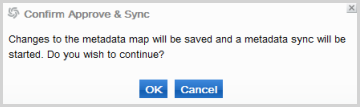
- The Gateway returns to the Home tab. Note that the status of your collection has changed to Syncing.

When the sync is complete, the status changes to Enabled.

After this first synchronization has been completed, the collection will be scheduled to be synchronized every three months.
Change the default schedule
- To change the sync schedule, View the Collection Profile.
- In the Sync Details area, click the Edit Sync Schedule link.
- In the Set Sync Schedule section, click the button that corresponds to your synchronization schedule: monthly, quarterly (the default), biannually, or annually.
- To select a specific date to begin the synchronization schedule, click the calendar icon next to Select Next Sync Date and choose a date. The next collection sync will occur on that date. That date will be used to calculate the ongoing sync schedule.
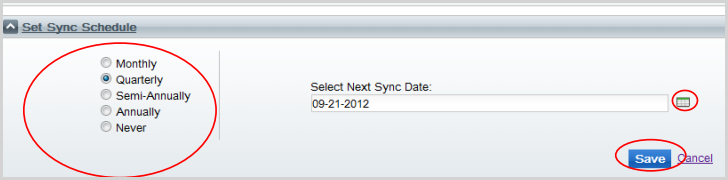
- Click Save to save the schedule you have set up.
Notes:
- You can synchronize with WorldCat at any time by clicking Sync with WorldCat Now. This action does not alter previously set synchronization schedules.
- After you have saved your schedule, you can make edits to the metadata map for the collection at any time. These changes will be saved and will be used for the next scheduled sync.
