I'm trying to install the Label Program and getting a catastrophic failure message
Symptom
- When attempting to click the Setup program for the Label Program, a catastrophic failure message is received, and the setup terminates.
Applies to
- OCLC Cataloging Label Program
Resolution
If you encounter a catastrophic failure message during the Label Program setup, it is likely due to damaged InstallShield files. Follow these steps to resolve the issue:
- Rename the directory C:\Program Files (x86)\InstallShield Installation Information to C:\Program Files (x86)\InstallShield Installation Information.old.
- Rename the directory C:\Program Files (x86)\Common Files\InstallShield to C:\Program Files (x86)\Common Files\InstallShield.old. If you receive an access denied message, reboot the computer and try the rename again.
- Run the Label Program Setup program. It should successfully install.
- Shift+right-click the desktop Label Program icon and choose "Run as administrator." If prompted for an administrator password or confirmation, provide the necessary information. After the Label Program starts, close it to create any missing files and/or registry keys.
- Download OCLCPermissions.
- Right-click OCLCPermissions and choose "Run as administrator." If prompted for an administrator password or confirmation, provide the necessary information.
- Click the "Set Full Permissions" button.
- Verify that the top six entries all say read-write.
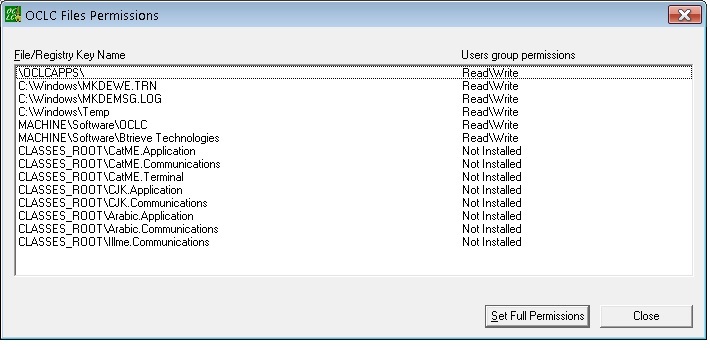
The Label Program should start and run normally.
Additional information
The error message associated with this issue is "An installation support file could not be installed. Catastrophic failure."
Page ID
11753