Open a project
Learn how to open an existing project or import a shared project in the Project Client.
The Project Client Home tab displays options available to you for opening an existing project or importing a shared project. If you do not have any projects available to open, please see Create a project for information on creating a new project.
Open an existing project
- In the Project Client, click the Project menu and select Open. The Open Existing Project dialog displays.
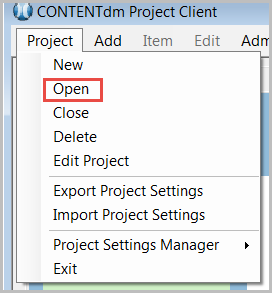
- Select the CONTENTdm Server URL and review the available projects for the collections on the server.
- Select the project you would like to work with and click Open. The Home tab displays with the project information updated for the opened project.
Import a shared project
- On the Project Client Home tab, click Import Shared Project for the desired collection. The Import Shared Project dialog displays.
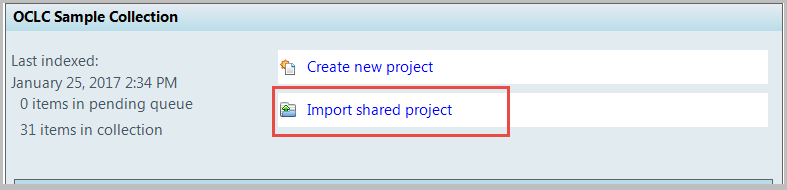
- Browse for the shared project directory on your network.
- Click Import. The Home tab displays with the project information updated for the opened, shared project.
For more information about shared projects, see Share a Project.
Edit Project
Once a project is created, the Project Name can be edited using the Edit Project screen. To use the Edit Project screen:
- From the Project drop-down, select Edit Project.
- Select the CONTENTdm Server URL.
- Select the Collections and Project to be edited.
- Click Edit.
- Enter the CONTENTdm Server URL and your login credentials.
- Edit the Project Name.
- Click Ok.
