Disable WorldCat Sync
When WorldCat Sync is disabled, collection metadata is not visible to the WorldCat Digital Collection Gateway. Collection metadata is not uploaded to WorldCat, and you cannot preview the metadata in the Metadata Map.
The disabled collection displays in the Inactive section on the Collection List (or Digital Collection Gateway Home page). The collection profile, settings, and collection description added to CONTENTdm are saved for future use.
- Disabled collections can be enabled. They will then display in the Active section on the Collection List, with previous Digital Collection Gateway settings retained.
Note: Disabling WorldCat Sync does not affect any data previously harvested to WorldCat.
You can disable WorldCat Sync for all collections at once or for individual collections.
Disable WorldCat Sync for all collections
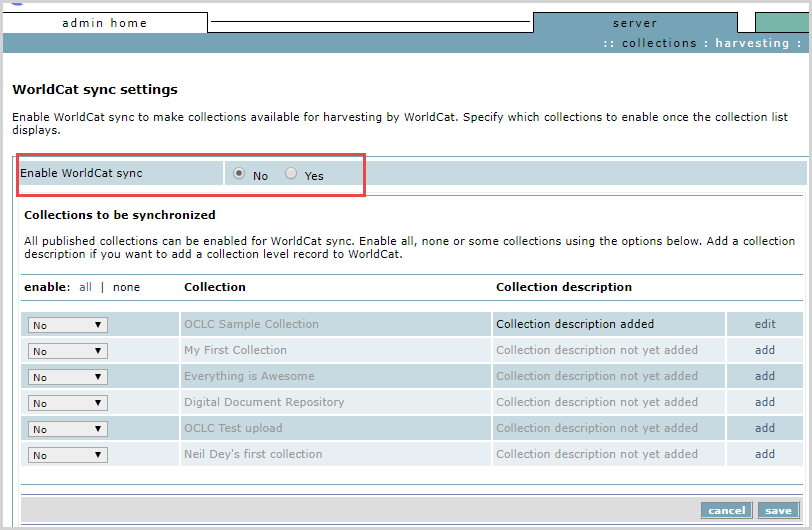
- Open CONTENTdm Administration.
- Click the Server tab.
- Click Harvesting. The Server Settings page displays.
- Click the WorldCat Sync Edit link. The WorldCat Sync Settings page displays.
- Set Enable WorldCat Sync to No and then click Save. A confirmation dialog displays.
- Click OK to clear the dialog, and then click Save again.
- The Server Harvesting page displays.Enable WorldCat Sync is set to No, and the Collections list displays None.
Disable WorldCat Sync for individual collections
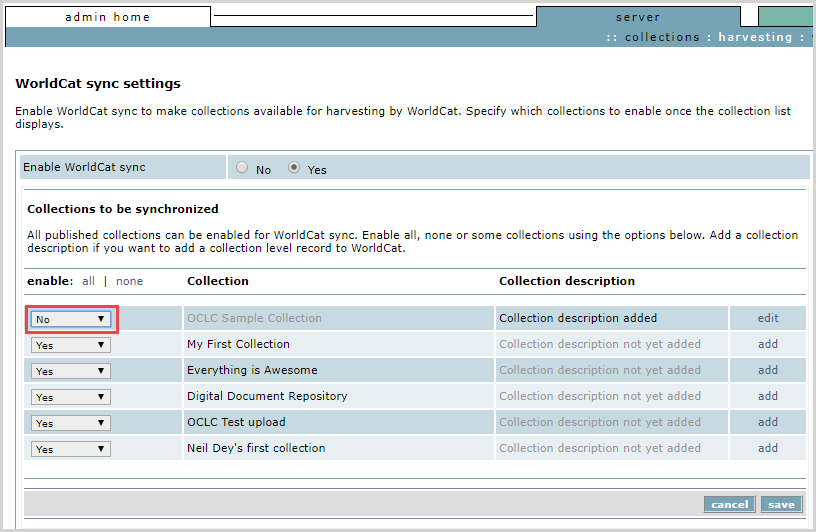
- Open CONTENTdm Administration.
- Click the Server tab.
- Click Harvesting. The Server Settings page displays.
- Click the WorldCat Sync Edit link. The WorldCat Sync Settings page displays.
- Select No from the drop-down list in the Enablecolumn for each of the collections you no longer want to have harvested.
- Click Save. The Server Setting page displays, with the Collections list updated and Enable WorldCat Sync is set to Yes.
