How do I set up multiple pick-up locations for my single or multi-branched library
Applies to
- WorldShare Circulation
- WorldCat Discovery
- Service Configuration
Answer
If you are a multi-branched Library with more than one circulating branch, OR if you are a single-branched library but want to offer extra Pickup Locations for your branch. You can now set up different pick-up locations for one branch or several branches as required. You can also stop some branch or pick-up locations from being pick-up locations if desired too.
If you are a library with only 1 circulating branch location and you only want your pick-up location to be from that branch - with no other alternative pick-up sublocations then
You do not need to make any changes to your set-up - It will continue to work as designed.
Use this Branch Locations screen to configure multiple pickup locations per branch for hold requests.
Steps (for current branches already set up as branches)
- Decide which branches are going to be your pick-up locations and if they will have more than one pick-up location applied.
- Decide if you will need alternative pick-up locations at a branch for a period of time - such as Admin Office, Click & Collect, or Student Hub, due to the Library branch either being currently being unavailable for pick-ups or you wish to provide alternatives to your patrons
- If offering alternative pick-up locations but still want your branch as a pick-up location too, then you will need to also add that branch to this screen too.
- Log into Service Configuration > WMS Circulation > Admin/General > Branch Locations > Create New
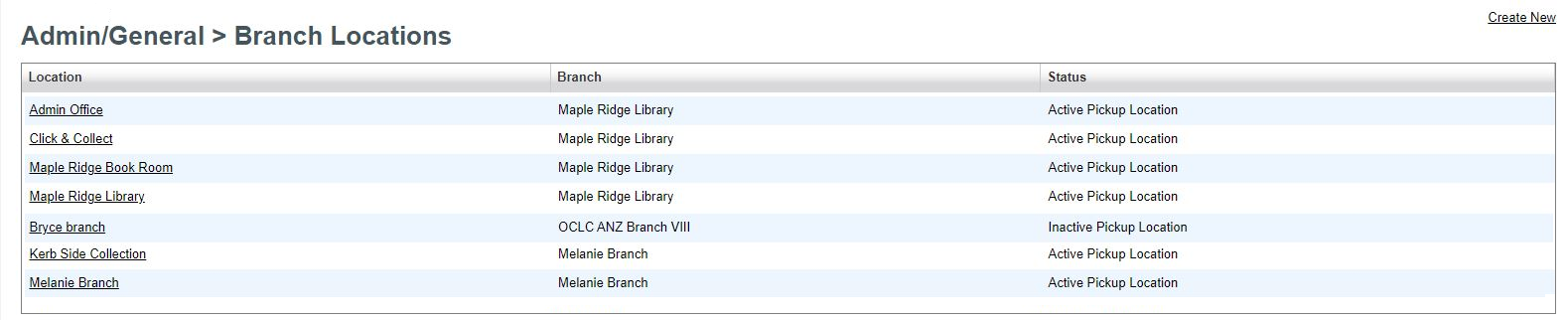
- Once you have created these Pick-up Location options you now need to set up your Pick-Up Locations Map
- Found here: Service Configuration > WMS Circulation > Holds & Schedules > Hold Pickup Locations Map
- This map is very flexible and adjustable depending on the requirements of the library. It can be set up for each Patron Type, Patron Home Branch, Material Format, Holding Location (branch), Shelving Location, Default Pick-up Location, Alternative Pick Up Location.
- Note it's a Map so it has a hierarchy, settings at the top of the Map are adhered to first. When the system comes to the row where all the elements match the transaction, it applies the policy contained in that row and will not continue to the next row.
- These can all be set to All for ease of use, but if something specific is required that too is possible.
For example, if the library requires all DVDs from their branch to be collected via Click & Collect. Then they would set the following line below in place in their Map

10. The last step would be then to check all your Location policies and Hold policies to ensure are still all valid with these new Pickup locations you are setting up.
