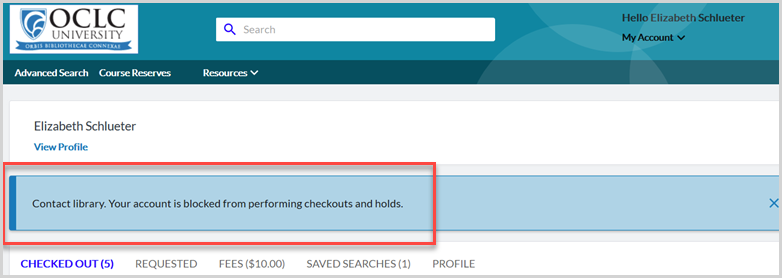Block a patron
Learn how to manually block a patron.
- Patrons are blocked either automatically or manually:
- Automatic block: The patron has exceeded the fine limit, checked out too many items, etc. Automatic blocks are controlled by your institution's circulation policies.
Note: If the patron has been automatically blocked, the patron record will not include a checkmark next to the Blocked checkbox. - Manual block: The library has blocked the patron account in the patron record.
- See Account roles, overrides for information about the Circulation roles that can override and proceed if a patron is blocked for circulation.
- If a patron account has expired, update the Expiration Date in the patron's profile. Overrides to allow circulation activity are not available for expired accounts. See Patron record details, Profile for more information.
- Periodic overdue bills will continue to accrue if the user is suspended, blocked, or expired.
- Automatic block: The patron has exceeded the fine limit, checked out too many items, etc. Automatic blocks are controlled by your institution's circulation policies.
Manually block a patron
To manually block a user from using circulation services:
- In the WorldShare Admin module, search for the patron to block. Click on the name of the patron to open the Patron record.
OR
From the Circulation module, search for the patron to block. Click on the name of the patron and then select the Profile tab. - Under the Basic User Data accordion, click Edit (on the far right).
- Select the Blocked check box.
- Click Save.
- On the confirmation window, click OK.
Note: Optionally, add a note to indicate the reason for blocking the patron. See Patron notes for more information.
When the user has been manually blocked, a message appears at the top of their My Account screen indicating they are blocked from performing checkouts and holds.