Fees
The Fees tab shows all outstanding charges on the library user's account. Fees will show the amount and date billed as well as the reason for the charge. The reason will include the title, author, and format of the item associated with the fee.
- If the requested item has an OCLC number:
- Cover art will display. Clicking the cover art will take the user to the item details in WorldCat Discovery.
- The title is hyperlinked to the item record in WorldCat Discovery.
- Fees are sortable by the Date the library user was billed.
- Accruing overdue fees for items still on loan will only display on the Checkouts tab.
Online payment options
WMS libraries can enable online payment of library fees from My Account. WMS integrates with the following payment processors to offer a safe and secure payment experience for library users:
- Flywire's Comprehensive Receivables Solution (CRS)
- Paysafe (Canada only)
- WPM Education (UK only)
- Worldline
Access the Payment Platform screen in OCLC Service Configuration to integrate WMS with your payment processor. Either the Payments Admin or Payments Manager role is required for staff to access the Payment Platform page. Refer to Circulation roles for more information.
Notes:
- Online payments are reflected in the user's account in WorldShare Circulation as soon as payment is confirmed by the processor. The payment method will indicate which payment platform was used. Refer to Manage patron bills, View payment history.
- To track overall usage and monitor successful payments made online, use WorldShare Reports and Report Designer.
- Use Report Designer to build reports that include the payment ID known to WMS and the payment processor to audit the service, the Event Pending Payment ID.
- The Event Pending Payment ID in Pay-Bill-Pending events in WorldShare Report Designer reports on potential online payments. See Report objects D-H, Event Pending Payment ID for more information.
Caution: A one-time implementation fee is required to enable online payments. Your library or institution will also need an active account with Flywire CRS, Paysafe, or WPM Education. Contact OCLC Library Services or your OCLC Library Services Consultant to learn more. OCLC staff will work with you to configure and test the online payment experience.
My Account
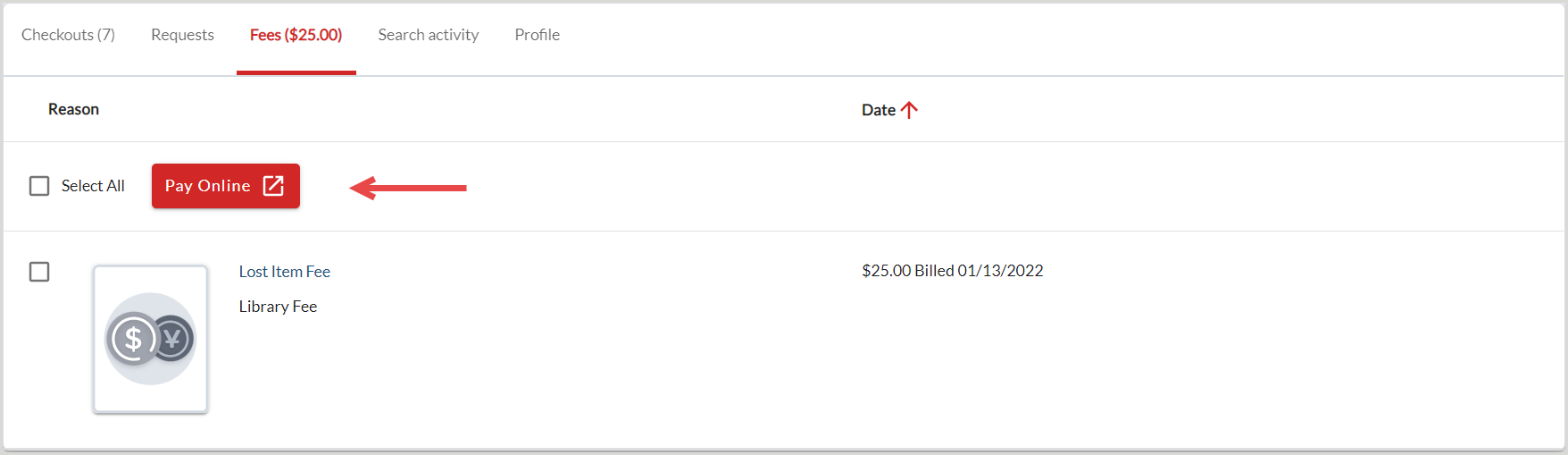
From the Fees tab in My Account:
- Library users can select one, more, or all of their library fees or fines and select the payment button to begin online payment.
- After selecting the payment button, all library users are required to consent to send data required by the payment processor.
- Once the user consents, My Account will redirect the user to the appropriate payment form.
Notes:
- The payment button will only display to patrons whose libraries have enabled online payments.
- WMS does not store, process, or transmit cardholder data. For example, WMS is not aware of the user’s card number, card expiry date, card verification value (CVV), etc.
Flywire's CRS
To integrate with WMS, your institution must use Flywire’s Comprehensive Receivables Solution (CRS). Your region and agreement with Flywire will determine which payment methods are supported but may include American Express, Discover, MasterCard, PayPal, Visa, bank transfer, and more.
If you have an existing Flywire account, access the Payment Platform screen in OCLC Service Configuration to integrate WMS with your payment processor. Either the Payments Admin or Payments Manager role is required for staff to access the Payment Platform page. Refer to Circulation roles for more information.
Sensitive payment fields (card number, CVV, bank account number, etc.) are entered on the Flywire site so that the user input and storage of the data is handled securely by Flywire.
Flywire payments are reflected in WorldShare Circulation as soon as payment is confirmed by the processor.
Successful online payments are reflected in WorldShare Circulation as soon as payment is confirmed by Flywire. Flywire can provide payment confirmation notifications for users and library staff. If payment reconciliation fails (i.e. a successful Flywire payment cannot be reflected in WorldShare Circulation), WMS will send an email notification to the library user from the configured library staff email address.
Paysafe
Note: For Canadian institutions only.
If you have an existing Paysafe account, access the Payment Platform screen in OCLC Service Configuration to integrate WMS with your payment processor. Either the Payments Admin or Payments Manager role is required for staff to access the Payment Platform page. Refer to Circulation roles for more information.
Paysafe provides online payment services to institutions in Canada. Paysafe integration supports payments via Visa (credit or debit) and Mastercard.
The Paysafe.js service offers an integrated payment experience that simplifies PCI-DSS compliance for your library. After the user consents, the payment form opens on top of the My Account page. Sensitive payment fields (card number, CVV, and expiry date) are entered into an iframe hosted on Paysafe's servers to ensure that the user's inputs and storage of the data are handled securely by Paysafe.
Successful online payments are reflected in WorldShare Circulation as soon as payment is confirmed by Paysafe. WMS will then send an email notification to the patron to confirm the Paysafe payment. The library user can easily return to My Account after completing or abandoning a payment attempt.
WPM Education
Note: For UK institutions only.
If you have an existing WPM account, access the Payment Platform screen in OCLC Service Configuration to integrate WMS with your payment processor. Either the Payments Admin or Payments Manager role is required for staff to access the Payment Platform page. Refer to Circulation roles for more information.
WPM Education provides online payment services to institutions in the United Kingdom. Your institution’s agreement with WPM will determine which payment methods are supported.
After the patron has consented to online payment, My Account redirects the user to the payment website hosted by WPM. Sensitive payment fields (card number, CVV, and expiry date) are entered on the WPM site so that the user input and storage of the data is handled securely by WPM.
Successful online payments are reflected in WorldShare Circulation as soon as payment is confirmed by WPM. WPM Education can provide email notifications for users and library staff. The library user can easily return to My Account after completing or abandoning a payment attempt.
Worldline
Note: For European Union or United Kingdom institutions only.
If you have an existing Worldline Online Payment Platform account, access the Payment Platform screen in OCLC Service Configuration to integrate WMS with your payment processor. Either the Payments Admin or Payments Manager role is required for staff to access the Payment Platform page. After configuring the payment platform, dd the new payment type to the Payment Methods module.
After configuring Worldline to work with WMS, library users will select their bills in My Account and then be redirected to Worldline's payment site to process payment using their Hosted Checkout Page. Your region and agreement with Worldline will determine which payment methods are supported but may include American Express, Apple Pay, Discover, iDEAL, Mastercard, PayPal, Visa, and more.
Worldline payments are reflected in WorldShare Circulation as soon as payment is confirmed by the processor.
Library users will select the payment button in My Account and will then be required to consent to send data required by the payment processor. Then My Account redirects the user to the payment website hosted by Worldline. Sensitive payment fields (card number, CVV, bank account number, etc.) are entered on the Worldline site so that the user input and storage of the data is handled securely by Worldline.
Successful online payments are reflected in WorldShare Circulation as soon as payment is confirmed by Worldline.
Worldline provides email notifications for users and library staff. WMS will send email notifications as follows:
- Successful payment confirmation notification will be sent to the patron when a successful Worldline payment is reflected in WorldShare Circulation.
- Failed payment notification will be sent to the patron and to your configured library staff email address if payment reconciliation fails,.
- Undetermined payment status notification will be sent to the patron and to your configured library staff email address if Worldline provides an invalid or unexpected settlement confirmation. This notification is only sent in exceptional circumstances.
The patron's email address will be taken from the patron's WMS user account. Refer to Access and customize My Account for more information. If a patron does not have an email address on record, then they will be prevented from processing a Worldline payment. A Missing email address message will display when the patron attempts payment in My Account.
