View holds
Title hold queue
The title hold queue screen allows you to review all of the holds for a specific title, investigate fulfillment issues, update or delete holds, and more. The title hold queue can be found by navigating to a bibliographic or temporary item record and selecting the Holds tab.
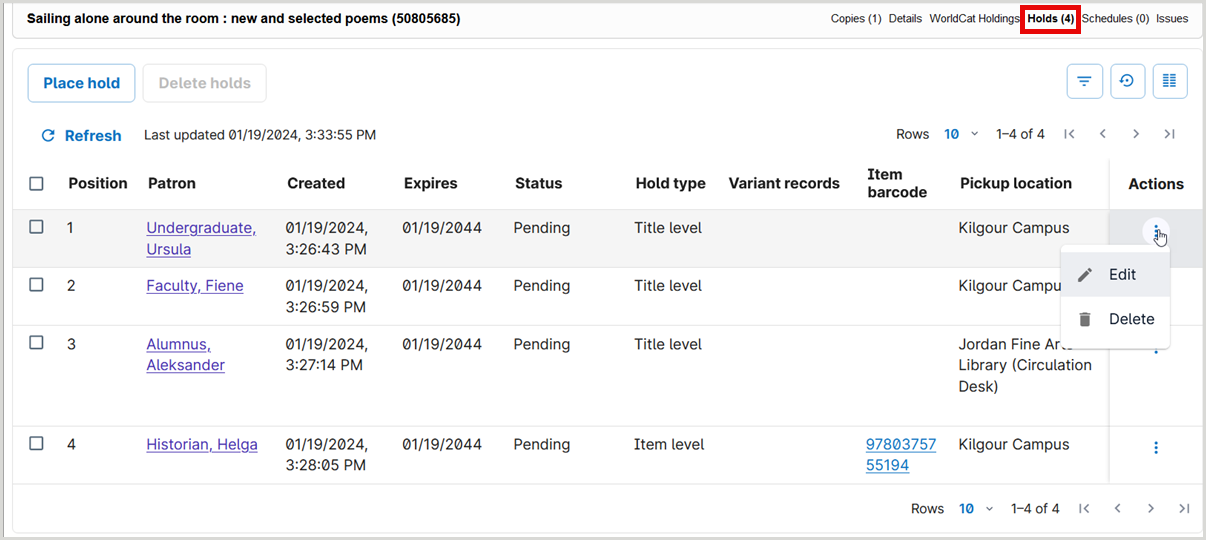
Add columns with information about each pending hold to the data grid (table), including:
| Column | Description |
|---|---|
| Position | Number indicating the position on the hold queue |
| Patron Name | First and last name of the patron requesting the item |
| Created | Date the hold request was submitted |
| Expires | The date when the pending hold request will expire and no longer be eligible for fulfillment. |
| Status | Current status of the request (In Queue, On Hold, etc.) |
| External requests | Information about holds that were created by integrations with WorldShare Acquisitions, ZFL-Server, etc. |
| Hold type | Indicates the hold request type (Title Level or Item Level) |
| Variant records | The list of bibliographic records in the same edition cluster that could be used to fulfill a title-level hold. Variant records will only be included if records were found and if the Fulfill using variant records setting was enabled in Holds and Schedules, Settings when the hold was created. |
| Item barcode | The item barcode for the material requested in an item-level (specific copy) hold request. |
| Pickup location | The pickup location currently assigned to the hold request. |
| Actions |
Use the Actions column to edit or delete a hold in the queue. If you do not have permission to edit or delete a hold, you will see the View action instead. If you have permission to edit holds, then selecting the Edit option will open the Editing hold request modal (dialog box) where you can change the pickup location, adjust dates, review and add notes, recall items on loan, and more. See Circulation account roles for more information about roles that can edit and/or delete holds. |
View holds for a patron
The Holds tab of the patron record shows the status of pending hold requests for the patron; see the table for details.

| Column | Description |
|---|---|
| Title |
Title of the item. Link to item record To view the item record, including the complete hold queue for the item, click the title. Edit request Click Edit to modify the request or add information |
| Variant Records |
If the Fulfill using variant records setting is enabled in Holds and Schedules, Settings, the system will store all OCLC numbers held by the library (or its circulation group) in the same edition cluster as the bibliographic record selected by the user. The list of OCLC numbers will be visible to library staff in WorldShare Circulation. Any item cataloged for the requested edition will be available to fulfil title-level hold requests. No preference will be given to any of the OCLC numbers in the variant record set. Variant records cannot be removed or added to the set. Contact OCLC Support to report inaccuracies in the variant record set. Note: Queue position is an estimation of the order in which holds may be fulfilled. Queue position may vary when the request is viewed in different queues. When viewing the patron's holds, the queue position will reflect the OCLC number that the user selected when the hold was created. |
| Enumeration | The volume, issue, part, etc. of the requested serial or multi-part item. |
| Chronology | The publication date information of the requested serial or multi-part item. |
| Description | The textual description of a requested serial or multi-part item. |
| Barcode |
Barcode of the item. A system-generated barcode will be associated with a special request. To fulfill a special request, you must check in the system-generated barcode and then select the barcoded item you wish to use to fulfill the hold. If you are using integration with WorldShare ILL or Tipasa, temporary item records are created to represent borrowed items. ILL hold requests will have a system-generated barcode. This value is updated to the barcode you select when you receive the item in WorldShare ILL or Tipasa. |
| Call Number | Indicates classification and shelving location |
| Branch/Shelf Location |
The selected preferred fulfillment locations for a title.
|
| Pickup Institution | Library |
| Pickup Location |
Library branch where the patron can pick up the item when it is available. If additional pickup locations have been selected, they will appear next to the branch in parenthesis.
|
| Notes |
Public:
Staff:
|
| Status | Current status of the request (Available, Not Ready, etc.) |
| Status Details | More information about the status of a hold, such as the queue position of a pending hold, the hold shelf expiry date of a hold that is ready for use, an indicator for holds created by an interlibrary loan system, or the approval or preparation status. |
| Actions |
Options for managing holds include Edit to open the Edit hold request dialog and Delete to cancel the hold request. Actions vary by hold status and your staff role. For example, the Student Worker Restricted role will only see the View action. See Circulation account roles for more details. |
