Circulation policies for group aware libraries
Circulation policies determine loan periods, notifications, patron borrowing privileges, fine and fees, renewals, recalls, and holds. Circulation polices are set in the WorldShare Circulation module of OCLC Service Configuration. If you are a WorldShare Management Services library with Group Aware, you must take extra care when configuring your circulation policies, since you are sharing patrons and items among your group. See Group aware for consortia for more information.
Item and Loan Policies
Policies affected: Loan Policy, Collection Type Policy, Long Overdue Policy, Hold Limit Policy, Hold Request Policy, Hold Fulfillment Policy, Notification Policy (all Notification Types except for Bill Notifications)
Loan and item based policies are tied to the owning (lending) institution. This means that the loan and item policies configured at the owning institution will apply to all patrons using those items, regardless of their home institution.
For example, Institution A has a 1 week loan period for DVDs, whereas Institution B has a 2 day loan period for DVDs. If a patron from Institution A checks out a DVD held by Institution B, the 2 day loan period will apply.
Notifications
Policies affected: Notification Policy, Patron Type Policy
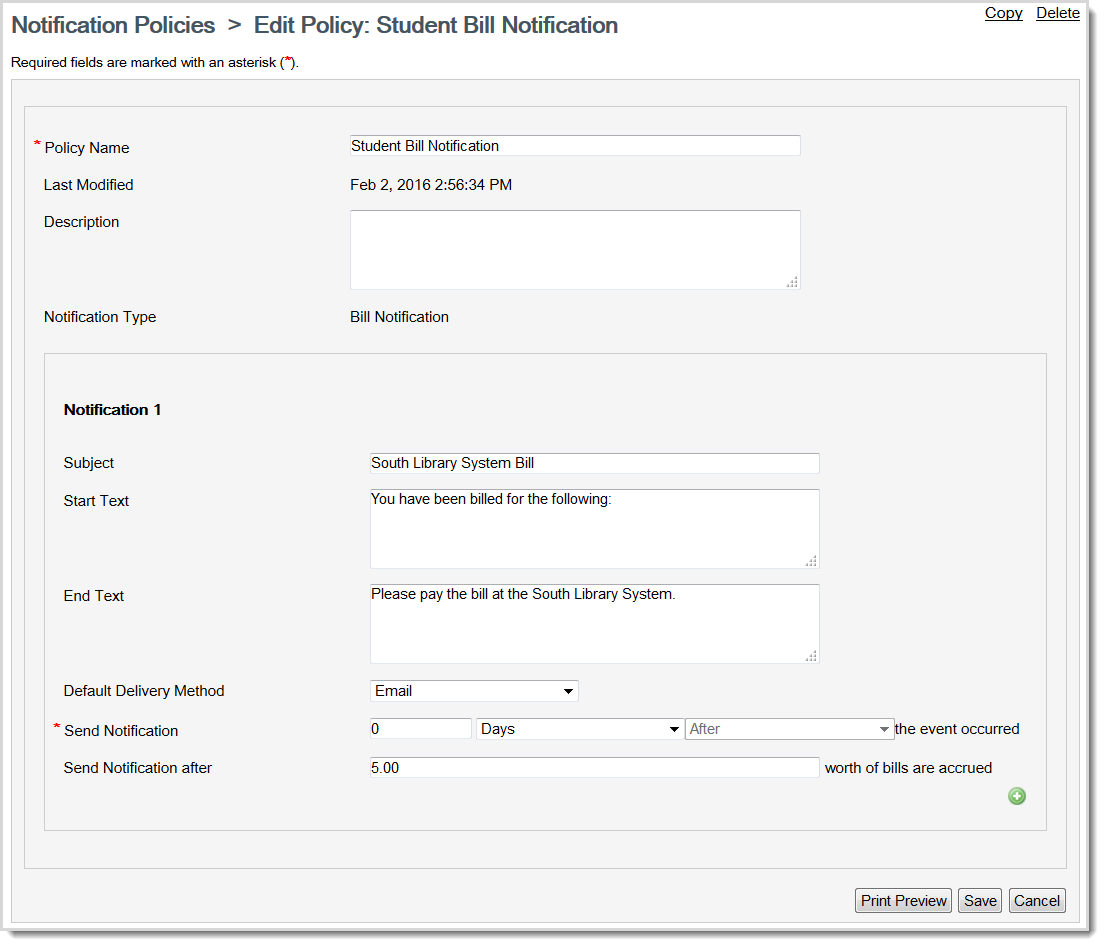
Automatic Email Receipts
Use this section to select the automatic email receipt sent to patrons when items are checked in and/or checked out, renewed, or the due date is changed. When configured, these automatic receipts are emailed to patrons at the top of the hour.
The library user's home institution controls the configuration of the Check-In Receipt Notification Policy and the Due Date Receipt Notification Policy. If enabled, the library user will receive the notification as configured by their home institution.
See Notification Policies for information about creating and editing notification policies and Notification Types. See Additional Patron Notifications for more information about Automatic Email Receipts.
| Policy | Notification Type | Description |
|---|---|---|
| Check-In Receipt Notification Policy | Automatic Checkin Receipt Notification | Use to notify patrons that their item has been checked in. |
| Due Date Receipt Notification Policy | Automatic Due Date Receipt Notification | Use to notify patrons of their item due date. |
Notification translations
Configure the below Notification Policies with custom translations for all primary languages used by your group. When an email notification is generated, the system will use the translation that matches the language preference of the patron's home library.
To use this feature, at least one member library must select a different language or country in the Currency and Locale settings of the WorldCat Registry.
Translations are optional. If no translation exists, the notification will be delivered using the default language. Translations will not apply to printed receipts, emails sent manually from the staff interface, or print notices created for patrons without an email address. The default translation of the printing/sending institution will be used.
- On the Notification Policies screen, click the Policy Name to add a translation.
- On the Edit Policy screen, select the additional language tab.
- Select the Activate setting to send notifications in this language if it matches the language preference of the patron's home library.
- Enter the translated text for Subject, Start Text, and End Text.
- Select a Default Delivery Method from the list.
- Email is the only available method at this time.
- The system sends emails from no-reply@oclc.org.
- Select when you would like to send the notification.
- This option is not available for Schedule Pickup Notifications or Schedule Placed Notifications.
- For Loan Overdue Notifications, you can select to send notifications before the event occurs.
- Click Save.
Note: The following notification types are always sent by the patron's home library. At this time, translated text can be provided in Service Configuration but will not be used by the system:
- Bill Notification
- Hold Request Expiry Notification
- Suspension Notification
See Notification Policies for additional information.
Bill Notifications
Bill notifications are used to notify patrons that they have accrued bills. The Bill Notification, which determines the amount at which the notification is sent to the patron, is set in the Patron Type Policy. Thus, bill notifications come from the patron's home institution (even if they check out items and accrue fines and fees from different institutions), since it is based on their Patron Type Policy and their amount of fines and fees.
For example, you are a professor at Institution A and are unhappy with the current selection of books in your field at your home institution. You decide to check out books from Institution B and Institution C since their selection is better. You are happy with the books you have on loan, so you keep them and never remove them from your office. However, you accrue over $500 of fines and fees from the books you never returned back to Institution B and C. You have the Patron Type Policy of PROFESSOR at your home institution, Institution A, which has a bill notification in place that says to send a notification 0 days after $500 worth of bills are accrued. You receive an email from your home institution, informing you about your accrued bills, even though the fines you accrued were due to books on loan from Institution B and C.
Loan Overdue Notifications
Loan overdue notifications are used to notify patrons that their items are overdue. The Overdue Notification Policy is selected in the Loan Policy, which is then applied to items in the Loan Policy Map. Thus, loan overdue notifications are based on items and come from the owning (loaning) institution.
Since the notification can go to any patron in the group from any institution in the group, you want to consider making the text in your overdue notification very generic.
For example, in the end text of the notification, you may want to write, "Please return any overdue items to a participating library in [your group]."
Patron policies
Policies affected: Patron Type Policy, Institution Borrower Categories
The Patron Type Policy limits patron accounts based on items overdue, outstanding bills, waived bills, total value of loans and/or items claimed lost, never had, or returned. Patron Types are created on the Institution Borrower Categories screen in the WorldShare Management Services Institution module.
Patron policies are tied to the patron's home institution. This means that the system recognizes the patron type policy settings of a patron regardless of where the patron is performing the circulation action.
For example, a patron has the STUDENT patron type policy. They are from Institution A. Their patron type policy limits them from borrowing when they owe more than $100. The patron has $110 in fines, but goes to Institution B and tries to check out more items. The system recognizes they are over their limit and denies the action from taking place (without an override).
You need to decide among your group if you are going to be using different patron type policies or share patron type policies:
- If you decide every institution in your group is going to have different patron type policies, OCLC recommends to prefix differing policies with your institution's OCLC Symbol. For example, INSTA Student and INSTB Student would respectively be the patron type policy for students at Institution A and the patron type policy for students at Institution B. The values set in the policies would vary depending on the institution.
- If you decide your group is going to share patron type policies, your group should decide on the patron types and their limits collectively.
Group Payment Policy
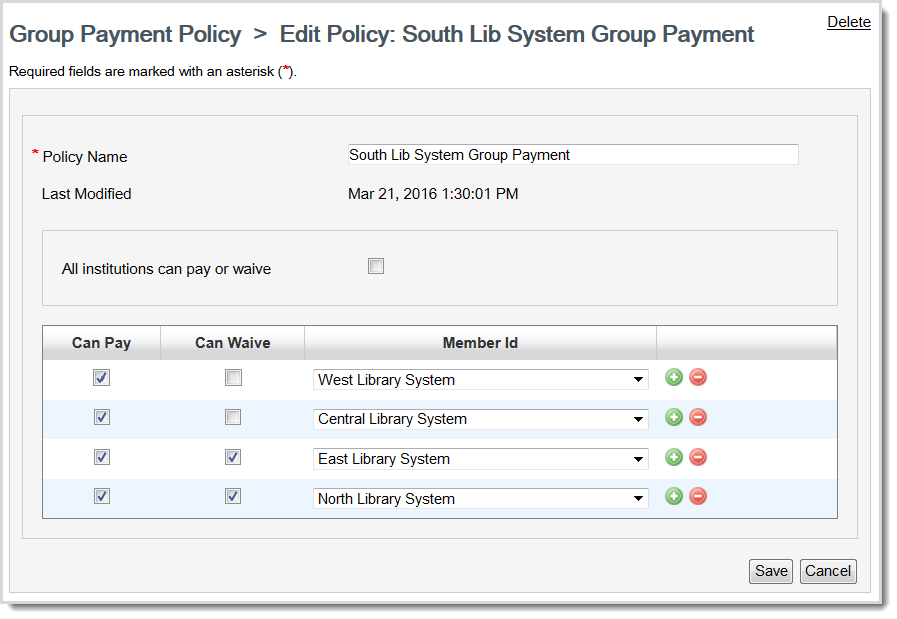
The Group Payment Policy is used to determine which institutions in your group can accept payment and waive bills for your patrons. Your institutions needs to decide if you want to grant institutions in your group permission to accept payment or waive bills for your patrons. If you do not set a group payment policy, institutions in your group will be able to accept payments for your patrons, but will be unable to waive your patron's bills.
For more information, see Group Payment Policy.
Hold Fulfillment Preferences
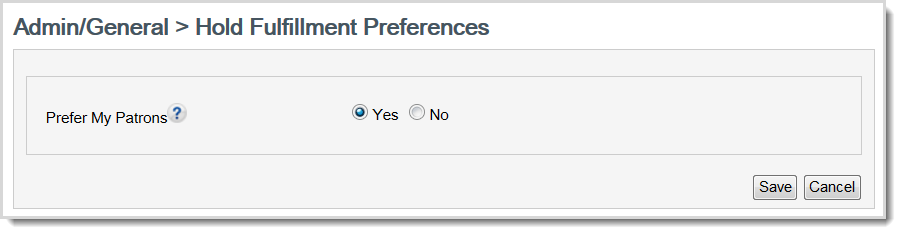
Your Hold Fulfillment Preferences (under Admin/General) can be changed if your institution prefers to fulfill holds for your patrons before patrons of other institutions within your group. The default setting is to not prefer your institution's patrons.
For more information, see Hold Fulfillment Preferences.
Hold Request Policy
Use this screen to set hold request policies for items. Hold request policies are used to set how long hold requests remain active, the holds forwarding policy for libraries with multiple locations or branches, and if patrons can place holds on items they have checked out.
Hold Request Policies are controlled by the requesting institution which is usually the patron's home library.
Enabling the Prefer available items at the pickup location setting allows you to forward a hold to the other branches of the pickup institution prior to forwarding to the entire circulation group. In the Pull List, additional actions are available when this setting is enabled. Actions include:
- Forward to Library: Forward the hold to other branches of the pickup institution.
- Forward to Group: Forward the hold to the other groups for fulfillment.
To configure this setting:
- Navigate to the Hold Request Policy module in the OCLC Service Configuration.
- Select Yes for the Prefer available items at the pickup location setting.
- When there is an item available at the pickup location, then only items checked in at the pickup branch can fulfill the hold. If staff at the pickup location forward the hold or there are no items available at the pickup location, then relevant items checked in at any branch could be routed to fulfill the hold.
- If staff determine that the hold cannot be fulfilled, they can forward the hold to the other branches.
- If the item is not available at the pickup location, the hold can be forwarded to any branch and will appear on the Pull list for every branch that can fulfill the hold.
- When there is an item available at the pickup location, then only items checked in at the pickup branch can fulfill the hold. If staff at the pickup location forward the hold or there are no items available at the pickup location, then relevant items checked in at any branch could be routed to fulfill the hold.
For more information, see Hold Request Policy.
Hold Pickup Locations Map
Use the Hold Pickup Locations Map to control where your institution's items are allowed to be picked up. The Holding Location and Shelving Location parameters will be limited to your library's locations.
However, the Patron Type, Patron Home Branch, Default Pickup Location, and Alternative Pickup Locations will be group aware so that you can specify what options are available for patrons of other institutions and/or which pickup locations at other institutions are supported for your materials.
See Hold Pickup Locations Map for more information.
Collection Type Policy
When you are part of a group, you can limit holds so that only patrons from your branch or institution can place holds for items in specific locations.
For more information, see Collection Type Policy.
SIP2 Addresses
Group functionality is available for your applications that use SIP2 to communicate with WMS. Enabling this functionality allows:
- Patrons of any member of your group to access and use your SIP2-enabled services
- Items owned by any member of your group to be viewed, checked out, and checked in
- Patrons to checkout temporary items created via interlibrary loan (ILL) integration
- Resolution Level is configurable per IP Address.
Enable SIP2 group functionality
- Navigate to the WMS Circulation> SIP2 IP Addresses module of the OCLC Service Configuration.
- Click on Create New to add a new IP address or click on an existing IP address to edit the information.
- Select the checkbox for Group Resolution.
- Click Save.
See SIP2 IP Address for more information.
