WorldShare Acquisitions Release Notes, November 2021
Release Date: November 19, 2021
Introduction
This release of WorldShare Acquisitions provides three new features and enhancements These features will help you manage more complex workflows, including:
- Managing skipped and combined issues for monthly prediction patterns
- Fund endpoint returns Fund UUID
- Invoice item endpoint now allows you to specify a fund using the budget number and fund code
These enhancements are the direct result of your feedback.
Recommended actions
For this release, we recommend that you review the following checklists and complete the relevant tasks so that you can adjust your policies and workflows and train your staff. These checklists identify updates that we have determined as significant for most institutions. We encourage you to review all of the items in the release notes to determine whether there are other items that might require additional action or follow up by your institution.
Administrative actions
These items require immediate action or decisions.
| Action |
|---|
|
None at this time. |
Follow-up actions
In an effort to keep your staff informed of new features and changes, you may also want to consider these items.
| Action |
|---|
|
If you have any monthly serials titles that have skipped or combined issues, please consider modifying the prediction pattern to better fit the issues published. |
New features and enhancements
Manage skipped and combined issues for monthly prediction patterns
You can now configure and manage skipped and combined issues for monthly prediction patterns for your print serials. This saves you the time and effort of manually modifying monthly issues when they arrive because either a certain month has been skipped or a month has been combined with another month. Previously, monthly publication patterns came in only one standard "flavor." Now you can fully customize your monthly prediction pattern to accommodate serials that publish 9/year, 10/year, 11/year, etc. because of combined or skipped issues.
To configure skipped and combined issues for a monthly prediction pattern:
- Search for a serial title using Discover Items that has a modified monthly prediction pattern.
- Click on the title once you find it.
- Click on the Manage Issues tab > Click on edit next to the publication pattern.
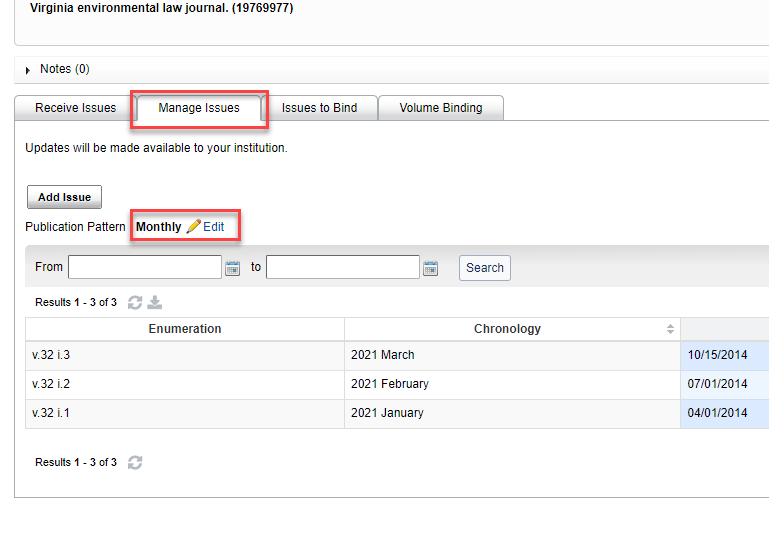
- From the Publication Settings dialog, check the Acknowledge checkbox at the top of the page.
- Then, open the Skipped and Combined Issues accordion menu.
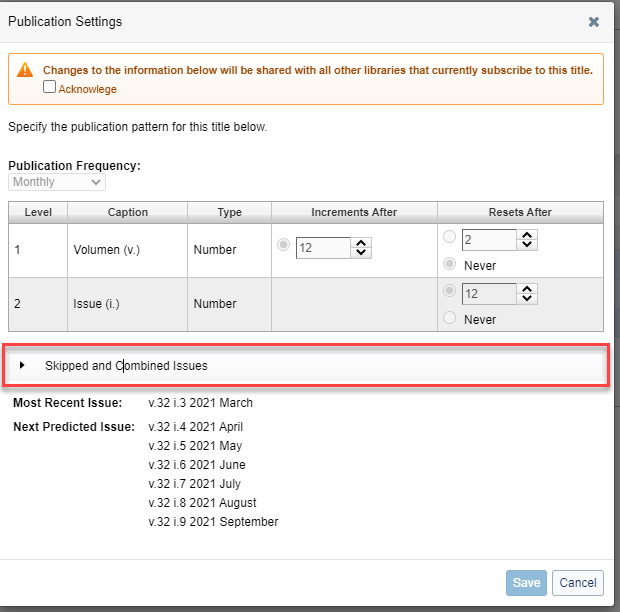
- Once this accordion is open, you can now configure which months are skipped or combined with other months. Note: You would only configure skipped and combined months if these months are skipped or combined every year. If a month or issue is skipped or combined once, but not regularly, then you would simply edit the issue in question, not the publication pattern.
- If a specific month in the year is skipped (no issue is published that month), then select Skipped Issue from the Publication Status dropdown next to that month. After saving this publication pattern, this month will be skipped when predicting new issues.
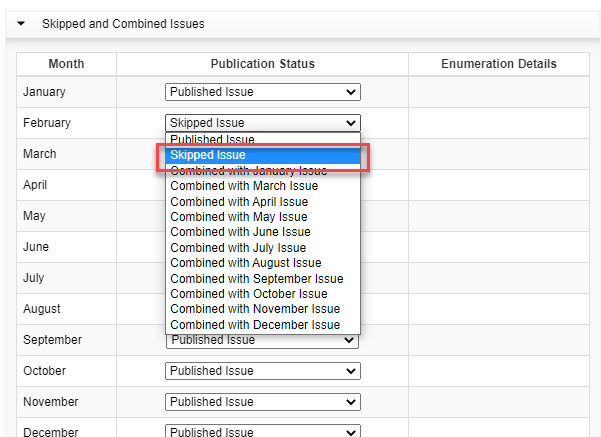
- If one or more months are combined with another month, then select from the Publication Status dropdown "Combined with" and then the month in which the combined issue is actually published. For example, if June, July, and August are all published together, but the issue actually comes out in July. Then, for June, you would select "Combined with July Issue," and for August, you would select "Combined with July Issue." It is important to note that you leave the month in which the combined issue is published (in this case July) with the Publication Status of "Published Issue." If you combine an issue with an issue that is not published, you will receive an error, and you will not be able to save the prediction pattern.
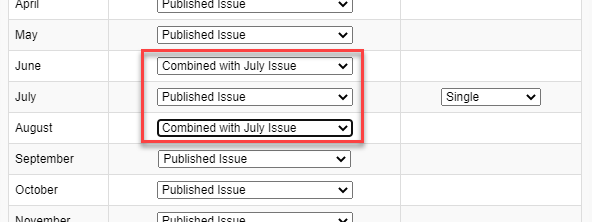
- For the Enumeration Details column (to the right of Publication Status), select whether you want the combined issue to use a single enumeration or an enumeration range. Select "Single" when a combined issue (even though it contains issues from multiple months) only has a single value for the lowest-level enumeration, e.g. v. 1 i. 6 2021 June - August. Select "Range" when a combined issue has a range of values for the lowest-level enumeration (usually representing each month in the combined issue), e.g. v. 1 i. 6-8 2021 June - August.
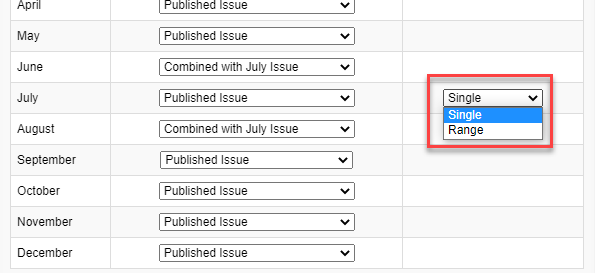
- All changes to the publication status and enumeration details of the issues will be reflected in the issue preview section at the bottom of the dialog. Here you can check to make sure that the prediction works in the way you expect.
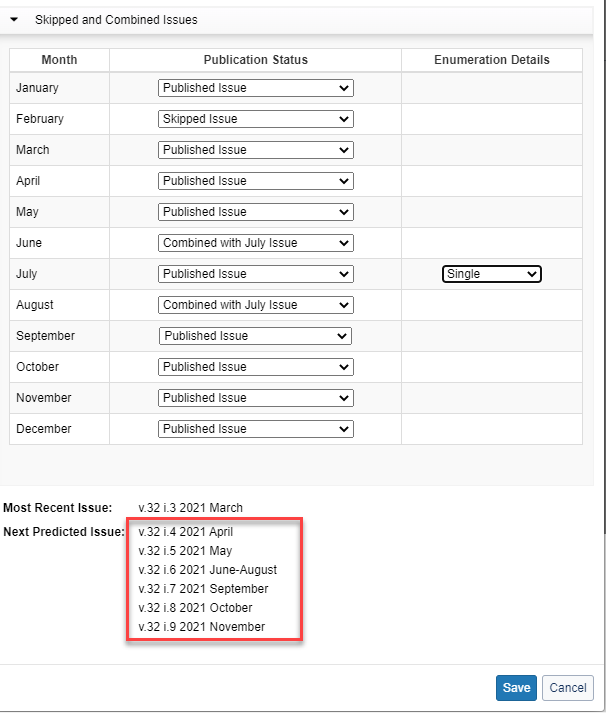
- You can also combine months that fall in different years. For example, you can combine January with December or December with January to create a combined December - January issue. When combining two issues, the system will automatically calculate the shortest distance between those two months and if that is by having the months in different years, it will predict the issues in this way.
- After configuring your skipped and combined issues, make sure to go to the top of the dialog and enter the correct Increments After and Resets After values for your enumeration. For example, if you skip 1 issue and combine 3 issues into 1, then your volume may increment after 9 issues and the issue count may reset after 9 issues as well. If you do not change these values, then the month of the issue(s) predicted will be correct, but the enumeration values will be off.
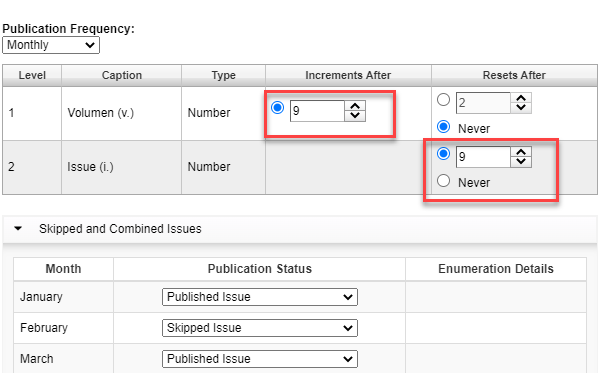
- Once you are satisfied with your publication pattern, save your changes using the Save button at the bottom of the dialog. If a month is set to be skipped, when issues are predicted, that month will be skipped. If 2 or more months are set to be combined into a single issue, then when issues are predicted, those months will be combined. This allows users to configure monthly patterns where actually issues are published 9/year, 10/year, 11/year, etc.
- It is being explored currently whether to extend this model of skipped and combined issues to other publication patterns, such as quarterlies and dailies, but that work has yet to be scheduled. Please provide support for this on the community center, if these other publication patterns are needed.
Fund endpoint returns Fund UUID
You can now retrieve the Fund UUID when taking the following actions via the platform:
- Reading funds from a specific budget period
- Reading a specific fund by its UUID
- Reading a specific fund by its budget period number and fund code
From all 3 of these end-points, the Fund UUID is returned in the resource field of the fund response. This ID allows you to set the fund of an invoice item when creating invoice items via the Platform. The invoice item endpoint previously required this Fund UUID to set the fund of the invoice item.
Invoice item endpoint now allows you to specify fund using budget number and fund code
You can now set the fund of an invoice item using the budget number (e.g. BP-2021-1) and fund code of the fund in question. Previously, you could only set the fund of an invoice item using the platform with the fund UUID of the fund, but now you can alternatively use a combination of the budget number and fund code, e.g. BP-2021-1-fundcode.
Important links
Support website(s)
Support information for this product and related products can be found at:
