Learner guide: CONTENTdm Basic Skills 3 - Maintaining collections in CONTENTdm
Course overview
This course provides instruction on editing collection items through CONTENTdm administration and the CONTENTdm Project Client. Additionally, the course explores workflows that make it possible through the use of tab-delimited data method to import significant numbers of compound objects and/or legacy metadata in one operation. After completing this web-based training, learners will have the foundational knowledge required to begin using CONTENTdm to manage digital collections.
Note: This learner guide is designed to accompany the CONTENTdm Basic Skills 3: Maintaining collections in CONTENTdm course. If you attended the CONTENTdm Basic Skills 3: Maintaining collections in CONTENTdm instructor led course or listened to the recording, please complete our brief evaluation. Your feedback is very important! Thank you!
Maintain a collection using Project Client
Edit item metadata
- Open your desired project.
- In the Find in Collection tab, search or browse for item.
- Select the item and click Add to project (edit) for editing.
- Click on your project tab.
- Edit the item(s) metadata.
- Upload the edited item(s).
- Approve items and index collection.
Edit object structure and metadata
- Open your desired project.
- In the Find in Collection tab, search or browse for object.
- Select the item and click Add to project (edit) for editing.
- Click on your project tab.
- Edit the object(s) structure and/or metadata.
- Upload the edited object(s).
- Approve items and index collection.
Find and Replace metadata
- Open your desired project.
- In the Find in Collection tab, search or browse for an item or object.
- Select the item or object and click Add to project (edit) for editing.
- Click on your project tab.
- Select Find and Replace to find term(s) in selected items or objects and replace with new term(s)
- Upload the edited items and/or object(s).
- Approve items and index collection.
Replace item
- Open your desired project.
- In the Find in Collection tab, search or browse for an item or object.
- Select the item and click Add to project (edit) for editing.
- Click on your project tab.
- Select Replace Items to replace selected item and edit item metadata
- Upload the edited item(s).
- Approve items and index collection.
Keyboard shortcuts when using project spreadsheet
| Shortcut | Description |
|---|---|
| Tab | Close the current active cell and move one cell to the right |
| Shift + Tab | Close the current active cell and move one cell to the left |
| Enter | Close the current active cell and move down one row |
| Ctrl + c | Copy text from an outlined cell |
| Ctrl + v | Insert copied text into an outlined cell |
| Ctrl + x | Cut text from an outlined cell |
| Ctrl + arrow key | Move to the farthest cell in that direction |
| Ctrl + Enter | Insert a carriage return in the text in an active cell. This is displayed when used in a full-text search field. |
Maintain a collection using CONTENTdm Administration
Edit item metadata
- Under the item tab, click edit.
- Search or browse for the item.
- Click the metadata link next to the item to open it.
- Edit the item metadata.
- Click Save changes.
- Index collection.
Edit object structure and metadata
- Under the item tab, click edit.
- Search or browse for the item.
- Click the structure or metadata link next to the item to open it.
- Edit the object structure and/or metadata.
- Click Save changes.
- Index collection.
Find and Replace metadata
Caution: You cannot undo this change.
- Under the item tab, click find & replace.
- Determine whether to replace metadata within one field or all fields, or change metadata in a specific field.
- Find and replace a single field
- Find the term(s) to replace.
- Select the field to search from drop-down.
- Replace with the desired term(s).
- Click replace to update change.
- Find and replace across all fields
- Find the term(s) to replace in all fields.
- Replace with the desired term(s).
- Click replace to update change.
- Change field metadata
- Find and replace a single field
- Index collection.
Add items using CONTENTdm Administration
- Under items tab, click the add link.
- Select add an item or add URL.
- Add metadata for the item.
- Click Save changes to add the item.
- Approve item(s) and index collection.
Build a compound object using CONTENTdm Administration
Note: This pertains to items that exist within the collection.
- Under items tab, click the edit link.
- Search or browse for the items.
- Select items to add to compound object.
- Add or edit object metadata.
- Click Save changes to add the items.
- Approve item(s) and index collection.
Using Tab-delimited method in the Project Client
Import multiple items and metadata using a tab-delimited text file
- Organize your files.
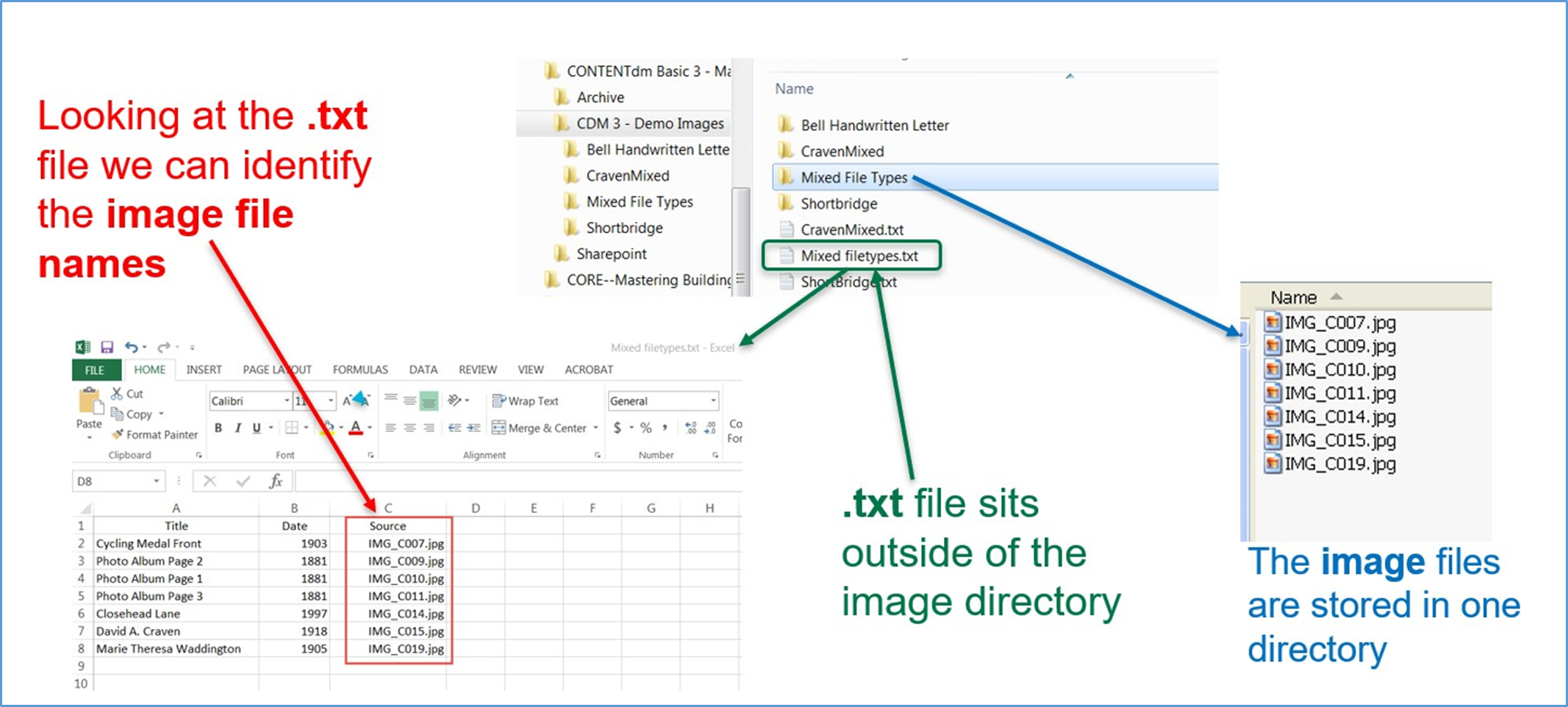
- Import your files into the project.
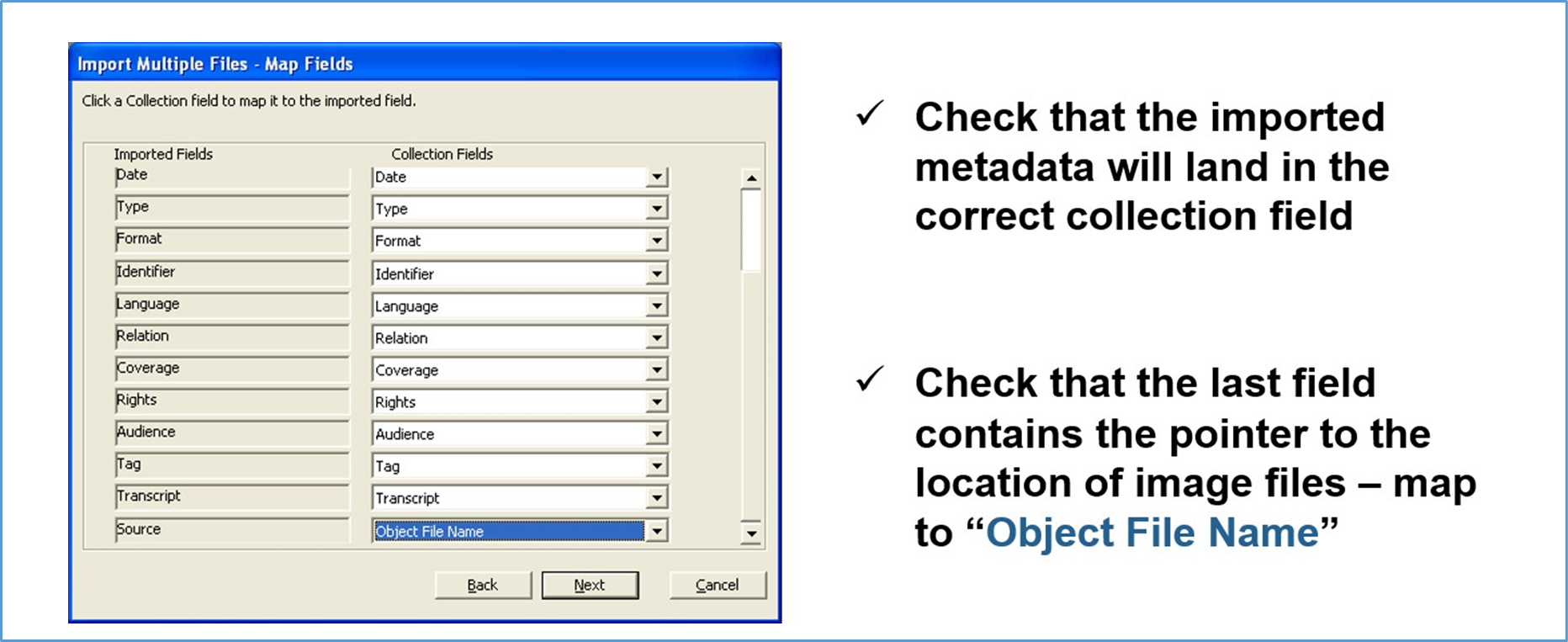
- Edit your item(s).
- Upload for approval.
- Approve and index collection.
Import compound objects and metadata using a tab-delimited text file
- Organize your files.
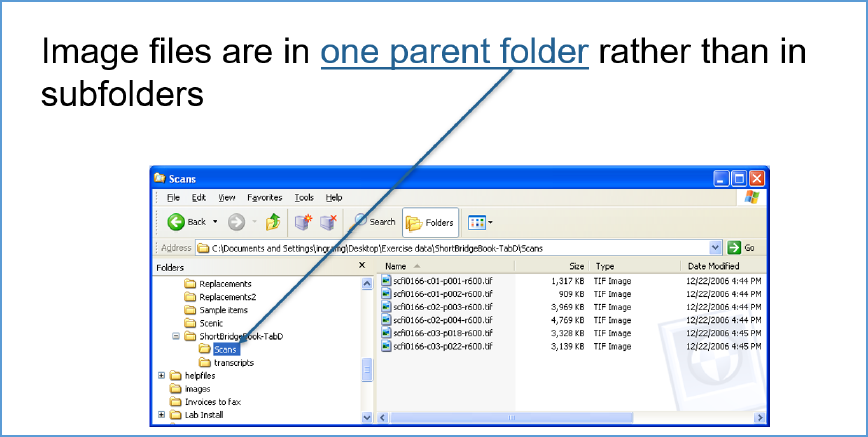
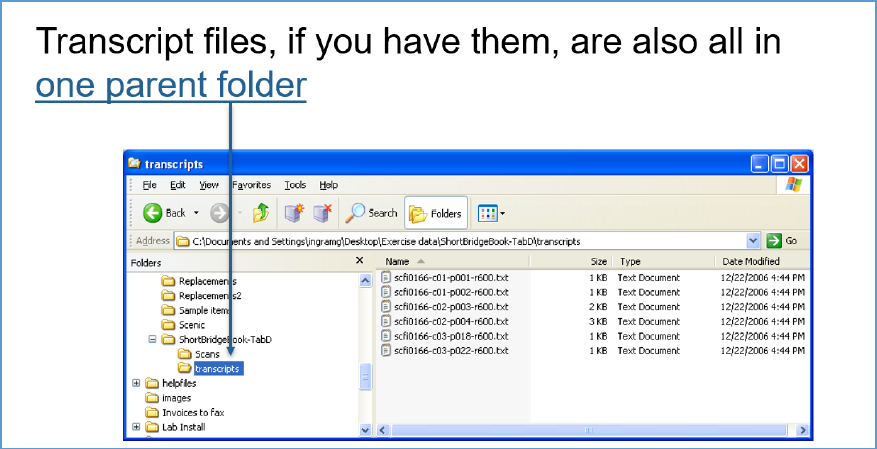
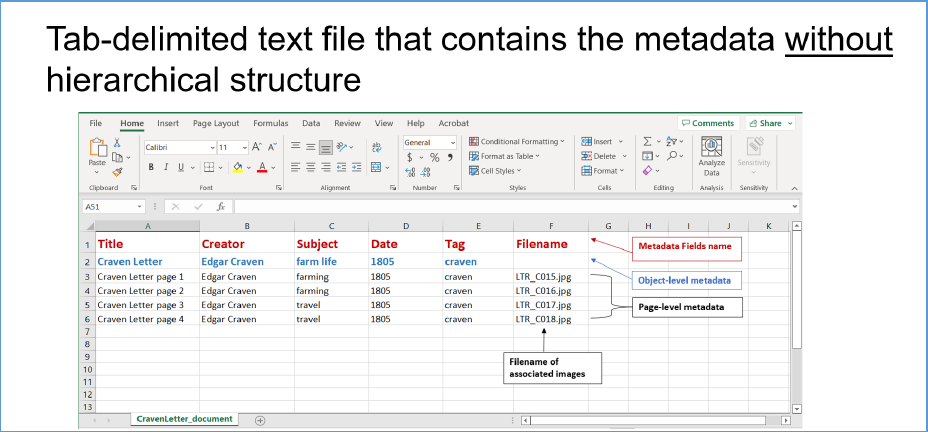
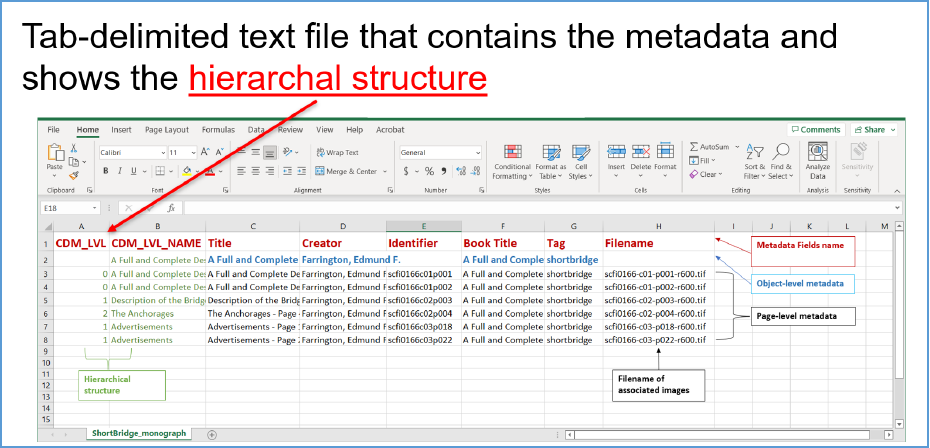
- Import your files into the project.
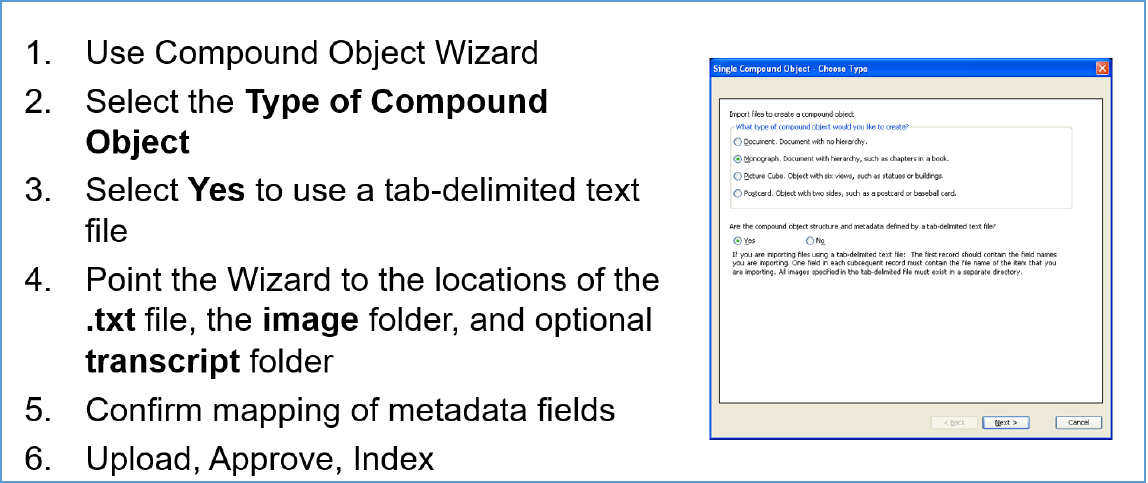
- Edit your object(s).
- Upload for approval.
- Approve and index collection.
Test your knowledge
- If you do not have administrative privileges which permit you to use the Web-based Administration for editing, how can you edit records?
- When replacing multiple items that are already part of a collection, how do you ensure that the existing items are replaced with the correct, new items?
- When using the replace item option, if I have existing technical metadata in the record, e.g. the file size is included in the description field, how do I capture the information for the new item?
- Can I add a new image to a compound object that is already indexed?
- Yes
- No
- Is the feature to add a new image to an already indexed compound object available in the Project Client?
- Yes
- No
- Is the feature to add a new image to an already indexed compound object in the Web- based Administration?
- Yes
- No
- What would be the most efficient method for changing my institution’s name in all the collection records? This information is entered in the publisher field.
- Which feature makes it possible to import legacy metadata?
Supplemental information
- CONTENTdm training - Find this class and additional training content here.
- CONTENTdm technical office hours - Find time and call-in information here.
- CONTENTdm FAQ & Troubleshooting articles
- CONTENTdm Community Center
- Connect with OCLC staff and peers using CONTENTdm.
- Attend webinar events and keep up with product news
Additional questions? Contact OCLC Support in your region.
