Tips to identify elink sources in WorldCat Discovery
Applies to
- WorldCat Discovery
Answer
The following are methods that can be used to help identify the source of a link.
Knowledge Base (KB) Links
- KB links will appear above 856 links and DOI links, and they will include Database: [Name of KB collection] in the description.
- Depending on the record format, the link will say View eBook, Access journal, View full text, Listen to audio, or View now.

See: Links from the WorldCat knowledge base to full text content
Links from WorldCat Record 856 field
- WorldCat 856 links do not contain Database: [Name of Database] as part of the description.
- The link will say Access Online.
- You can also check for 856 links using the Staff View of the MARC record. Once you know the URL from the MARC 856 field, mouse hover over the Access Online button on the record. You will see the URL matches the URL from the 856 field in the MARC record.
The screenshots below show an example of checking the MARC 856 field and then hovering over the Access Online link to check the URL is matching from the MARC:


- Note: Not all 856 links will surface on a record. When they do, you can use the method above to confirm.
See: Links from WorldCat record 856 and 956 to open access content/free content
Links from Local Holdings Record (LHR) 856 field
- 856 links from LHRs do not contain Database: [Name of Database] as part of the description.
- The link will say Access Online.
- Hover over the Access Online link to see the URL, or right-click the link and click Copy Link. Then look up the record in Record Manager for the related title (for articles, search the journal), and see if there are any LHRs attached. Open the LHR(s) and check to see if there is an 856 URL that matches the Access Online link.
See: Links from LHRs
DOI Links
- Will always appear after any KB Links or WorldCat 856 links. They typically fall into one of three categories:
- DOI Link informed by an 856 field
- DOI Link informed by LibKey
- DOI Link informed by Unpaywall
- The link will say Access Online or View PDF
DOI informed by non-WorldCat record 856 field (central index record) - Hover over the Access Online link. Check the MARC 856 field in Discovery by clicking the link next to "Staff View (MARC Record)". If the URL matches, the link is coming from the 856 field.
See: Links from non-WorldCat Record 856


LibKey links - Hover over the Access Online button. Check to confirm the URL contains "libkey".
See: LibKey Discovery search results
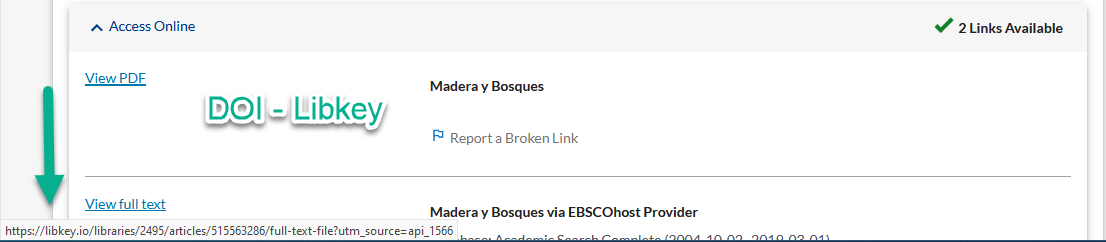
Unpaywall links - If the DOI link does not match the above scenarios, it is likely from Unpaywall.
See: Open Access DOI links enhanced by Unpaywall
Additional information
We are finding “Access online” linking buttons to titles that we do not own
