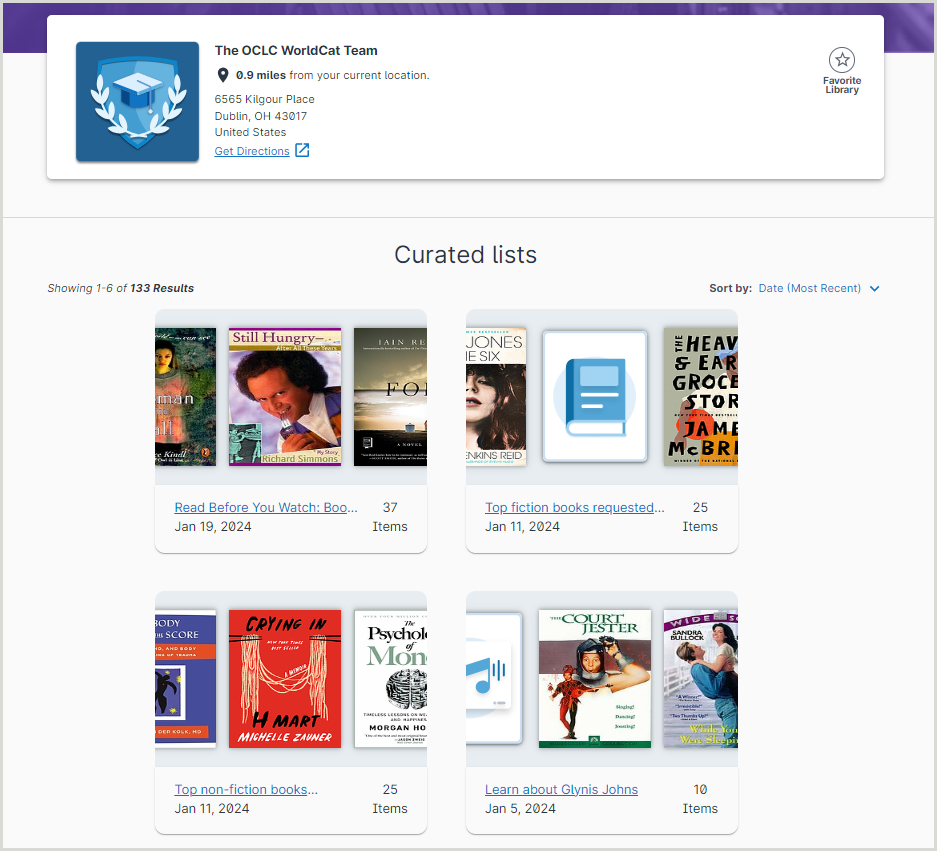Manage your library profile page
Your institution’s WorldCat Registry profile determines how your name and location displays in the WorldCat.org interface and enables people to access your catalog from WorldCat.org. A current address in your profile ensures the display of accurate information and appropriate mapping via Google maps.
Sign in to Service Configuration
- Go to the Service Configuration Sign In screen.
- Select how you want to sign in by clicking either Use Your WorldCat Account or Use Your OCLC Services Account.
- For additional information and assistance in determining which account to use, learn how to sign in to OCLC Service Configuration.
- Enter your username and password.
- Click Sign In or press <Enter>.
- If this is your first time signing in with your WorldCat Account, the Select an Institution dialog will appear. You can select an institution from the drop-down list or click I am not affiliated with an institution to access the WorldCat registry.
- Click WorldCat Registry > Name and Location in the left navigation to access your institution's WorldCat Registry profile.
Configure settings for your institution(s)
From your WorldCat Registry profile, you can edit and add your institution's:
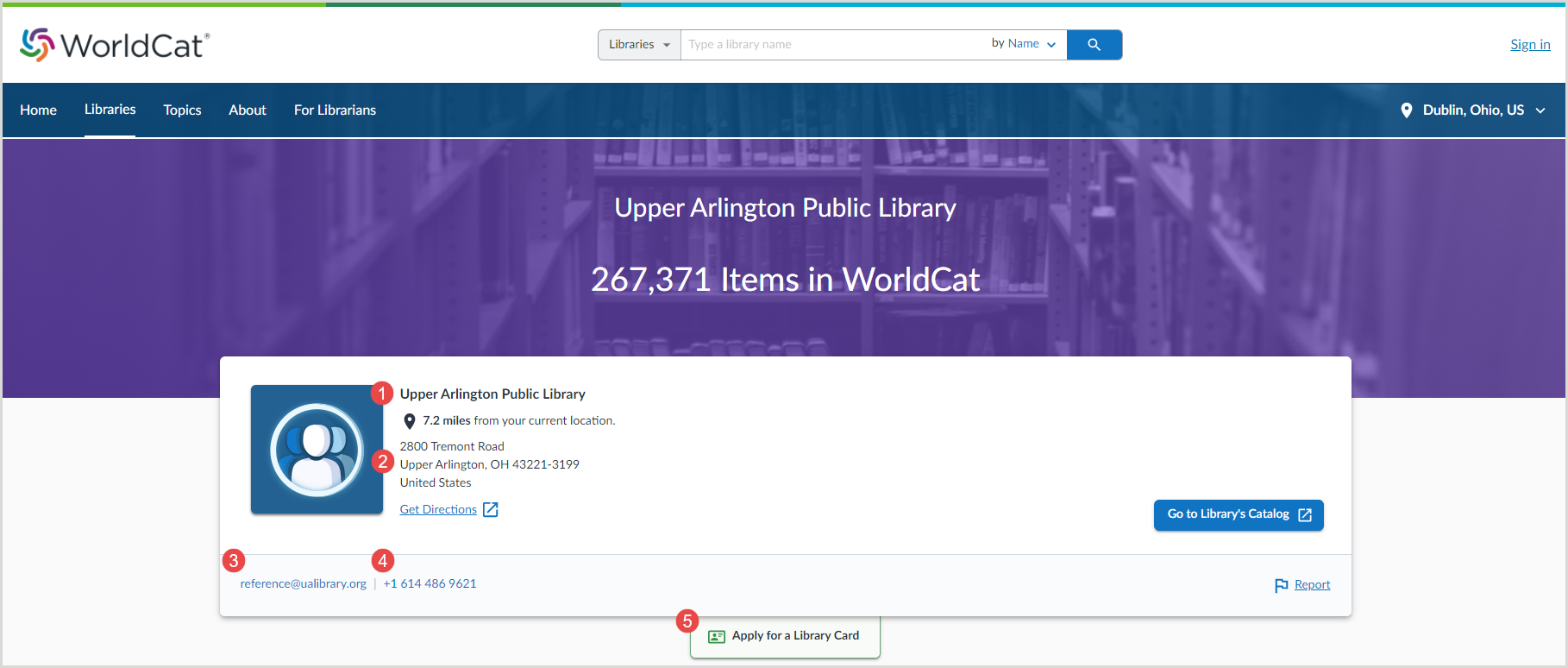
Your WorldCat Registry profile can also be used to add information for your institution's branch locations. Branch locations will appear under Library Locations at the bottom of the Libraries screen.
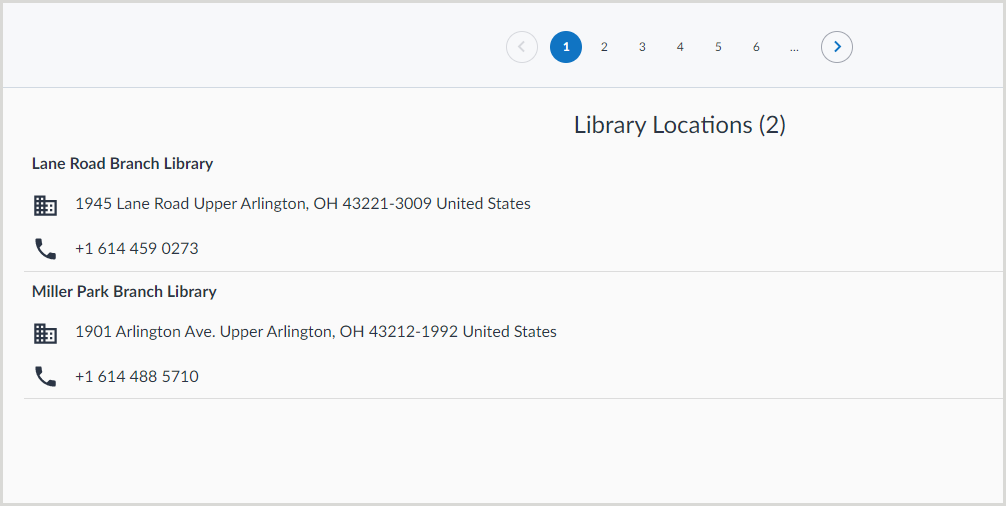
Curated lists
Lists created by library staff members signed in to institutional accounts are displayed on their library's profile page. The curated lists feature appears directly below the institutional contact details section at the top of the library information page.