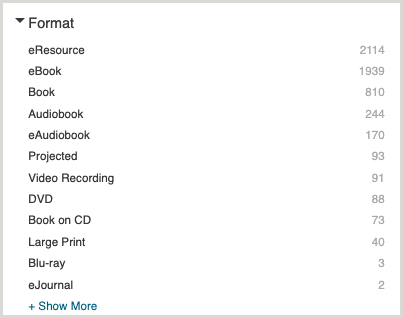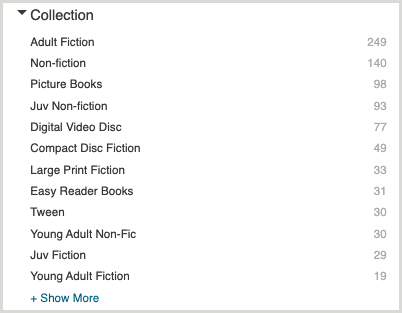Learn how interact with certain CapiraMobile features if The Library Corporation LS2, CARL or CARL-X is your connected ILS.
Overview
Each ILS product offers different features with respect to APIs used by third parties like OCLC in order to get data. In addition, each library can often customize their ILS setup, which makes it difficult to have a one-size-fits-all guide for some features. For these reasons, OCLC is often unable to help configure this information directly and library staff will need to discuss available options and values with their ILS administrator and/or vendor.
Carousels
To add a carousel to your app:
- Create a dynamic RSS list with the desired parameters for your carousel.
- Copy the list ID from the end of the resulting URL.
- Enter the list ID as the ILS Record Set Code in the CapiraMobile Staff Dashboard.
Note: All record sets used for carousels should only include bibliographic records, not item records.
Enhanced metadata display fields
Some additional metadata fields are available to be enabled. These fields will display in the app's search results, not in an item's details. For more information, see Enhanced metadata display. The following additional fields can be enabled when using TLC-LS2/CARL/CARL-X:
- Lexile Values
- Edition
- Series
- Call Number
- Collection
- ISBN(s)
- UPS/ISXN
Hold options
The features below are allowed by the ILS, but may vary depending on your library's implementation.
- Cancel a hold
- Modify hold pickup location
- Suspend/resume a hold
- User can select a suspend/resume date
Search filters
Libraries can choose to configure any filters if supported by their ILS. It is not mandatory to use all filters or groups configured in your ILS, which allows each library to determine their ideal setup for patrons.
If no search filter is chosen by a user, or no options are displayed, the default is ALL.
- The default search material/format used if no option is provided or none is selected by a user is All Materials.
- The default search library/location used if no option is provided or none is selected by a user is All Libraries/Scopes.
- The default search index used if no option is provided or none is selected by a user is Keyword/Everything.
- The default sort options used if no option is provided or none is selected by a user is dependent on your ILS, but it is usually Relevancy.
- The default audience used if no option is provided or none is selected by a user is dependent on your ILS, but it is usually All Audiences.
- The default collection used if no option is provided or none is selected by a user is dependent on your ILS, but it is usually Everything.
Search filter examples
These apply to libraries running TLC ILS products LS2, CARL or CARL-X. To learn how to add a filter, see Search filters.
- TLC (The Library Corporation) LS2, CARL & CARL-X filter examples
-
Material/Format filters
These filters may vary based on how each library system chooses to catalog their materials. On your TLC OPAC, the available options here are typically found under the formats facet filter. The VALUE field must match exactly to choices found under the formats facet, but the display name you input can be anything you want.
Note: Multi-faceted material type filters are not supported.
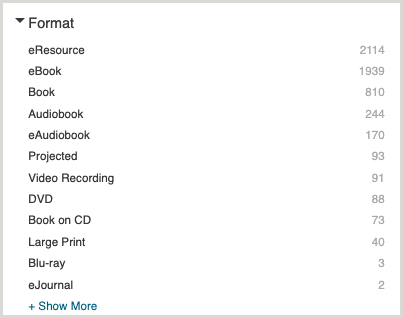
| Example display name |
Value |
| Audiobook on CD |
Audiobook on CD |
| Books |
Book |
| DVDs and Blu-Ray |
Blu-Ray DVD |
| eBook |
eBook |
| Video Games |
Game |
| Large Print |
Large Print |
| Music CD |
Music CD |
Index filters
These are typically the same for all TLC products and customers. You may use the table below as a reference.
| Example display name |
Value |
| Everything |
AnyField |
| Title |
Title |
| Author |
Author |
| Series |
Series |
| Subject |
Subject |
| Note |
Note |
| ISBN |
ISBN |
| UPC |
UPC |
| Call Number |
CallNumber |
Library filters
These filters may vary based on how each library system chooses to configure their locations, but these are usually numbers.
| Example display name |
Value |
| All Locations |
1 |
| Algoma Library |
3 |
| Cedar Point Library |
4 |
| Dowd Main Library |
7 |
| Dowd Branch Library |
8 |
| Zenia Public Library |
23 |
Sort filters
These are typically the same for all TLC products and customers. You may use the table below as a reference.
| Example display name |
Value |
| Relevance |
Relevancy |
| Newly Added |
NewlyAdded |
| Publication Date |
PubDate |
| Borrower Rating |
Rating |
| Author |
Author |
| Title |
Title |
| Call Number |
CallNumber |
Audience filters
These are typically the same for all TLC products and customers, you may use the table below as a reference.
| Example display name |
Value |
| Adult/General |
Adult/General |
| Children |
Juvenile |
Collection filters
These filters may vary based on how each library system chooses to catalog their records. On your TLC OPAC, the available options here are typically found under the collection facet filter. The VALUE field must match exactly to choices found under the collection facet, but the display name you input can be anything you want.
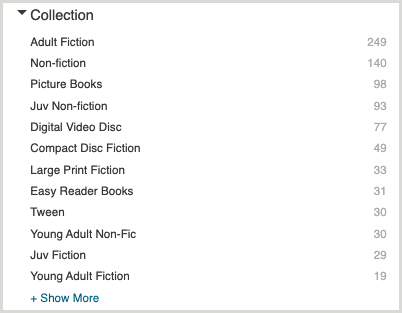
| Example display name |
Value |
| Adult New Readers |
Adult New Readers |
| Biographies |
Biographies |
| Fiction |
Fiction |
| Library of Things |
Library of Things |
| Local History |
Local History |
| Musical Instrument |
Musical Instrument |
| Language Learning |
World Languages |